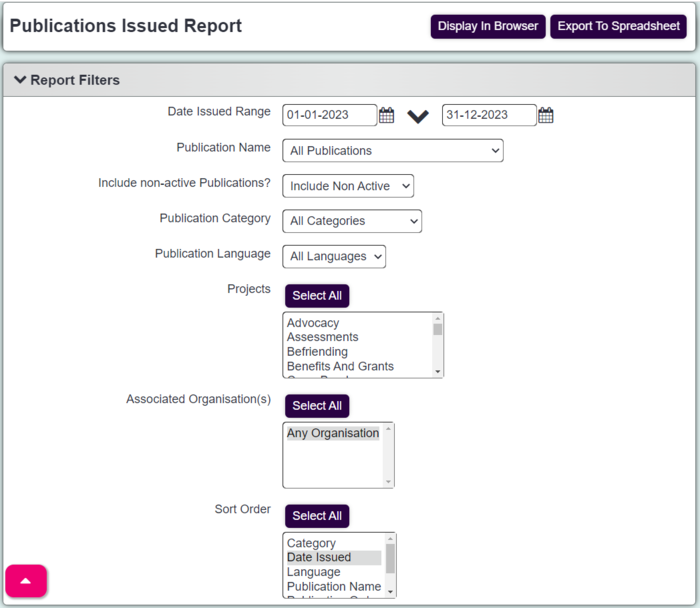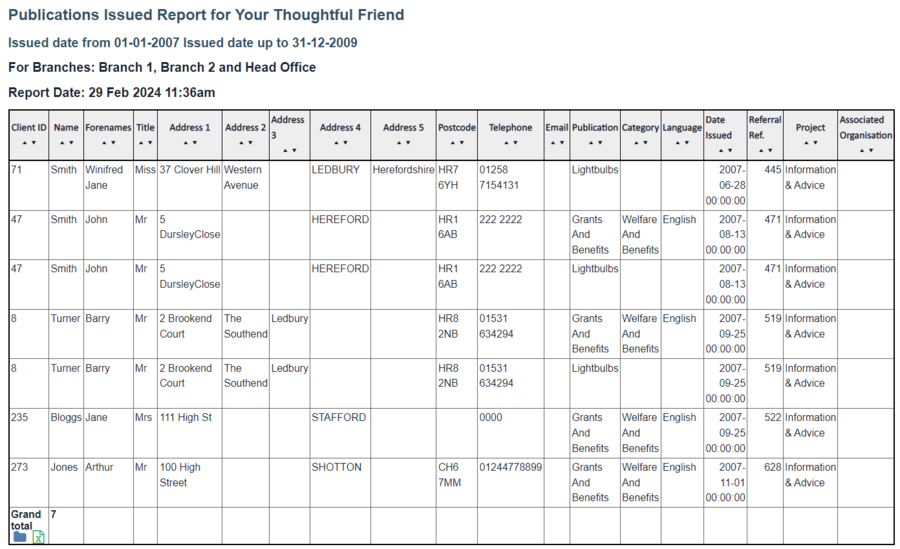Difference between revisions of "Publications Issued Report"
From Charitylog Manual
| (13 intermediate revisions by 3 users not shown) | |||
| Line 1: | Line 1: | ||
[[file:helpheader_small.png|right]] | [[file:helpheader_small.png|right]] | ||
| − | + | Publications given out can be recorded using [[Record A Contact]], this reports on which publications were recorded as issued. | |
| − | [[ | + | [[File:pub_iss.png|700px|alt="a screenshot of the publications issued report criteria. Including fields for date issued, project, publication category."]] |
| + | * '''Earliest Date Issued''' - Specify the start date of the reporting period. | ||
| + | * '''Latest Date Issued''' - Specify the start end of the reporting period. | ||
| + | * '''Publication Name''' - Option to filter by [[Publications|Publication Name]]. | ||
| + | * '''Include Non Active Publications?''' - Allows reporting on inactive publications. | ||
| + | * '''Publication Category''' - Filter by [[Publication Categories]]. | ||
| + | * '''Publication Language''' - Filter by [[Publication Languages]] | ||
| + | * '''Project(s)''' - Filter by project. | ||
| + | * '''Associated Organisation(s)''' - Filter by the associated organisation, this is set in the [[Publications]] set up. | ||
| + | * '''Report Order''' - The display order of the report. | ||
| − | + | Click on the 'Display In Browser' button to display the report. | |
| − | [[ | + | [[File:pub_iss1.PNG|900px|alt="a publications issued report, showing results with column for client name, address, and publication."]] |
| − | |||
| − | |||
| − | = | ||
| − | |||
| − | |||
| − | |||
| − | |||
| − | |||
| − | |||
| − | |||
| − | |||
| − | |||
| − | |||
| − | |||
| − | |||
| − | |||
| − | |||
| − | |||
| − | |||
| − | |||
| − | |||
| − | |||
| + | To access the [[Blue Folder Lookup]] tool click on the [[File:Icon_bluefolder.PNG|link=Blue Folder Lookup]] icon. | ||
---- | ---- | ||
| − | |||
[[file:helpheader_small.png|right]] | [[file:helpheader_small.png|right]] | ||
| − | |||
Latest revision as of 11:40, 29 February 2024
Publications given out can be recorded using Record A Contact, this reports on which publications were recorded as issued.
- Earliest Date Issued - Specify the start date of the reporting period.
- Latest Date Issued - Specify the start end of the reporting period.
- Publication Name - Option to filter by Publication Name.
- Include Non Active Publications? - Allows reporting on inactive publications.
- Publication Category - Filter by Publication Categories.
- Publication Language - Filter by Publication Languages
- Project(s) - Filter by project.
- Associated Organisation(s) - Filter by the associated organisation, this is set in the Publications set up.
- Report Order - The display order of the report.
Click on the 'Display In Browser' button to display the report.
To access the Blue Folder Lookup tool click on the icon.