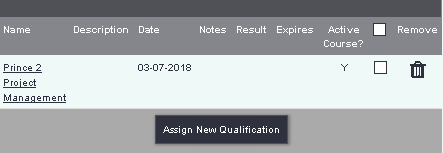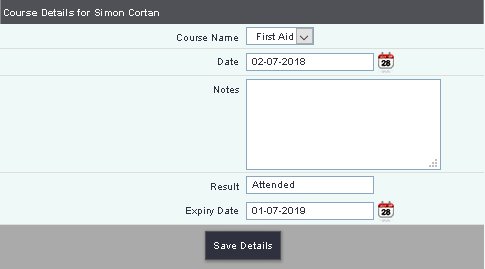Difference between revisions of "Qualifications"
From Charitylog Manual
m |
|||
| (3 intermediate revisions by one other user not shown) | |||
| Line 1: | Line 1: | ||
[[File:helpheader_small.png|right]] | [[File:helpheader_small.png|right]] | ||
| − | |||
| − | The Qualifications link allows you to | + | The Qualifications link allows you to add details of qualifications a person/organisation has. New qualifications are added to the system by going to [[Courses and Qualifications]]. Here you will find a webinar on its use. |
| − | + | [[File:OP_Qualifications.PNG]] | |
| + | To edit an existing qualification click on the qualification name or to add a new course click on the 'Assign New Qualification' button. | ||
| − | + | [[File:Courses_2.png]] | |
| − | |||
| − | |||
| − | [[File: | ||
| − | |||
You can now enter; | You can now enter; | ||
| − | * Date the qualification was | + | * '''Qualification''' - Select the qualification. |
| − | * | + | * '''Date''' - When the qualification was gained. |
| − | * | + | * '''Notes''' - Add any required notes. |
| − | * | + | * '''Result''' - Enter any applicable results like. |
| − | + | * '''Expiry Data''' - Enter an expiry date if applicable. | |
| − | |||
| − | |||
| − | |||
| − | |||
Once you have filled in the details, click "Save Details". | Once you have filled in the details, click "Save Details". | ||
| − | |||
| − | |||
| − | |||
| − | |||
| − | |||
| − | |||
| − | |||
| − | |||
| − | |||
| − | |||
| − | |||
| − | |||
| − | |||
| − | |||
| − | |||
Latest revision as of 10:37, 30 September 2020
The Qualifications link allows you to add details of qualifications a person/organisation has. New qualifications are added to the system by going to Courses and Qualifications. Here you will find a webinar on its use.
To edit an existing qualification click on the qualification name or to add a new course click on the 'Assign New Qualification' button.
You can now enter;
- Qualification - Select the qualification.
- Date - When the qualification was gained.
- Notes - Add any required notes.
- Result - Enter any applicable results like.
- Expiry Data - Enter an expiry date if applicable.
Once you have filled in the details, click "Save Details".