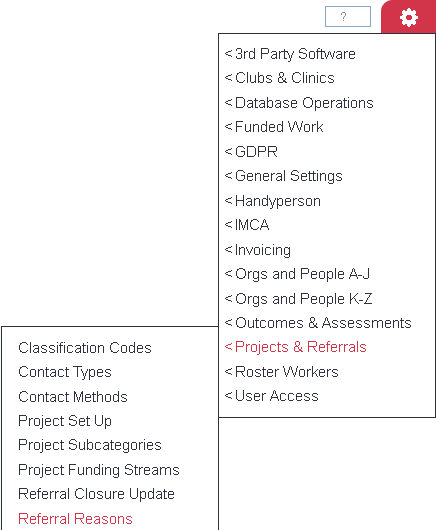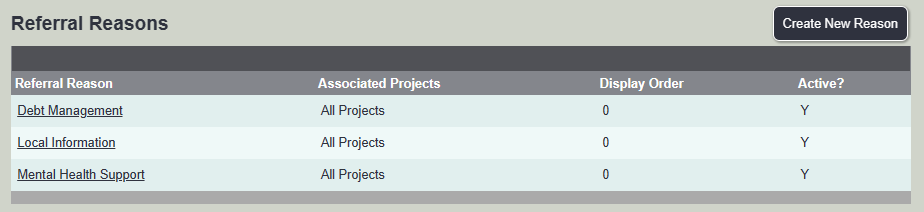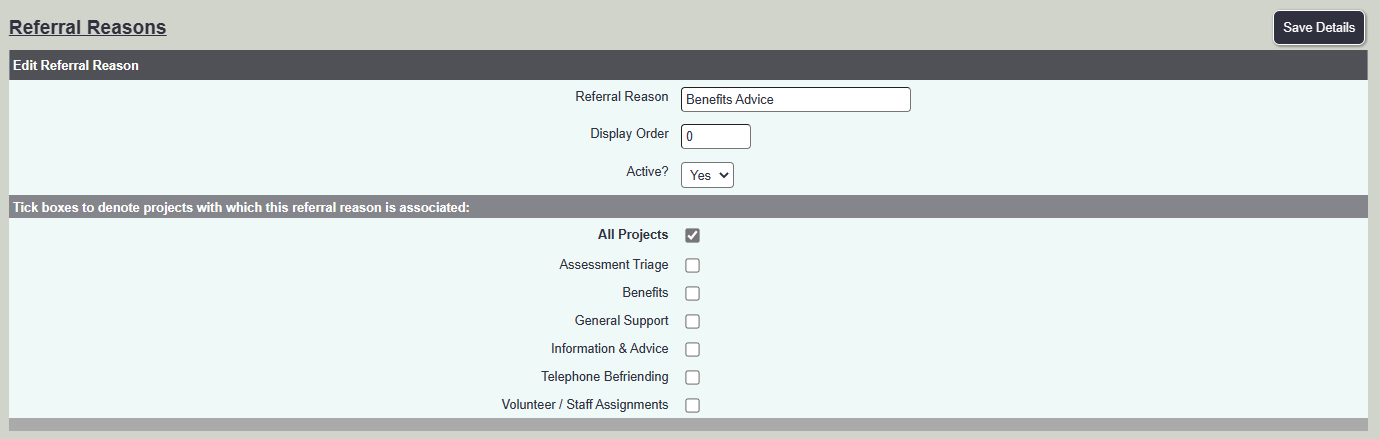Difference between revisions of "Referral Reasons"
From Charitylog Manual
| (10 intermediate revisions by 3 users not shown) | |||
| Line 1: | Line 1: | ||
[[File:helpheader_small.png|right]] | [[File:helpheader_small.png|right]] | ||
| − | |||
| − | [[File:RR_1.png | + | [[File:RR_1.png]] |
| − | + | Referral reasons are a way of specifying why someone has been referred to you or what service a person originally requires. Usually this can be considered as the presented issue(s). Referral reasons can be made available to all projects or selected projects. They also need to be setup up on the projects itself, specifying if you wish to record one or multiple reasons. For help on the project set up see [[Project Set Up#Record a Contact tab| Project Set Up]] | |
| − | + | To create a new reason click on the 'Create New Reason' button or click on the name of an existing reason to edit it. | |
| − | |||
| − | |||
| − | |||
| − | |||
| − | |||
| − | |||
| − | |||
| − | |||
| − | |||
| − | |||
| + | [[File:referral_reasons.png]] | ||
You can now enter the following information: | You can now enter the following information: | ||
| − | + | [[File:ref_reasons.png]] | |
| − | |||
| − | |||
| − | |||
| − | |||
| − | [[File: | ||
| + | * '''Referral Reason Name''' - Displayed to the user and on reports. | ||
| + | * '''[[Display Order]]''' - The order this option is displayed in the dropdown list. | ||
| + | * '''Active?''' - whether the Referral Reason is available on the system or not. | ||
| + | * '''Project''' - which Projects this Referral Reason will be available to. Click all projects or select the individual project you want to use the reason with. | ||
Click "Save Details" at the bottom of the page when you have entered the information. | Click "Save Details" at the bottom of the page when you have entered the information. | ||
| − | + | ---- | |
| − | |||
| − | |||
| − | |||
| − | |||
| − | |||
| − | |||
| − | |||
| − | |||
| − | |||
| − | |||
| − | |||
| − | |||
| − | |||
| − | |||
| − | |||
| − | |||
| − | |||
| − | |||
| − | |||
| − | |||
| − | |||
| − | |||
| − | |||
| − | |||
| − | |||
| − | |||
| − | |||
| − | |||
| − | |||
| − | |||
| − | |||
| − | |||
| − | |||
| − | |||
| − | |||
| − | |||
| − | |||
| − | |||
| − | |||
| − | |||
| − | |||
| − | |||
| − | [[File: | + | [[File:helpheader_small.png|right]] |
Latest revision as of 16:27, 22 February 2023
Referral reasons are a way of specifying why someone has been referred to you or what service a person originally requires. Usually this can be considered as the presented issue(s). Referral reasons can be made available to all projects or selected projects. They also need to be setup up on the projects itself, specifying if you wish to record one or multiple reasons. For help on the project set up see Project Set Up
To create a new reason click on the 'Create New Reason' button or click on the name of an existing reason to edit it.
You can now enter the following information:
- Referral Reason Name - Displayed to the user and on reports.
- Display Order - The order this option is displayed in the dropdown list.
- Active? - whether the Referral Reason is available on the system or not.
- Project - which Projects this Referral Reason will be available to. Click all projects or select the individual project you want to use the reason with.
Click "Save Details" at the bottom of the page when you have entered the information.