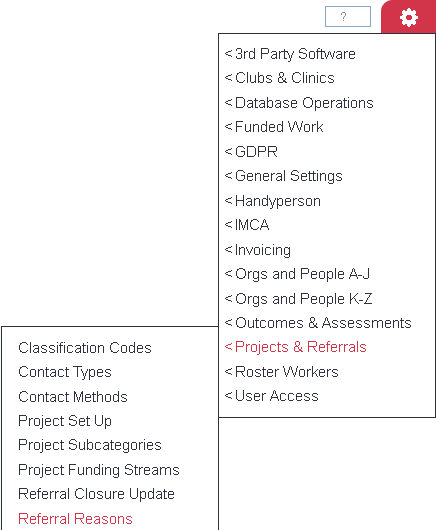Difference between revisions of "Referral Reasons"
| Line 77: | Line 77: | ||
[[File:RR_11.png|border]] | [[File:RR_11.png|border]] | ||
| + | |||
| + | |||
| + | ==Examples of use== | ||
Revision as of 11:04, 1 May 2015
Location in standard build: Administration > Drop-Down Lists > Referral Reasons
The Referral Reasons drop-down list appears on the Record a Contact screen when a user records the first Action (i.e. the start of the Referral).
Contents
Setting up Referral Reasons
Click the menu item to view the list of Referral Reasons set up on your system, if there are any. Click on "Create New Reason" to create a new one (or click on the name of an existing one to edit it).
You can now enter the following information:
- Referral Reason Name
- Display Order
- Active? - whether the Referral Reason is available on the system or not
- Project - which Projects this Referral Reason will be available in
Click "Save Details" at the bottom of the page when you have entered the information.
Different Reasons in different Projects
When you create Referral Reasons you can specify the Project(s) they are to be available to. This means that although there is only one overall list of Referral Reasons, you can create the list so that different Reasons show depending on the Project that the action is being recorded for. For example -
- If the user records an Action in the "Help For All" project, they will be able to choose a Referral Reason from "Compliment", "Complaint" or "General Feedback";
- If the user records an Action in the "Domiciliary Care" project, the will be able to choose a Referral Reason from "Home From Hospital", "Escalated Needs", "New To Area", or "Other".
Enabling Referral Reasons in Projects
As well as creating the overall list of Referral Reasons, they need to be enabled for the Projects they are to be used in. For the list shown above, to enable them in the Domiciliary Care project;
Click on Administration > Projects and Referral Entries > Project Set Up;
Then click on the name of the Project you want to enable the Referral Reasons for.
Click the "Project Settings" tab.
On this tab there are three fields which relate to Referral Reasons:
- Allow entry of Referral Reasons? - whether the "Referral Reason" box is shown when the user records the first Action
- Allow multiple Referral Reasons? - if the field above is set to "Yes", then whether the user is allowed to select more than one Reason for a single Referral
- Force entry of Referral Reasons? - if set to "Yes", the user will not be allowed to save the details of their Action until they have selected a Referral Reason
Once you have set these fields, click the "Save Details" button at the bottom of the page.