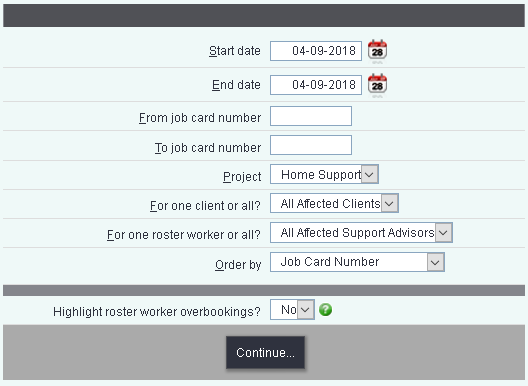Difference between revisions of "Roster Job Cards"
From Charitylog Manual
m |
(→Job Card Search) |
||
| Line 7: | Line 7: | ||
[[File:RW_jcsearch.PNG]] | [[File:RW_jcsearch.PNG]] | ||
| − | * '''Start date''' - | + | * '''Start date''' - If you are looking for a date range enter the earliest date required. |
| − | * '''End date''' - | + | * '''End date''' - If you are looking for a date range enter the latest date required. |
| − | * '''From job card number''' - | + | * '''From job card number''' - If you are looking for a range based on the Job Card numbers enter the lowest number to include. |
| − | * '''To job card number''' - | + | * '''To job card number''' - If you are looking for a range based on the Job Card numbers enter the highest number to include. |
| − | * '''Project''' - | + | * '''Project''' - Select the project you wish to display Job Cards from. |
| − | * '''For one client or all?''' - | + | * '''For one client or all?''' - Once a project has been selected this drop down will display the available service users. Leave on all to find all. |
| − | * '''For one roster worker or all?''' - | + | * '''For one roster worker or all?''' - Once a project has been selected this drop down will display the available workers. Leave on all to find all. |
| − | * '''Order by''' - | + | * '''Order by''' - Specify the list order of the results. |
| − | * '''Highlight roster worker overbookings?''' - | + | * '''Highlight roster worker overbookings?''' - This will highlight Job Cards that clash. |
| − | |||
=The Job Card= | =The Job Card= | ||
Revision as of 10:09, 4 September 2018
Roster Jobs Cards allows you to search for Job Cards in order to update or amend a Job card.
Job Card Search
- Start date - If you are looking for a date range enter the earliest date required.
- End date - If you are looking for a date range enter the latest date required.
- From job card number - If you are looking for a range based on the Job Card numbers enter the lowest number to include.
- To job card number - If you are looking for a range based on the Job Card numbers enter the highest number to include.
- Project - Select the project you wish to display Job Cards from.
- For one client or all? - Once a project has been selected this drop down will display the available service users. Leave on all to find all.
- For one roster worker or all? - Once a project has been selected this drop down will display the available workers. Leave on all to find all.
- Order by - Specify the list order of the results.
- Highlight roster worker overbookings? - This will highlight Job Cards that clash.