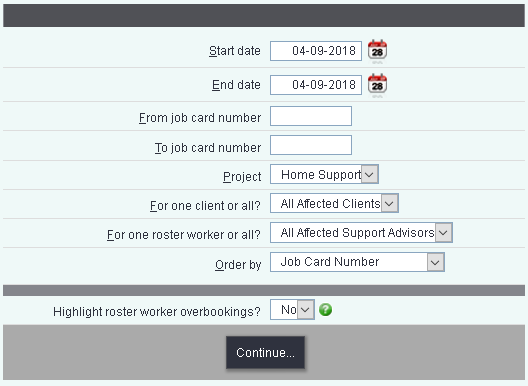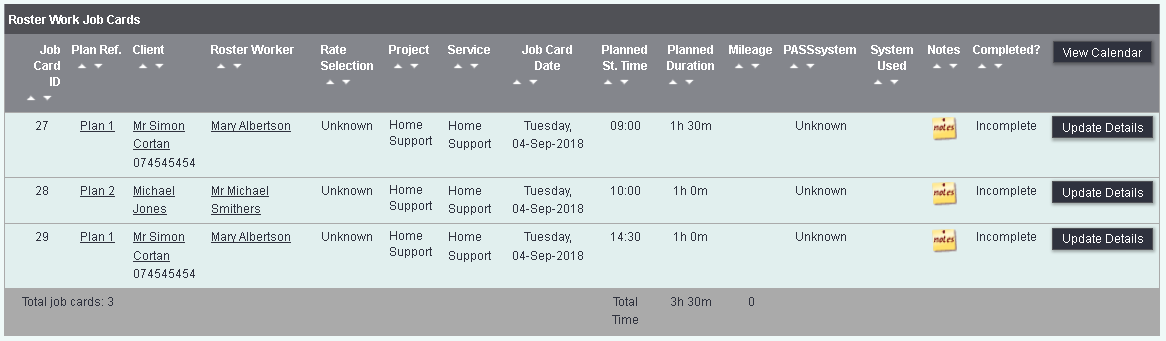Roster Job Cards
From Charitylog Manual
Roster Jobs Cards allows you to search for Job Cards in order to update or amend a Job card.
Contents
Job Card Search
- Start date - If you are looking for a date range enter the earliest date required.
- End date - If you are looking for a date range enter the latest date required.
- From job card number - If you are looking for a range based on the Job Card numbers enter the lowest number to include.
- To job card number - If you are looking for a range based on the Job Card numbers enter the highest number to include.
- Project - Select the project or projects you wish to display Job Cards from.
- Interval from plan - If you are looking a particular plan interval then select it here.
- For one client or all? - Once a project has been selected this drop down will display the available service users. Leave on all to find all.
- For one roster worker or all? - Once a project has been selected this drop down will display the available workers. Leave on all to find all.
- All Job Cards, Incomplete Only, Completed Only? - Specifies the Job Card status if required.
- Order by - Specify the list order of the results.
- Highlight roster worker overbookings? - This will highlight Job Cards that clash.
Synchronising with EveryLIFE PASSsystem
If you use EveryLIFE PASSsystem and have your system connected you can synchronise the displayed Job Cards to the PASSsyetem, click the 'Sync to EveryLIFE PASSsystem'.
The search results
From the results page you can access the plan, Service User's Record or Worker's record by clicking on the link. If there is notes then the notes card will be red, click the icon to view. To update or change the Job Card click the 'Update Details' button.