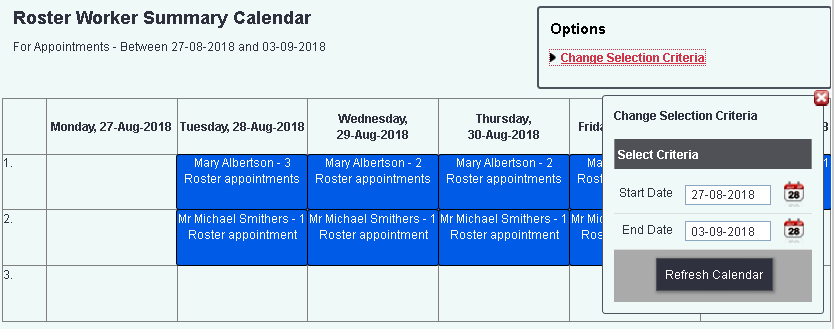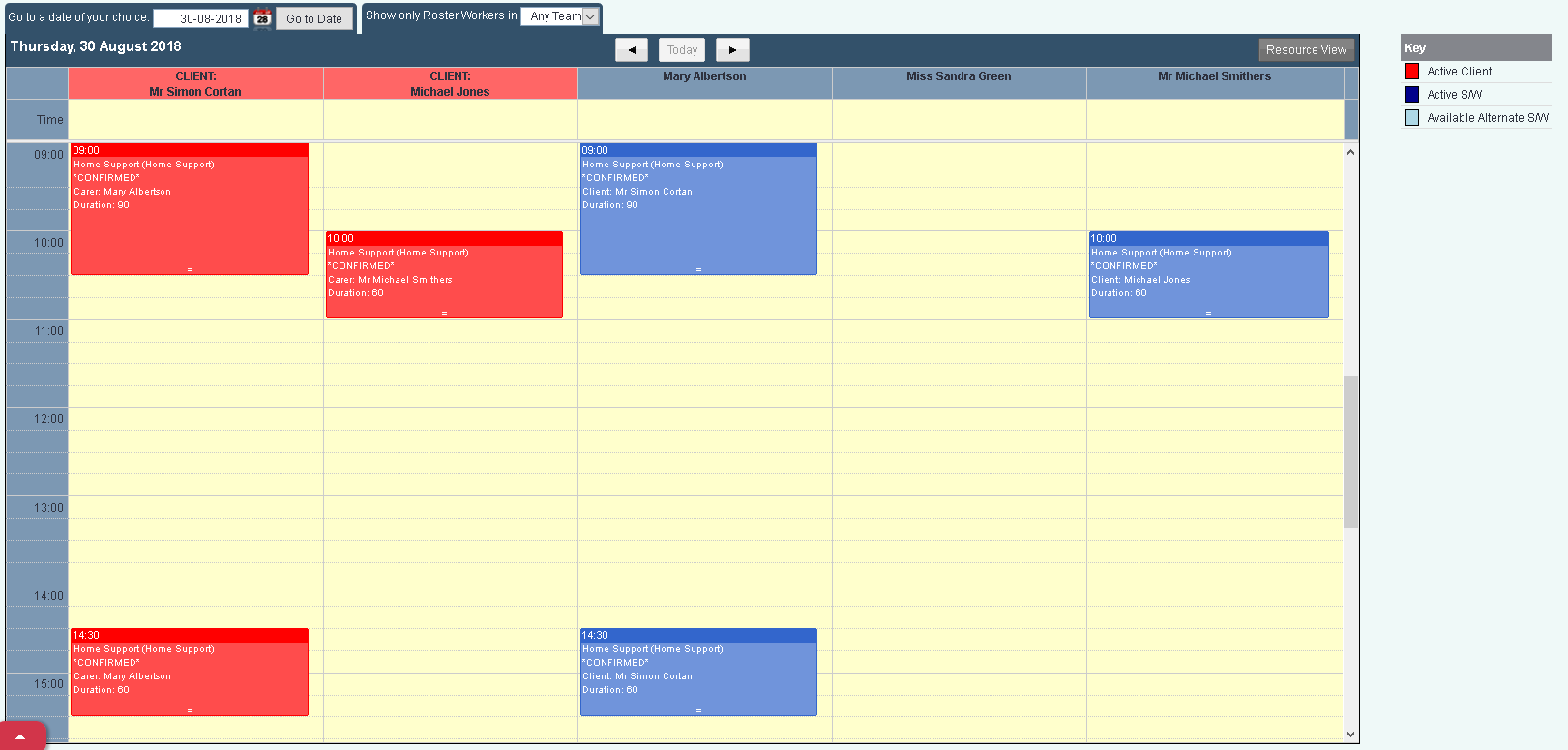Difference between revisions of "Roster Worker Calendars"
(→Individual Appointments) |
(→Summary By Roster Worker (Confirmed jobs only)) |
||
| Line 26: | Line 26: | ||
'''View these appointments''' | '''View these appointments''' | ||
| − | By clicking on view these appointments you will be displayed the Individual Calendar for the worker selected. | + | By clicking on view these appointments you will be displayed the Individual Calendar for the worker selected. Each confirmed job can be selected and edited via the job card. The following colour codes are used: |
| + | * '''Pink''' - Unconfirmed jobs from the plan. | ||
| + | * '''Blue''' - Confirmed jobs that have not been completed. | ||
| + | * '''Green''' - Confirmed jobs that have been completed. | ||
| + | * '''Red''' Confirmed job that has been cancelled or the service user was not present. | ||
'''View Day's Schedule''' | '''View Day's Schedule''' | ||
| − | This option will display a calendar with the day's work for all workers. Each job can be selected and edited via the job card. | + | This option will display a calendar with the day's work for all workers. Each confirmed job can be selected and edited via the job card. The following colour codes are used: |
| + | * '''Pink''' - Unconfirmed jobs from the plan. | ||
| + | * '''Blue''' - Confirmed jobs that have not been completed. | ||
| + | * '''Green''' - Confirmed jobs that have been completed. | ||
| + | * '''Red''' Confirmed job that has been cancelled or the service user was not present. | ||
=Roster Workers (for All/Every Active Worker)= | =Roster Workers (for All/Every Active Worker)= | ||
Revision as of 12:35, 3 September 2018
Roster Worker Calendars display confirmed and unconfirmed appointments in different views.
Contents
Individual Appointments
The Individual Appointments Calendar is a static calendar that displays both confirmed and unconfirmed appointments. On load the calendar will display the next 10 days, this can be refreshed via the 'Change Selection Criteria' link. Jobs that have been confirmed can be updated by selecting the job and going to the job card. Jobs are displayed in the following colours:
- Pink - Unconfirmed jobs from the plan.
- Blue - Confirmed jobs that have not been completed.
- Green - Confirmed jobs that have been completed.
- Red Confirmed job that has been cancelled or the service user was not present.
Summary By Roster Worker (Confirmed jobs only)
The Summary By Roster Worker allows you to look at confirmed and unconfirmed events with the ability of viewing other calendars and editing appointments. By default the calendar will load the next following 10m days that can be refreshed with the 'Change Selection Criteria' link. Each day will display a blue block for each worker, showing the number of appointments. If a worker is unavalible due to not working they will be displayed in orange, any appointments would need to be rescheduled.
To bring up the calendar menu for a selected worker left click on the mouse on the required worker on the required day. This will display the options:
View these appointments By clicking on view these appointments you will be displayed the Individual Calendar for the worker selected. Each confirmed job can be selected and edited via the job card. The following colour codes are used:
- Pink - Unconfirmed jobs from the plan.
- Blue - Confirmed jobs that have not been completed.
- Green - Confirmed jobs that have been completed.
- Red Confirmed job that has been cancelled or the service user was not present.
View Day's Schedule This option will display a calendar with the day's work for all workers. Each confirmed job can be selected and edited via the job card. The following colour codes are used:
- Pink - Unconfirmed jobs from the plan.
- Blue - Confirmed jobs that have not been completed.
- Green - Confirmed jobs that have been completed.
- Red Confirmed job that has been cancelled or the service user was not present.