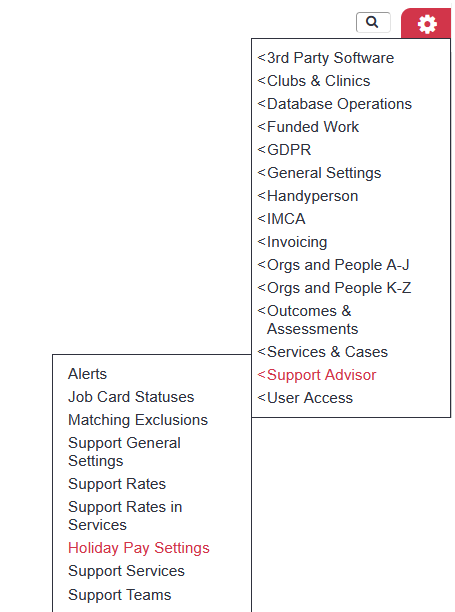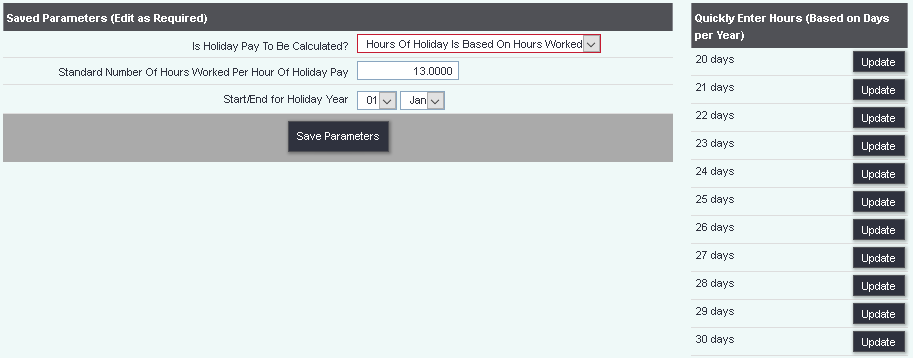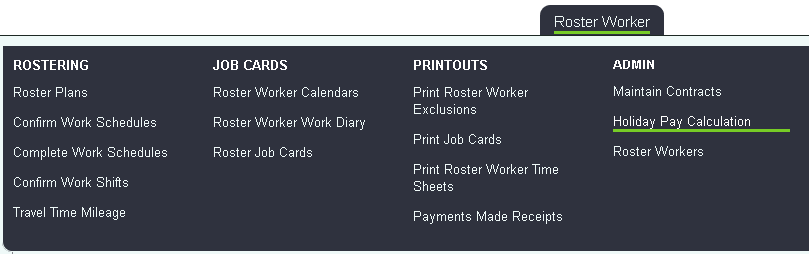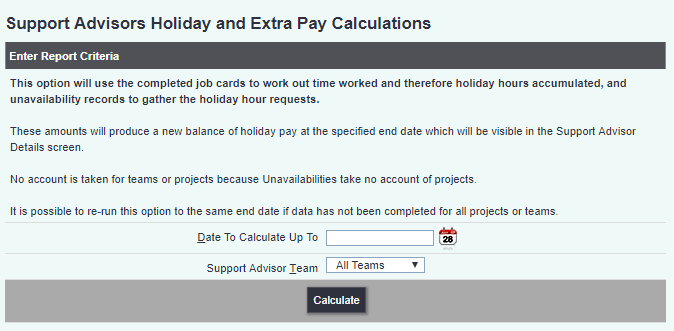Roster Worker Holiday Pay Parameters
Contents
Parameters
Clicking on the "Roster Worker Holiday Pay Parameters" menu item will show a screen where you can choose whether holiday pay is to be calculated or not, and set up the calculation rate.
Holiday Pay Calculation
When you want to calculate holiday pay, use the "Holiday Pay Calculation" menu item:
The details are given on screen, as follows:
This option will use the completed job cards to work out time worked and therefore holiday hours accumulated, and unavailability records to gather the holiday hour requests.
These amounts will produce a new balance of holiday pay at the specified end date which will be visible in the Support Advisor Details screen.
No account is taken for teams or projects because Unavailabilities take no account of projects.
It is possible to re-run this option to the same end date if data has not been completed for all projects or teams.
Click "Calculate", and the system will output a holiday pay calculation. At the end of the "Date To Calculate Up To", the holiday pay amounts in hours will be allocated to the worker, and visible on the Support Worker Details screen, on the Unavailabilities tab.
Holiday Pay Report
The Holiday Pay Report will output previous Holiday Pay Calculations. See Holiday Pay
Requesting holiday pay for the worker
When an organisation is using the Holiday Pay feature, there will be a section on the Unavailabilities tab of the Roster Worker Details screen, which deals with holiday pay. Use "New Unavailability" to enter a new time period when the worker wants to request holiday.