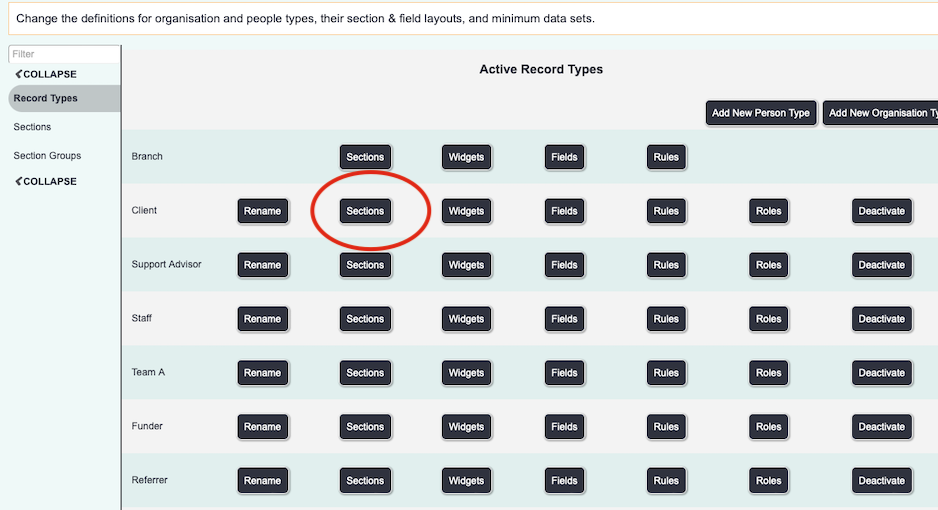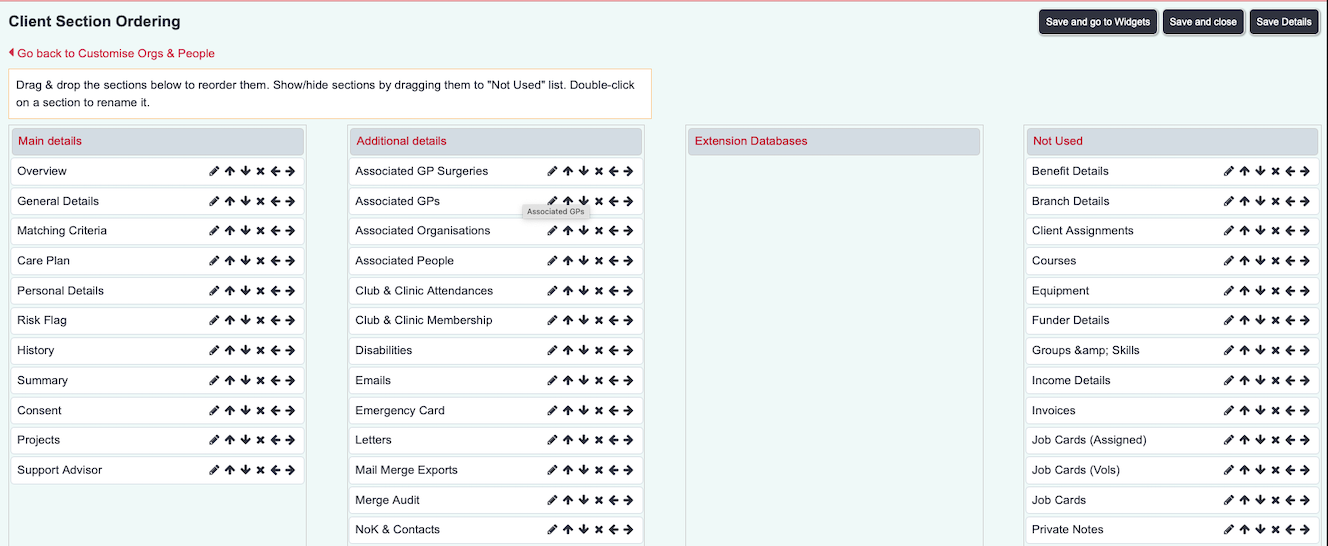Difference between revisions of "Section Ordering"
From Charitylog Manual
| Line 28: | Line 28: | ||
---- | ---- | ||
[[File:helpheader_small.png|right]] | [[File:helpheader_small.png|right]] | ||
| − | |||
| − | |||
| − | |||
| − | |||
| − | |||
Revision as of 15:33, 19 April 2018
Location in standard build: accessed by clicking the "Edit Tabs" button for any Type listed on the Customise Orgs & People page
The Page Tab Order page lets you control which tabs appear on each Type's Details Screen.
Tabs can be shown/hidden, re-ordered, and re-named as required. Though every Type uses the same set of tabs, these tabs can be ordered and/or named differently for different Types.
Tab editing
Tabs are shown either in the "Active Tabs" section or the "Not Used" section.
You can:
- Drag and drop tabs between the two sections
- Double click on tabs to rename them (remember, the tab will only be renamed for that Type of Organisation/Person; if you want a tab renamed for all Types, you will have to make the change for each Type individually)
- Click "Save Details" at the bottom of the page to apply the changes you have made.