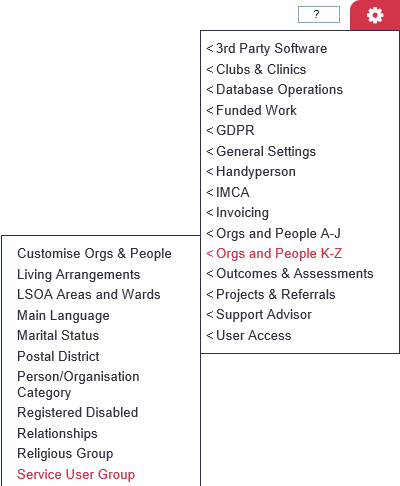Difference between revisions of "Service User Groups"
From Charitylog Manual
(Created page with "right") |
|||
| Line 1: | Line 1: | ||
[[File:helpheader_small.png|right]] | [[File:helpheader_small.png|right]] | ||
| + | ''Location in standard build:'' '''''Administration > [[Drop-Down Lists]] > Service User Groups''''' | ||
| + | |||
| + | [[File:SUG_1.png|border]] | ||
| + | |||
| + | |||
| + | The drop-down list of Service User Groups can be selected on any org/person's Details screen, though it is most commonly used for Clients and Carers. The list can contain any options you want it to. | ||
| + | |||
| + | [[File:SUG_2.png|border]] | ||
| + | |||
| + | |||
| + | ==Creating or editing Service User Groups== | ||
| + | |||
| + | Click on the menu item to see the Service User Groups currently set up on your system, if there are any. Click on "Enter New Record" to create a new Service User Group, or click on the name of an existing one to edit it. | ||
| + | |||
| + | [[File:SUG_3.png|border]] | ||
| + | |||
| + | |||
| + | You can now enter the following information: | ||
| + | |||
| + | * Name (of the Service User Group, i.e. the option in the drop-down list) | ||
| + | * Details (for information on this screen only; these details are not output on any report) | ||
| + | * [[Display Order]] | ||
| + | * Active? - whether this option is available to users on the system or not | ||
Revision as of 13:48, 5 May 2015
Location in standard build: Administration > Drop-Down Lists > Service User Groups
The drop-down list of Service User Groups can be selected on any org/person's Details screen, though it is most commonly used for Clients and Carers. The list can contain any options you want it to.
Creating or editing Service User Groups
Click on the menu item to see the Service User Groups currently set up on your system, if there are any. Click on "Enter New Record" to create a new Service User Group, or click on the name of an existing one to edit it.
You can now enter the following information:
- Name (of the Service User Group, i.e. the option in the drop-down list)
- Details (for information on this screen only; these details are not output on any report)
- Display Order
- Active? - whether this option is available to users on the system or not