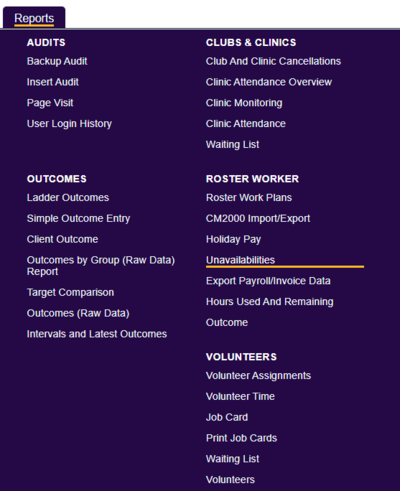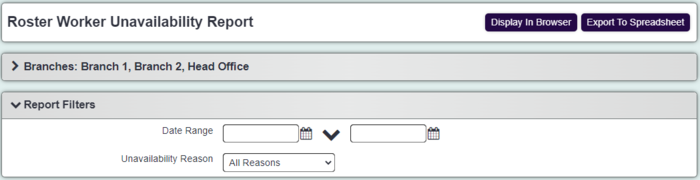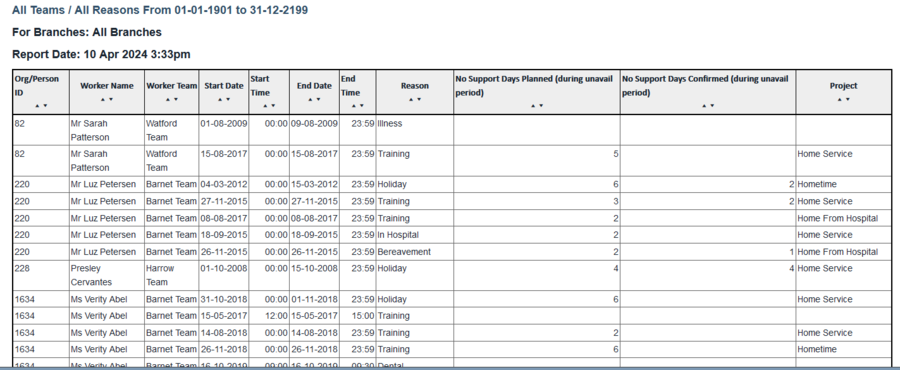Difference between revisions of "Support's Unavailability Report"
From Charitylog Manual
| (11 intermediate revisions by 3 users not shown) | |||
| Line 1: | Line 1: | ||
| − | [[File: | + | [[File:helpheader_small.png|right]] |
| + | [[File:un_avail.png|400px|alt="a screenshot of the unavailability's report button in the report menu, which has been highlighted."]] | ||
| − | + | The unavailability's report displays details of workers that are not available. Unavailability's are record on the Roster Workers record, see [[Organisations_and_People#Unavailability.27s|Unavailabilty's Tab]] for details. To run the report complete the following criteria: | |
| + | [[File:un_avail1.png|700px|alt="a screenshot of the criteria fields for the report, as listed below"]] | ||
| − | The report | + | * '''Start Date''' - The start date to the report period based on the start date of the unavailability. |
| + | * '''End Date''' - The end date to the report period based on the start date of the unavailability. | ||
| + | * '''Roster Worker Team''' - Reports on all workers or those in a specific team. | ||
| + | * '''Unavailability Reason''' - Filter by reason if required. | ||
| + | Click on 'Display in Browser' to run and print the report or 'Export to Spreadsheet'. | ||
| − | + | [[File:un_avail3.png|900px|alt="a screenshot of the unavailability report results, listing multiple roster workers and their unavailable times."]] | |
| + | |||
| + | |||
| + | Click on the Blue Folder Icon [[File:Icon_bluefolder.PNG|link=Blue Folder Lookup]] to access the [[Blue Folder Lookup]] tool. | ||
| + | |||
| + | ---- | ||
| + | [[File:helpheader_small.png|right]] | ||
Latest revision as of 14:34, 10 April 2024
The unavailability's report displays details of workers that are not available. Unavailability's are record on the Roster Workers record, see Unavailabilty's Tab for details. To run the report complete the following criteria:
- Start Date - The start date to the report period based on the start date of the unavailability.
- End Date - The end date to the report period based on the start date of the unavailability.
- Roster Worker Team - Reports on all workers or those in a specific team.
- Unavailability Reason - Filter by reason if required.
Click on 'Display in Browser' to run and print the report or 'Export to Spreadsheet'.
Click on the Blue Folder Icon to access the Blue Folder Lookup tool.