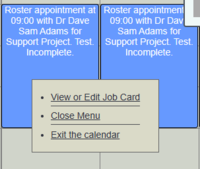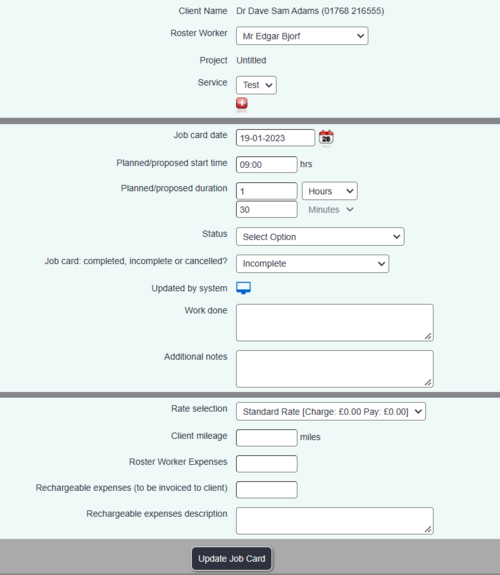Difference between revisions of "Support Worker Appointments Calendar"
| Line 1: | Line 1: | ||
| − | |||
| − | |||
The Support Worker Appointments Calendar is accessed by clicking the calendar icon on the Support Worker Details screen. This opens a window with the calendar in, which shows that worker's appointments for the current week. | The Support Worker Appointments Calendar is accessed by clicking the calendar icon on the Support Worker Details screen. This opens a window with the calendar in, which shows that worker's appointments for the current week. | ||
| − | [[File: | + | [[File:clog_legacy_calendar.png|900px]] |
Latest revision as of 11:18, 5 February 2024
The Support Worker Appointments Calendar is accessed by clicking the calendar icon on the Support Worker Details screen. This opens a window with the calendar in, which shows that worker's appointments for the current week.
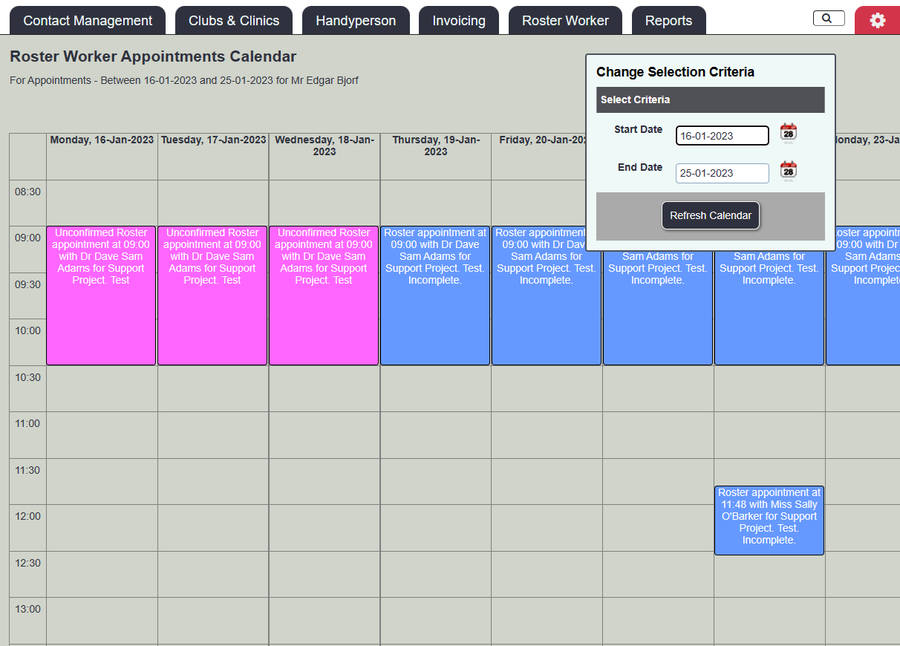
Clicking on one of the coloured squares will pop up a box at the top of the screen (on a very full calendar, you may need to scroll up to find it) which will allow you to view or edit the job card relating to that appointment.
You can now edit the job card (change time, duration etc). Click "Update Job Card" when you have finished, and you will be returned to the calendar.
Support Workers can also use their own calendar as a convenient link to all of their own jobs for the week. They can click on the appointments as they are done, and update the job card. In this way, the co-ordinator will not need to do any batch completion of appointments.