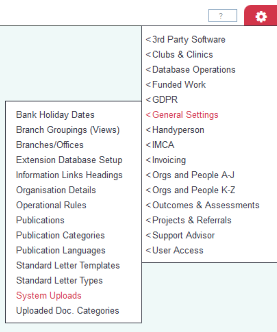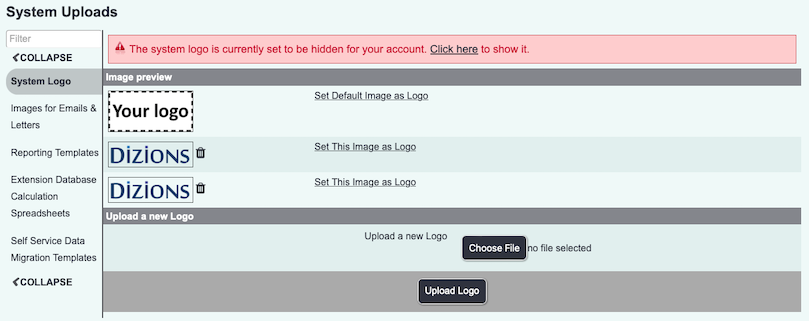Difference between revisions of "System Uploads"
From Charitylog Manual
m |
m |
||
| Line 6: | Line 6: | ||
| − | + | The System uploads section is used for; | |
| + | * logos on letters | ||
| + | * the system logo | ||
| + | * images to embed in letters and invoices | ||
| + | * Spreadsheet templates to use with reporting (an output option for 'Blue Folder' data export). | ||
| + | |||
| + | ==Upload New Image== | ||
| + | |||
| − | |||
[[File:UploadImage.PNG|border]] | [[File:UploadImage.PNG|border]] | ||
| + | |||
| + | Click the browse button to find the image on your computer/device. | ||
| + | |||
| + | Specify if it is a logo (will be resized accordingly) or an image for a letter or invoice. | ||
| + | |||
| + | Click the "Upload File" button. Once uploaded it will appear in the appropriate section of the page. | ||
==Using your uploaded image== | ==Using your uploaded image== | ||
Revision as of 14:30, 29 December 2017
Contents
The System uploads section is used for;
- logos on letters
- the system logo
- images to embed in letters and invoices
- Spreadsheet templates to use with reporting (an output option for 'Blue Folder' data export).
Upload New Image
Click the browse button to find the image on your computer/device.
Specify if it is a logo (will be resized accordingly) or an image for a letter or invoice.
Click the "Upload File" button. Once uploaded it will appear in the appropriate section of the page.