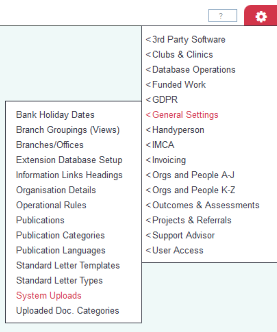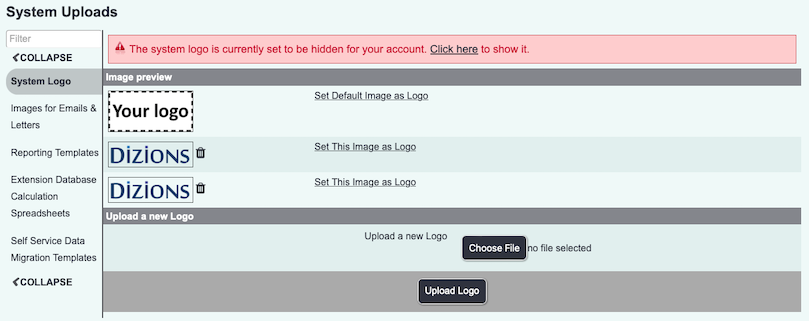Difference between revisions of "System Uploads"
From Charitylog Manual
m (Rob Kay moved page Charitylog Logo Manager to System Uploads: Page name in Charitylog changed) |
|||
| Line 1: | Line 1: | ||
| + | |||
| + | |||
| + | __TOC__ | ||
| + | |||
[[File:helpheader_small.png|right]] | [[File:helpheader_small.png|right]] | ||
| + | ''Location in standard build:'' '''''Settings Cog > General Settings > System Uploads''''' | ||
| − | + | [[File:SysUploads.PNG|border]] | |
| − | + | Charitylog's Logo Manager feature allows you to upload your own images to Charitylog, which can be used as the main system logo (the one that appears at the top of the left hand menu), or as logos/letterheads on Standard Letter Templates. | |
| − | |||
==Uploading an image== | ==Uploading an image== | ||
| + | [[File:UploadImage.PNG|border]] | ||
==Using your uploaded image== | ==Using your uploaded image== | ||
Revision as of 15:48, 27 December 2017
Contents
Location in standard build: Settings Cog > General Settings > System Uploads
Charitylog's Logo Manager feature allows you to upload your own images to Charitylog, which can be used as the main system logo (the one that appears at the top of the left hand menu), or as logos/letterheads on Standard Letter Templates.