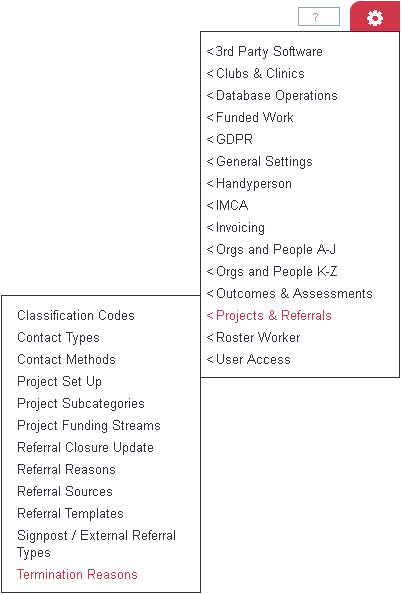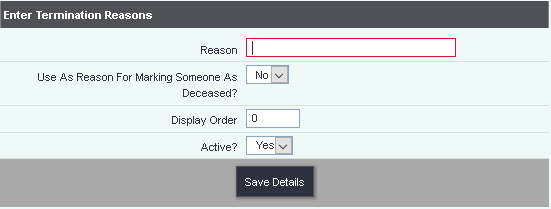Difference between revisions of "Termination Reasons"
From Charitylog Manual
Alanconway (talk | contribs) m |
|||
| (2 intermediate revisions by one other user not shown) | |||
| Line 10: | Line 10: | ||
[[File:TR_3.png]] | [[File:TR_3.png]] | ||
| − | *Reason - Thhe name of the termination reason (why the service is being terminated). | + | * '''Reason''' - Thhe name of the termination reason (why the service is being terminated). |
| − | * Use As Reason For Marking Someone As Deceased? - if set to "Yes" the client will be marked as deceased as part of the termination process. | + | * '''Use As Reason For Marking Someone As Deceased?''' - if set to "Yes" the client will be marked as deceased as part of the termination process. |
| − | * [[Display Order]] - The order this reason will appear in a drop down list. | + | * '''[[Display Order]]''' - The order this reason will appear in a drop down list. |
| − | * Active? - Whether this option is available for use on the system or not. | + | * '''Active?''' - Whether this option is available for use on the system or not. |
| + | |||
| + | Click the 'Save Details' button to submit the changes made. | ||
---- | ---- | ||
[[File:helpheader_small.png|right]] | [[File:helpheader_small.png|right]] | ||
Latest revision as of 12:51, 21 February 2023
Termination reasons are used for when a client no longer requires the service provided by the project. Termination is generally used for services offering support rather than just general information or advice. The "Reason" field appears on the Client Project Terminations screen.
To edit an existing reason click on it's name or click the 'Create New Reason' to add a new option. Complete the following:
- Reason - Thhe name of the termination reason (why the service is being terminated).
- Use As Reason For Marking Someone As Deceased? - if set to "Yes" the client will be marked as deceased as part of the termination process.
- Display Order - The order this reason will appear in a drop down list.
- Active? - Whether this option is available for use on the system or not.
Click the 'Save Details' button to submit the changes made.