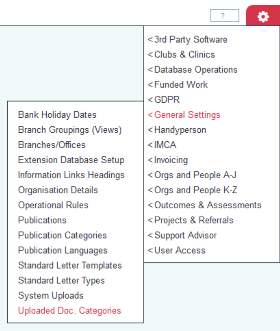Difference between revisions of "Uploaded Document Categories"
(→Ordering display of documents) |
(→Creating Categories) |
||
| Line 13: | Line 13: | ||
The categories need to be created first, then users can choose the relevant category when they upload a document. It isn't essential for all uploaded documents to be categorised, as documents can be uploaded without being placed in a category. | The categories need to be created first, then users can choose the relevant category when they upload a document. It isn't essential for all uploaded documents to be categorised, as documents can be uploaded without being placed in a category. | ||
| − | Click on the "Uploaded Doc. Categories" menu item - ''' | + | Click on the "Uploaded Doc. Categories" menu item - '''Settings Cog > General Settings > Uploaded Doc. Categories'''. |
| − | [[File: | + | [[File:Doc_Cats.PNG|border]] |
| Line 35: | Line 35: | ||
[[File:UDC_4.png|border]] | [[File:UDC_4.png|border]] | ||
| − | |||
| − | |||
==Examples of use== | ==Examples of use== | ||
Revision as of 15:51, 27 December 2017
Uploaded Documents can be placed in categories when they are uploaded. The Uploaded Document Categories screen is where you create these categories.
Creating Categories
The categories need to be created first, then users can choose the relevant category when they upload a document. It isn't essential for all uploaded documents to be categorised, as documents can be uploaded without being placed in a category.
Click on the "Uploaded Doc. Categories" menu item - Settings Cog > General Settings > Uploaded Doc. Categories.
This will show you the categories set up on your system, if there are any. Click on "Create New Category".
You can then give the category a name and a display order.
When you click "Save Details", you will be returned to the display of your system's categories with the new one added.
Examples of use
Ordering display of documents
You can use categories to order the display of uploaded documents. For example, if you have uploaded a series of .msg files to show an email history for a client, this can make the list of uploaded documents quite long. Placing them in a category of "emails" can enable a user to order the display of uploaded documents by that category, and therefore place all the "emails" together - either to find an email, or to get the emails out of the way in order to search for something else.
Rob Kay - manual author (talk) 10:44, 24 April 2014 (BST)