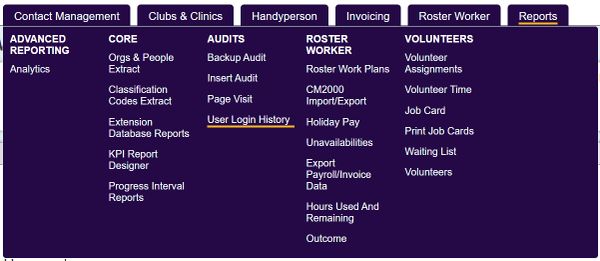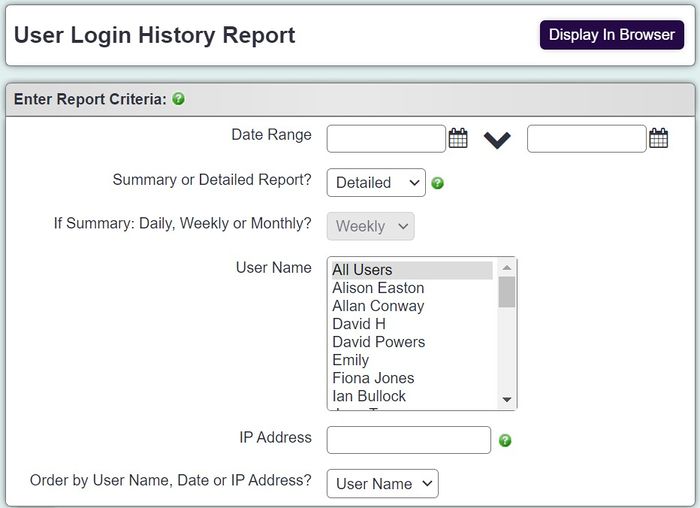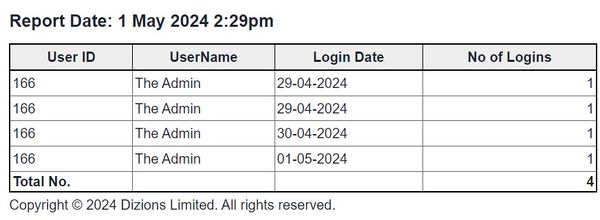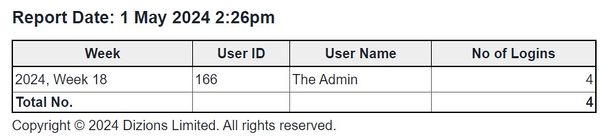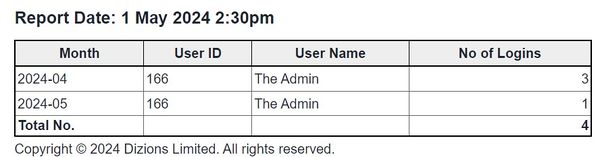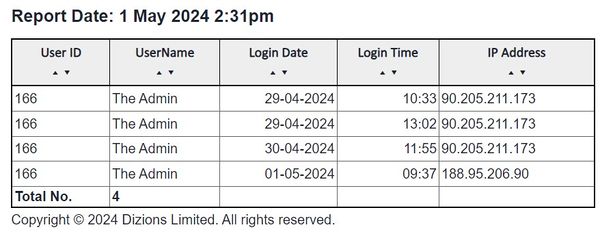Difference between revisions of "User Login History Report"
From Charitylog Manual
| (13 intermediate revisions by 4 users not shown) | |||
| Line 1: | Line 1: | ||
[[File:helpheader_small.png|right]] | [[File:helpheader_small.png|right]] | ||
| − | + | [[File:user_login1.JPG|600px|alt="a screenshot of the user log in history report button, highlighted in yellow."]] | |
| − | + | The User Login History Report allows you to see when users have logged in to your system and when. You can filter by date, user, IP address, or a combination of these. Note, reportable data will only be displayed for the previous year. | |
| + | [[File:user_login2.JPG|700px|alt="a screenshot of the user log in history report fields, including the fields listed below."]] | ||
| − | The | + | * '''Start Date''' - The start date of the period you wish to report on. |
| + | * '''End Date''' - The end date of the period you wish to report on. | ||
| + | * '''Summary or Detailed Report?''' | ||
| + | ** '''Summary''' - Displays the User ID, User Name, Login Date & Number of Logins. Each login will be displayed on a line with a daily, weekly or monthly total. | ||
| + | ** '''Detailed''' - Displays the User ID, User Name, Login Date, Login Time and IP Address. This version does not total by daily, monthly or yearly. | ||
| + | * '''If Summary: Daily, Weekly or Monthly?''' - Specify the subtotals to be used on the summary style report. | ||
| + | * '''User Name''' - Select which user(s) to report on. Hold the CTRL button on the keyboard to select multiple. | ||
| + | * '''IP Address''' - Specify a unique IP Address to filter from. | ||
| + | * '''Order by User Name, Date or IP Address?''' - Select the required display order. | ||
| − | + | '''Summary - Daily''' | |
| + | [[File:user_login4.JPG|600px|alt="a screenshot of the user log in history report, showing a daily summary. This lists the individual days of the week of the reporting period with a total number of logins for that day."]] | ||
| − | + | '''Summary - Weekly''' | |
| − | + | [[File:user_login3.JPG|600px|alt="a screenshot of the user log in history report, showing a weekly summary. This lists the weeks of the reporting period with a total number of logins."]] | |
| − | + | '''Summary - Monthly''' | |
| − | |||
| − | |||
| + | [[File:user_login5.JPG|600px|alt="a screenshot of the user log in history report, showing a monthly summary. This lists the months of the reporting period with a total number of logins."]] | ||
| − | + | '''Detailed''' | |
| − | + | [[File:user_login6.JPG|600px|alt="a screenshot of the user log in history report, showing a detailed summary. This lists the dates and times of each individual log in."]] | |
| − | |||
| − | |||
| − | |||
| − | |||
| − | |||
| − | |||
| − | |||
Latest revision as of 13:33, 1 May 2024
The User Login History Report allows you to see when users have logged in to your system and when. You can filter by date, user, IP address, or a combination of these. Note, reportable data will only be displayed for the previous year.
- Start Date - The start date of the period you wish to report on.
- End Date - The end date of the period you wish to report on.
- Summary or Detailed Report?
- Summary - Displays the User ID, User Name, Login Date & Number of Logins. Each login will be displayed on a line with a daily, weekly or monthly total.
- Detailed - Displays the User ID, User Name, Login Date, Login Time and IP Address. This version does not total by daily, monthly or yearly.
- If Summary: Daily, Weekly or Monthly? - Specify the subtotals to be used on the summary style report.
- User Name - Select which user(s) to report on. Hold the CTRL button on the keyboard to select multiple.
- IP Address - Specify a unique IP Address to filter from.
- Order by User Name, Date or IP Address? - Select the required display order.
Summary - Daily
Summary - Weekly
Summary - Monthly
Detailed