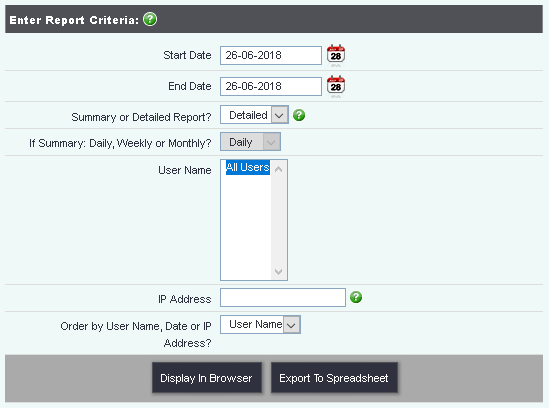Difference between revisions of "User Login History Report"
From Charitylog Manual
| Line 1: | Line 1: | ||
[[File:helpheader_small.png|right]] | [[File:helpheader_small.png|right]] | ||
| − | |||
| + | ''Location in standard build:'' '''''[[Reports Tab]] > "Audits" section > User Login History''''' | ||
[[File:cl_ULH_1.png|border]] | [[File:cl_ULH_1.png|border]] | ||
| Line 7: | Line 7: | ||
The User Login History Report allows you to see when users have logged in to your system and when. You can filter by date, user, IP address, or a combination of these. | The User Login History Report allows you to see when users have logged in to your system and when. You can filter by date, user, IP address, or a combination of these. | ||
| + | |||
| + | [[File:cl_ULH_2.png|border]] | ||
| + | |||
| + | |||
| + | ===Report filters=== | ||
| + | |||
| + | You can filter the report by: | ||
| + | |||
| + | * '''Start Date''' and '''End Date''' - use these to set the overall date range for the report | ||
| + | * '''User Name''' - you can select one, all, or a selection (by holding either the "shift" key or the "ctrl" key ("cmd" on a Mac) whilst clicking options in the list) | ||
| + | * '''IP Address''' - the public IP address of a user, as seen by the system. This is usually specific to an internet '''connection''', so all users in one office will appear to the system as coming from the same public IP address. See [[https://myexternalip.com/]] to find out what your public IP address is. | ||
| + | |||
The Detailed report will show every time that a user has logged in between the selected dates. The Summary report will show the number of times a user has logged in, summarised Daily, Weekly or Monthly as selected. | The Detailed report will show every time that a user has logged in between the selected dates. The Summary report will show the number of times a user has logged in, summarised Daily, Weekly or Monthly as selected. | ||
| − | + | ||
---- | ---- | ||
| − | [[User:Rob Kay|Rob Kay - manual author]] ([[User talk:Rob Kay|talk]]) | + | [[User:Rob Kay|Rob Kay - manual author]] ([[User talk:Rob Kay|talk]]) 13:58, 13 June 2017 (BST) |
[[File:helpheader_small.png|right]] | [[File:helpheader_small.png|right]] | ||
[[Category:Reporting]] | [[Category:Reporting]] | ||
Revision as of 12:58, 13 June 2017
Location in standard build: Reports Tab > "Audits" section > User Login History
The User Login History Report allows you to see when users have logged in to your system and when. You can filter by date, user, IP address, or a combination of these.
Report filters
You can filter the report by:
- Start Date and End Date - use these to set the overall date range for the report
- User Name - you can select one, all, or a selection (by holding either the "shift" key or the "ctrl" key ("cmd" on a Mac) whilst clicking options in the list)
- IP Address - the public IP address of a user, as seen by the system. This is usually specific to an internet connection, so all users in one office will appear to the system as coming from the same public IP address. See [[1]] to find out what your public IP address is.
The Detailed report will show every time that a user has logged in between the selected dates. The Summary report will show the number of times a user has logged in, summarised Daily, Weekly or Monthly as selected.
Rob Kay - manual author (talk) 13:58, 13 June 2017 (BST)