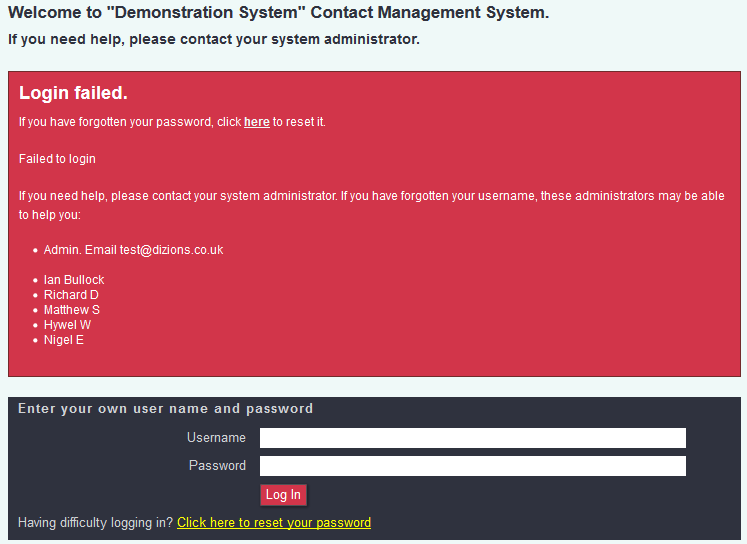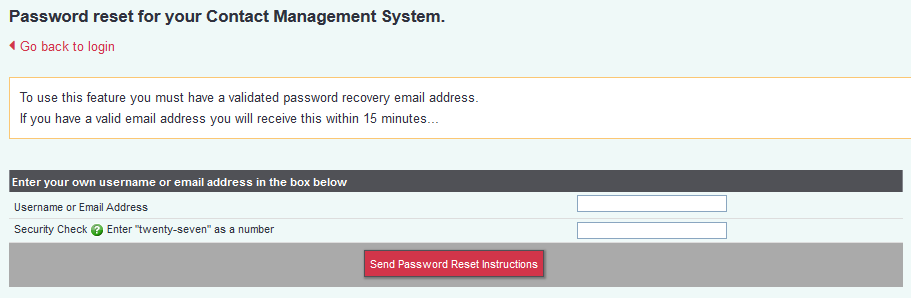Difference between revisions of "User Password Support"
| Line 6: | Line 6: | ||
=Protection of data= | =Protection of data= | ||
| − | Here at Dizions we do not manage the security of individual users passwords, and therefore are unable to assist in password recovery for a standard user. However, that being said we can assist registered administrator within your organisation with password recovery. In order to support registered administrators we follow a strict procedure to ensure that the administrator is verified with both | + | Here at Dizions we do not manage the security of individual users passwords, and therefore are unable to assist in password recovery for a standard user. However, with that being said, we can assist registered administrator within your organisation with password recovery. In order to support registered administrators we follow a strict procedure to ensure that the administrator is verified with both ourselves and your organisation, and can therefore be supported. This is in order to protect your data from falling into the wrong hands. |
=Resetting as a User= | =Resetting as a User= | ||
| − | As a standard user unable to log on, be mindful that passwords and usernames are case sensitive. Beyond this you will need to reset your password. In order to do this you will need to have '''Verified your Password Recovery Email Address'''. We strongly recommend all users do this so you can self manage your login process, without the need of an admin to reset this for you. If you have already | + | As a standard user unable to log on, be mindful that passwords and usernames are case sensitive. Beyond this you will need to reset your password. In order to do this you will need to have '''Verified your Password Recovery Email Address'''. We strongly recommend all users do this so you can self manage your login process, without the need of an admin to reset this for you. If you have already verified your password then you can click on the '''"Click here to reset your password"''' link. Within which you can request an email to be sent to your verified email address, containing a link to reset your password. If you do not have a verified email, you will see a list of internal administrators (in the red box) who can reset your username or password for you. These are listed from the administrator user who logs in most being at the top, to the user who logs in the least at the bottom. We recommend you contact one of these administrators to reset your password for you. |
[[file:resetpage.png]] | [[file:resetpage.png]] | ||
| + | |||
| + | After selecting "Click here to reset your password" you will be taken through to a page where you can insert your username or verified email address and request a reset link be sent to this email address. | ||
[[file:changepassword.png]] | [[file:changepassword.png]] | ||
| + | |||
| + | |||
| + | =Resetting as an Administrator= | ||
| + | |||
| + | Due to passwords being managed internally, users without a verified email address will need to contact an admin user in order to change their password to be able to log in. Admin users with access can change a users password by navigating to the Cog (Settings)> User access> Users. | ||
| + | |||
| + | [[file:users.png]] | ||
| + | |||
| + | Within this page the admin user will need to select on the user having issues with logging in. Once within the user account details, selecting "Change" password will enable the administrator to reset the users password. | ||
Revision as of 12:45, 29 November 2019
Protection of data
Here at Dizions we do not manage the security of individual users passwords, and therefore are unable to assist in password recovery for a standard user. However, with that being said, we can assist registered administrator within your organisation with password recovery. In order to support registered administrators we follow a strict procedure to ensure that the administrator is verified with both ourselves and your organisation, and can therefore be supported. This is in order to protect your data from falling into the wrong hands.
Resetting as a User
As a standard user unable to log on, be mindful that passwords and usernames are case sensitive. Beyond this you will need to reset your password. In order to do this you will need to have Verified your Password Recovery Email Address. We strongly recommend all users do this so you can self manage your login process, without the need of an admin to reset this for you. If you have already verified your password then you can click on the "Click here to reset your password" link. Within which you can request an email to be sent to your verified email address, containing a link to reset your password. If you do not have a verified email, you will see a list of internal administrators (in the red box) who can reset your username or password for you. These are listed from the administrator user who logs in most being at the top, to the user who logs in the least at the bottom. We recommend you contact one of these administrators to reset your password for you.
After selecting "Click here to reset your password" you will be taken through to a page where you can insert your username or verified email address and request a reset link be sent to this email address.
Resetting as an Administrator
Due to passwords being managed internally, users without a verified email address will need to contact an admin user in order to change their password to be able to log in. Admin users with access can change a users password by navigating to the Cog (Settings)> User access> Users.
Within this page the admin user will need to select on the user having issues with logging in. Once within the user account details, selecting "Change" password will enable the administrator to reset the users password.