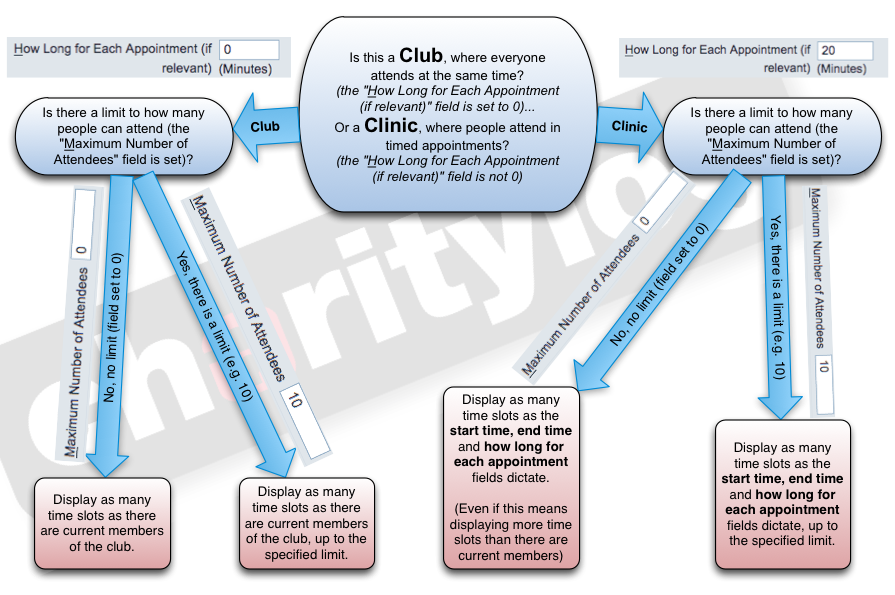Difference between revisions of "View or Edit Attendances"
| Line 17: | Line 17: | ||
[[File:VEA_2.png|border]] | [[File:VEA_2.png|border]] | ||
| + | |||
| + | ===Concurrent appointments=== | ||
| + | |||
| + | As well as the number of time slots made available, if you have the "Number of Concurrent Appointments Allowed (How many appointments are available at the same time of day?)" field set to more than 1, then you will see more than one appointment available in each time slot. For example, if you have a Clinic which runs from 1000 until 1200 with 20 minute appointments, the system would create time slots as follows: | ||
| + | |||
| + | # 1000 | ||
| + | # 1020 | ||
| + | # 1040 | ||
| + | # 1100 | ||
| + | # 1120 | ||
| + | # 1140 | ||
| + | |||
| + | However, if you also set "Number of Concurrent Appointments Allowed" to 2, the system will create two appointments for each time slot: | ||
| + | |||
| + | # 1000 | ||
| + | # 1000 | ||
| + | # 1020 | ||
| + | # 1020 | ||
| + | # 1040 | ||
| + | # 1040 | ||
| + | # 1100... | ||
| + | |||
| + | ...and so on, up to 1140 as before. There will be 6 time slots, but 2 appointments per time slot. | ||
Revision as of 12:24, 7 September 2016
Location in standard build: Club and Clinic Details - Incomplete Meetings tab > click on "View/Edit" button
The "View/Edit Planned Attendances" screen allows you to edit the people that are confirmed to attend a particular meeting of a Club/Clinic. You can:
- Add a member to the attendance list by selecting them in one of the drop-down boxes
- Remove a member from the attendance list by changing the drop-down box with their name in to "None"
How the system decides how many attendance slots to show
There are several different ways that the system can decide how many attendance slots should be shown.
Concurrent appointments
As well as the number of time slots made available, if you have the "Number of Concurrent Appointments Allowed (How many appointments are available at the same time of day?)" field set to more than 1, then you will see more than one appointment available in each time slot. For example, if you have a Clinic which runs from 1000 until 1200 with 20 minute appointments, the system would create time slots as follows:
- 1000
- 1020
- 1040
- 1100
- 1120
- 1140
However, if you also set "Number of Concurrent Appointments Allowed" to 2, the system will create two appointments for each time slot:
- 1000
- 1000
- 1020
- 1020
- 1040
- 1040
- 1100...
...and so on, up to 1140 as before. There will be 6 time slots, but 2 appointments per time slot.
The "Tick box to appoint everyone" function
This function can be a quick way of populating attendance lists. Ticking the box will
- remove anyone who is already appointed to a time slot
- reassign everyone on the membership list at the time of the occurrence to a time slot, starting with the first time slot and working down the membership list in alphabetical order.
You should use caution when ticking this box, depending on how the system has created time slots (see the above flowchart).
- If it's a Club and there are simply as many time slots as there are current members, ticking the box will assign all current members to a time slot (no problem).
- If it's a Club and there are as many time slots as there are members but there is an upper limit set on attendance - for example, 10 - then the first 10 members from the list (in alphabetical order) will be appointed to the available time slots. So someone called "Mr Zyxel" will not be appointed, whereas "Mr Aardvark" will always be appointed. Therefore, you may want to avoid this feature if you have set a limit on numbers of attendees.
- If it's a Clinic and there are more time slots than there are members, no problem.
- If it's a Clinic and there are fewer time slots than there are members (either because of the length of the appointments, or an upper limit on attendance numbers, or both)