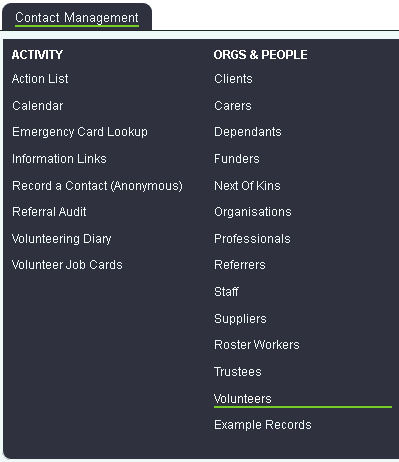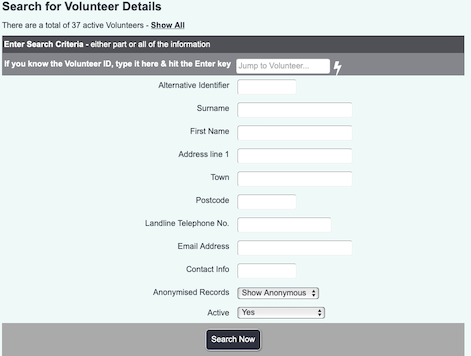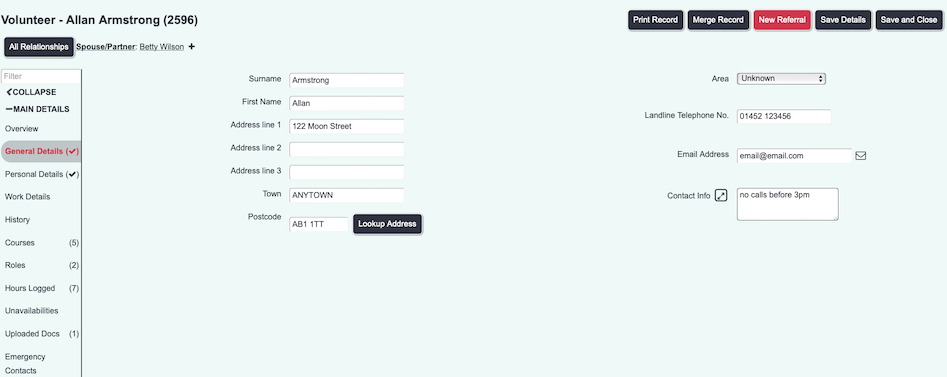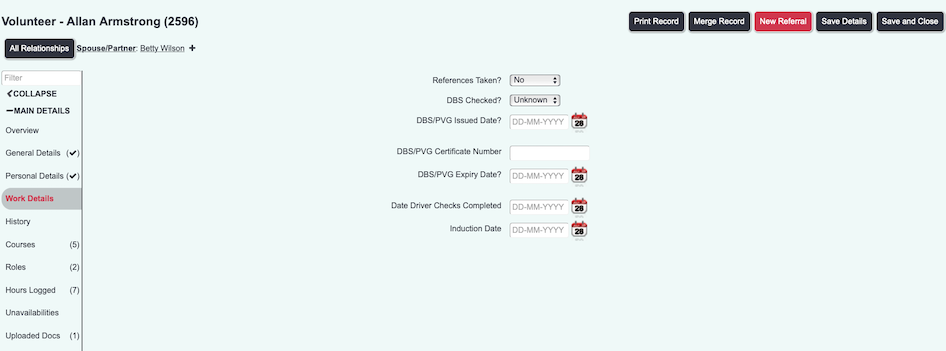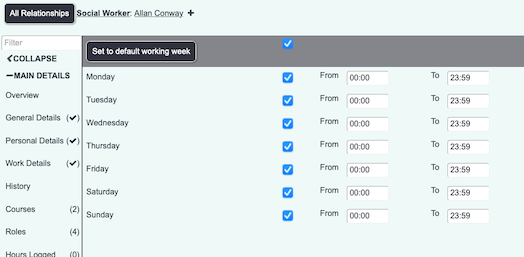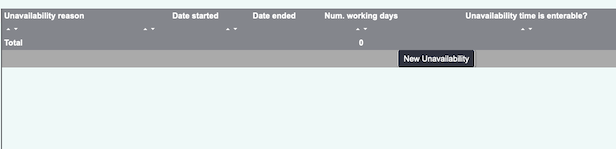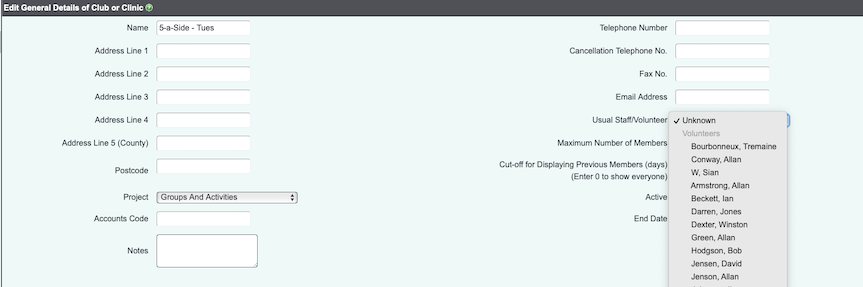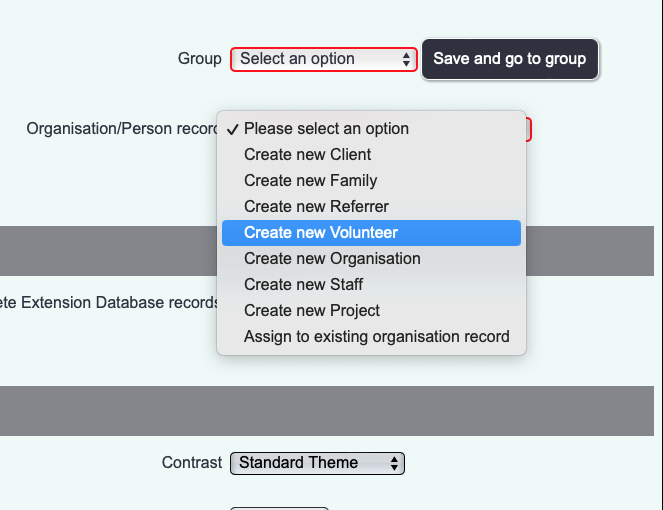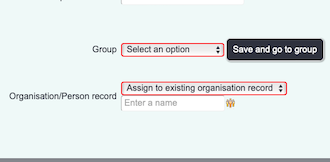Difference between revisions of "Volunteers"
Alanconway (talk | contribs) (→Linking an existing volunteer record to a new user account) |
|||
| (71 intermediate revisions by 5 users not shown) | |||
| Line 1: | Line 1: | ||
[[File:helpheader_small.png|right]] | [[File:helpheader_small.png|right]] | ||
| − | + | [[File:Vol_1.png]] | |
| − | + | __TOC__ | |
| − | + | Volunteer records are used on the system to both manage the volunteers you employ and assignments to clients. You may have volunteers that simply work within your offices and these can also be managed on the system. | |
| − | + | {{#ev:youtube|k28CocNqrLM|790}} | |
| − | |||
| − | + | ==Creating volunteers== | |
| + | Volunteers, just like all the other people/organisations on the system, don't exist purely as volunteers. They could also be clients, trustees, etc. So, just like any other person/organisation, it's important to start the process of creating a new volunteer by searching the system to make sure they aren't already on it. Click the "Volunteers" menu item: | ||
| − | + | You will now see the search form, just as you would for any other Type. | |
| − | [[File: | + | [[File:Vol_2.png]] |
| − | + | Run your search, and then click on the name of the matching person, or create them as appropriate. | |
| − | + | ==Volunteer Details Sections== | |
| + | Configuring sections for volunteers, and configuring where fields appear, is done on the [[Customise Orgs & People]] page. | ||
| − | + | Volunteer records are set up the same way as any other Type, but here's an example configuration: | |
| − | |||
| + | ===General Details Section=== | ||
| − | |||
| − | + | [[File:Vol_3.png|border]] | |
| − | |||
| − | |||
| − | |||
| − | |||
| − | |||
| − | + | The same as you'd see on most other Types - general, non-sensitive information. | |
| + | ===Personal Details Section=== | ||
| − | |||
| − | + | [[File:Vol_4.png|border]] | |
| − | |||
| − | + | Again, similar to other Types - personal and sensitive information, required for reporting but perhaps not required day-to-day. | |
| − | + | ===Work Details Section=== | |
| − | |||
| − | + | [[File:Vol_5.png|border]] | |
| − | |||
| − | + | There are various standard fields which can be enabled that are useful for volunteer details, shown here on the Work Details Section. | |
| − | |||
| + | ===Matching Criteria Section=== | ||
| − | |||
| − | + | [[File:Vol_6.png|border]] | |
| − | [[File: | + | This section is used to show when the volunteer is available for work. This will be used in calendars. |
| + | |||
| + | ===Unavailabilities Section=== | ||
| + | |||
| + | |||
| + | [[File:Vol_7.png|border]] | ||
| + | |||
| + | |||
| + | This section is used to log when the volunteer may be away or unable to work, because of holidays etc. This is used by calendars. | ||
| + | |||
| + | ==Use Groups & Skills to log the volunteer's areas of interest== | ||
| + | |||
| + | At the bottom of the Volunteer Details screen you will find the [[Groups and Skills]] link. | ||
| + | |||
| + | |||
| + | [[File:Vol_8.png|border]] | ||
| + | |||
| + | |||
| + | See [[Groups and Skills]] for more information on this feature. | ||
| + | |||
| + | |||
| + | ==Log courses and qualifications obtained by the volunteer== | ||
| + | |||
| + | As volunteers gain qualifications and attend courses, these can be logged by clicking the [[Courses]] and [[Qualifications]] links at the bottom of the Volunteer Details screen. | ||
| + | |||
| + | |||
| + | [[File:Vol_9.png|border]] | ||
| + | |||
| + | |||
| + | You'll need to configure the lists before using these features - see [[Courses]] and [[Qualifications]] for more details. | ||
| + | |||
| + | |||
| + | |||
| + | |||
| + | ==Volunteers who run Clubs and Clinics== | ||
| + | |||
| + | If the volunteer helps to run a club or clinic, you can log them as the "Usual Staff/Volunteer" on the Club/Clinic record. | ||
| + | |||
| + | |||
| + | [[File:aukst_vol_11.png]] | ||
| + | |||
| + | ==Should volunteers have access to the system?== | ||
| + | |||
| + | We don't charge you for having more users on the system, so you can have as many different people logging on as you like. Generally, if volunteers are going to log on to the system, each volunteer should have their own user account. Avoid creating shared accounts called "Volunteer 1" and so on; this will mean that in the future you will not be able to tell which person things have been done by. | ||
| + | |||
| + | For volunteers who mainly interact with clients on a casual basis but don't do any paperwork, such as befrienders, it is useful but not essential for them to have access to the system. Ideally their time still needs to be tracked - the more tracking you do, the better the reports - but it's not too burdensome for a project co-ordinator to do this on their behalf, as long as the information being reported isn't too complicated. It might be worth considering allowing them access to their assignments, but restrict their activity so they can only see clients they've been assigned. This means you reduce the amount of administration you have to do as volunteers could update their own activity in a secure manner. | ||
| + | |||
| + | It will depend on the volunteer's role whether they have access to a system user account or not. If they are doing any sort of service delivery, it's useful for the volunteer to be able to log their own work. | ||
| + | |||
| + | You may find the below webinar useful | ||
| + | |||
| + | {{#ev:youtube|pCLRU_s4nzc|790}} | ||
| + | |||
| + | |||
| + | ===Creating a volunteer/user record=== | ||
| + | |||
| + | If you need to create a user account and also a volunteer record - for a new volunteer who will have access to the system, for example - the easiest way to do this is to create both at once. Start by creating a user account, and in the "Organisation/Person record?" select "Create New Volunteer"; Then continue as normal. It would be advisable to check with your HR department to see if they have already created the volunteer record for recruitment purposes. | ||
| + | |||
| + | |||
| + | [[File:Vol_10.png|border]] | ||
| + | |||
| + | ===Linking an existing volunteer record to a new user account=== | ||
| + | |||
| + | Create the user account, and in the "Organisation/Person record" select "Assign to existing organisation record"; then in the field below, look up the name of the volunteer you want to link it to. | ||
| + | |||
| + | |||
| + | [[File:Vol_11.png|border]] | ||
| + | |||
| + | |||
| + | ---- | ||
| + | |||
| + | [[File:helpheader_small.png|right]] | ||
| + | [[Category:Overviews]] | ||
Latest revision as of 16:56, 9 February 2023
Contents
Volunteer records are used on the system to both manage the volunteers you employ and assignments to clients. You may have volunteers that simply work within your offices and these can also be managed on the system.
Creating volunteers
Volunteers, just like all the other people/organisations on the system, don't exist purely as volunteers. They could also be clients, trustees, etc. So, just like any other person/organisation, it's important to start the process of creating a new volunteer by searching the system to make sure they aren't already on it. Click the "Volunteers" menu item:
You will now see the search form, just as you would for any other Type.
Run your search, and then click on the name of the matching person, or create them as appropriate.
Volunteer Details Sections
Configuring sections for volunteers, and configuring where fields appear, is done on the Customise Orgs & People page.
Volunteer records are set up the same way as any other Type, but here's an example configuration:
General Details Section
The same as you'd see on most other Types - general, non-sensitive information.
Personal Details Section
Again, similar to other Types - personal and sensitive information, required for reporting but perhaps not required day-to-day.
Work Details Section
There are various standard fields which can be enabled that are useful for volunteer details, shown here on the Work Details Section.
Matching Criteria Section
This section is used to show when the volunteer is available for work. This will be used in calendars.
This section is used to log when the volunteer may be away or unable to work, because of holidays etc. This is used by calendars.
Use Groups & Skills to log the volunteer's areas of interest
At the bottom of the Volunteer Details screen you will find the Groups and Skills link.
See Groups and Skills for more information on this feature.
Log courses and qualifications obtained by the volunteer
As volunteers gain qualifications and attend courses, these can be logged by clicking the Courses and Qualifications links at the bottom of the Volunteer Details screen.
You'll need to configure the lists before using these features - see Courses and Qualifications for more details.
Volunteers who run Clubs and Clinics
If the volunteer helps to run a club or clinic, you can log them as the "Usual Staff/Volunteer" on the Club/Clinic record.
Should volunteers have access to the system?
We don't charge you for having more users on the system, so you can have as many different people logging on as you like. Generally, if volunteers are going to log on to the system, each volunteer should have their own user account. Avoid creating shared accounts called "Volunteer 1" and so on; this will mean that in the future you will not be able to tell which person things have been done by.
For volunteers who mainly interact with clients on a casual basis but don't do any paperwork, such as befrienders, it is useful but not essential for them to have access to the system. Ideally their time still needs to be tracked - the more tracking you do, the better the reports - but it's not too burdensome for a project co-ordinator to do this on their behalf, as long as the information being reported isn't too complicated. It might be worth considering allowing them access to their assignments, but restrict their activity so they can only see clients they've been assigned. This means you reduce the amount of administration you have to do as volunteers could update their own activity in a secure manner.
It will depend on the volunteer's role whether they have access to a system user account or not. If they are doing any sort of service delivery, it's useful for the volunteer to be able to log their own work.
You may find the below webinar useful
Creating a volunteer/user record
If you need to create a user account and also a volunteer record - for a new volunteer who will have access to the system, for example - the easiest way to do this is to create both at once. Start by creating a user account, and in the "Organisation/Person record?" select "Create New Volunteer"; Then continue as normal. It would be advisable to check with your HR department to see if they have already created the volunteer record for recruitment purposes.
Linking an existing volunteer record to a new user account
Create the user account, and in the "Organisation/Person record" select "Assign to existing organisation record"; then in the field below, look up the name of the volunteer you want to link it to.