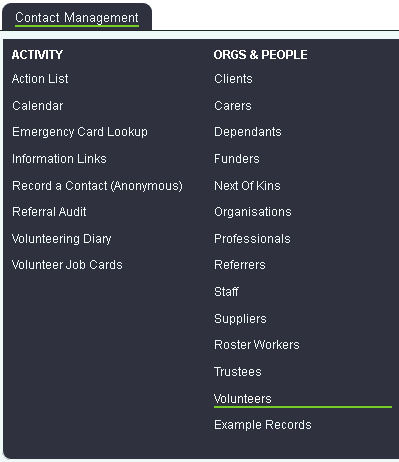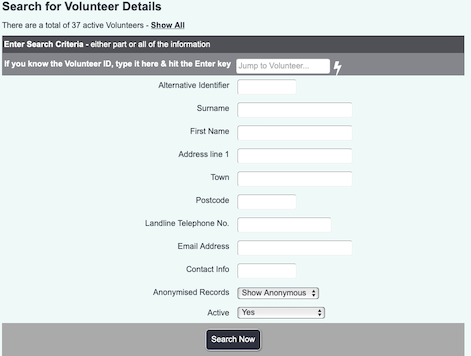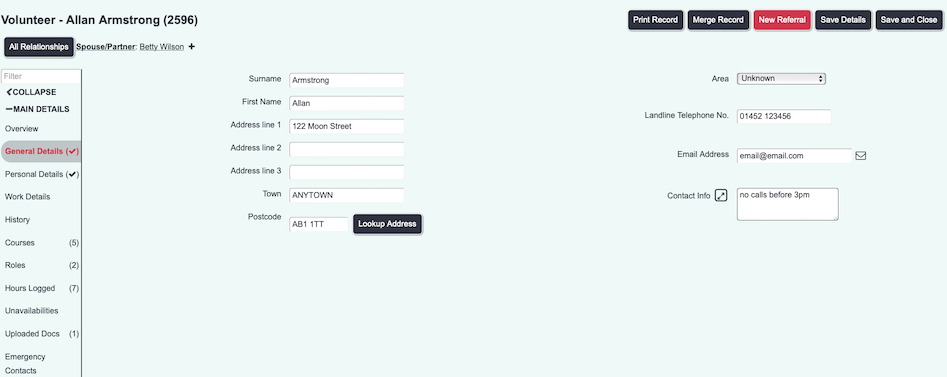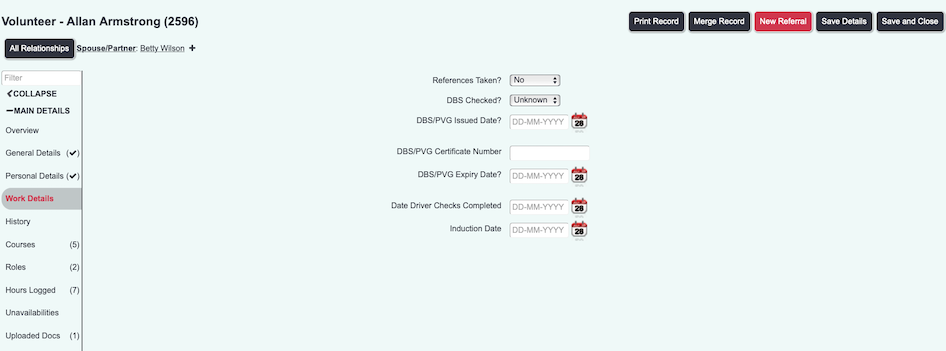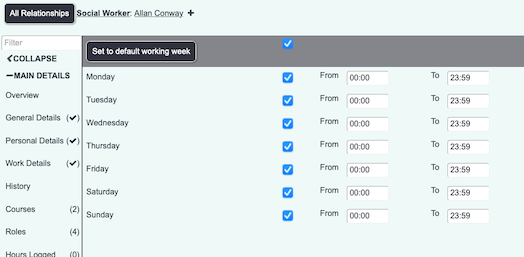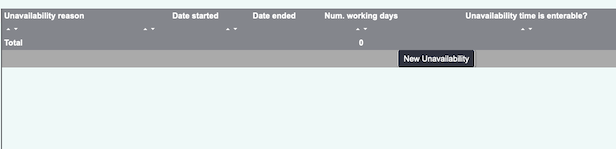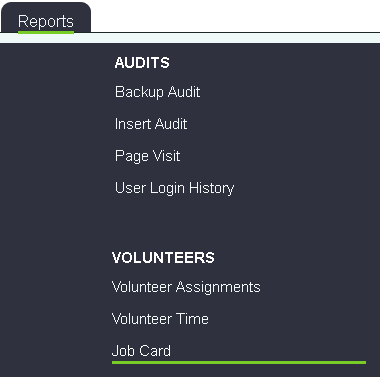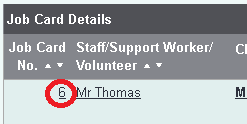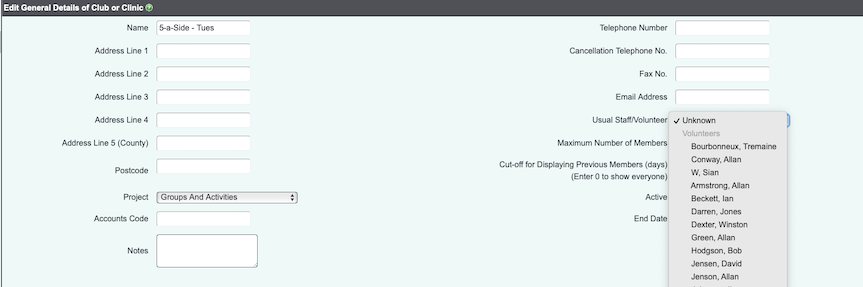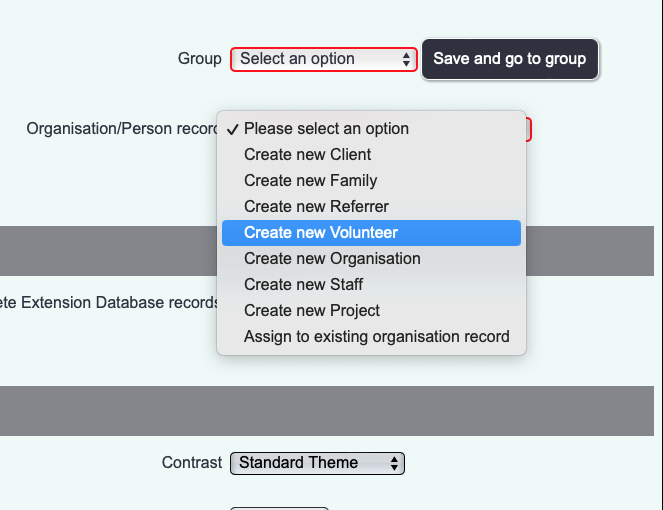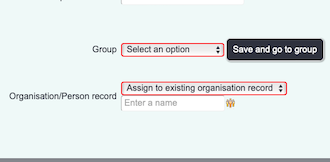Difference between revisions of "Volunteers"
| Line 181: | Line 181: | ||
==Should volunteers have access to Charitylog?== | ==Should volunteers have access to Charitylog?== | ||
| − | + | We don't charge you for having more users on the system, so you can have as many different people logging on as you like. Generally, if volunteers are going to log on to the system, each volunteer should have their own user account. Avoid creating shared accounts called "Volunteer 1" and so on; this will mean that in the future you will not be able to tell which person things have been done by. | |
| − | It will depend on the volunteer's duties as to whether they have access to Charitylog as a user. If they are | + | It will depend on the volunteer's duties as to whether they have access to Charitylog as a user. If they are doing any sort of service delivery, it's useful for the volunteer to be able to log their own work. |
| − | |||
| − | + | ===Creating a volunteer/user record=== | |
| + | If you need to create a user account and also a volunteer record - for a new volunteer who will have access to the system, for example - the easiest way to do this is to create both at once. Start by creating a user account, and in the "Create New Org/Person Record or Link To Existing?" select "Create New Record"; then in the "Types of People/Organisation" field, select "Volunteer". Then continue as normal. | ||
| − | . | + | [[File:Vol_10.png|border]] |
| − | |||
| − | + | ===Linking an existing volunteer record to a new user account== | |
| + | |||
| + | Create the user account, and in the "Create New Org/Person Record or Link To Existing?" select "Link to Existing Record"; then in the field below, select the volunteer you want to link the new user account to. | ||
| + | |||
| + | [[File:Vol_11.png|border]] | ||
| + | |||
| + | |||
| + | You can also create a new user account for an existing volunteer by clicking on the "Unknown, please create a new record" link on the Volunteer Details page, if it is shown. | ||
| + | |||
| + | [[File:Vol_12.png|border]] | ||
| + | |||
| + | For volunteers who mainly interact with clients on a casual basis but don't do any paperwork, such as befrienders, it is useful but not essential for them to have access to the Charitylog system. Ideally their time still needs to be tracked - the more tracking you do, the better the reports - but it's not too burdensome for a project co-ordinator to do this on their behalf, as long as the information being reported isn't too complicated. | ||
Revision as of 13:53, 10 August 2016
Location in standard build: Main Menu > Volunteering Options
Volunteers are important to the majority of Third Sector organisations, and the Charitylog system provides several ways of working with volunteers:
- Storage of volunteer details, including details of courses and qualifications
- Recording contacts with volunteers as part of volunteer management
- Assigning a volunteer to a client, and creating/printing job cards for appointments between the client and the volunteer
Contents
- 1 Creating volunteers
- 2 Volunteer Details tabs
- 3 Use Groups & Skills to log the volunteer's areas of interest
- 4 Log courses and qualifications obtained by the volunteer
- 5 Volunteers who are assigned to clients one-on-one
- 6 Volunteers who run Clubs and Clinics
- 7 Should volunteers have access to Charitylog?
- 8 =Linking an existing volunteer record to a new user account
Creating volunteers
Volunteers, just like all the other people/organisations on Charitylog, don't exist purely as volunteers. They could also be clients, trustees, etc. So, just like any other person/organisation, it's important to start the process of creating a new volunteer by searching the system to make sure they aren't already on it. Click the "Volunteers" menu item:
You will now see the search form, just as you would for any other Type.
Run your search, and then click on the name of the matching person, or create them as appropriate.
Volunteer Details tabs
Configuring tabs for volunteers is done on the Page Tab Order page, and configuring where fields appear is done on the Customisable Tab Settings page.
Volunteer records are set up the same way as any other Type, but here's an example configuration:
General Details tab
The same as you'd see on most other Types - general, non-sensitive information.
Personal Details tab
Again, similar to other Types - personal and sensitive information, required for reporting but perhaps not required day-to-day.
Work Details tab
There are various standard fields which can be enabled that are useful for volunteer details, shown here on the Work Details tab.
Matching Criteria tab
This tab is used to show when the volunteer is available for work. This will be used in calendars.
This tab is used to log when the volunteer may be away or unable to work, because of holidays etc. This is used by calendars.
Use Groups & Skills to log the volunteer's areas of interest
At the bottom of the Volunteer Details screen you will find the Groups and Skills link.
See Groups and Skills for more information on this feature.
Log courses and qualifications obtained by the volunteer
As volunteers gain qualifications and attend courses, these can be logged by clicking the Courses and Qualifications links at the bottom of the Volunteer Details screen.
You'll need to configure the lists before using these features - see Courses and Qualifications for more details.
Volunteers who are assigned to clients one-on-one
These volunteers, such as Befrienders, can be managed with the job card system. Volunteers are assigned to a client and a job card is created. The volunteer manager/project co-ordinator can choose to create one job card per appointment, or one job card per client assignment. Most of the time, one job card per assignment will do, but sometimes (when the interaction between client and volunteer is tightly managed) one job card per appointment is more appropriate.
Assigning a Volunteer to a Client
Record a Contact with the client in the usual way, but also use the "Assign Volunteer/Carer/Staff" link in the "Options" section.
This will pop up a new page with the pool of available volunteers. You can use the "Staff or Volunteer search list" section, in the top left, to narrow your search - enter the criteria and click "Search".
- TIP: This search works well with the first half of a postcode, if you want to find a local volunteer.
- TIP: Use Groups & Skills here to quickly find suitable volunteers.
- TIP: You can use the 'Details' to search the Notes section of the Staff or Volunteer records for useful matches.
Once you have found a suitable volunteer, click the "Assign" link next to their name. This takes you to a screen with a series of options. Once you are done, click "Assign To Client", then "Confirm and Complete" on the next screen.
Back on the Record A Contact screen, enter work done/work to be done as normal. A Job Card has been created in the background, so you don't need to put anything in the text boxes about that. You might like to use the "Further Action Needed" box to create a reminder for yourself to contact the client, and/or the volunteer, to check on progress. Once you are done with the contact, click "Continue".
The Job Card is now created.
Viewing Job Cards
Use the "Job Cards" link in the Volunteering Options submenu.
This will show you the job cards on the system. Narrow the search using the fields across the top of the screen.
Printing Job Cards to give to Volunteers
Use the "Job Cards" link in the "Reports" section of the Volunteering Options submenu.
You can print job cards for a date range, a certain volunteer, a certain job card number range, and more.
The job cards will print with page breaks automatically inserted in between. Your volunteers can now take these job cards with them to their appointments and use them to log their work and time spent (if they don't have access to Charitylog themselves).
Filling in Job Cards with volunteer timesheets
Use the "Job Cards" link in the Volunteering Options submenu.
Access the job card itself by clicking on the job card number.
Use the "New Timesheet Records" button to add information to the job card (date, start and end time, and a description of the work done), then click "Save and Close". Alternatively, if you have several job cards to enter, you can do them all, using the "Save and Add Item" button after each one.
Once the client/volunteer assignment comes to an end, you can complete the job card by entering a date in the "Completed Date" box.
Volunteers who run Clubs and Clinics
If the volunteer helps to run a club or clinic, you can log them as the "Usual Staff/Volunteer" on the Club/Clinic record.
Should volunteers have access to Charitylog?
We don't charge you for having more users on the system, so you can have as many different people logging on as you like. Generally, if volunteers are going to log on to the system, each volunteer should have their own user account. Avoid creating shared accounts called "Volunteer 1" and so on; this will mean that in the future you will not be able to tell which person things have been done by.
It will depend on the volunteer's duties as to whether they have access to Charitylog as a user. If they are doing any sort of service delivery, it's useful for the volunteer to be able to log their own work.
Creating a volunteer/user record
If you need to create a user account and also a volunteer record - for a new volunteer who will have access to the system, for example - the easiest way to do this is to create both at once. Start by creating a user account, and in the "Create New Org/Person Record or Link To Existing?" select "Create New Record"; then in the "Types of People/Organisation" field, select "Volunteer". Then continue as normal.
=Linking an existing volunteer record to a new user account
Create the user account, and in the "Create New Org/Person Record or Link To Existing?" select "Link to Existing Record"; then in the field below, select the volunteer you want to link the new user account to.
You can also create a new user account for an existing volunteer by clicking on the "Unknown, please create a new record" link on the Volunteer Details page, if it is shown.
For volunteers who mainly interact with clients on a casual basis but don't do any paperwork, such as befrienders, it is useful but not essential for them to have access to the Charitylog system. Ideally their time still needs to be tracked - the more tracking you do, the better the reports - but it's not too burdensome for a project co-ordinator to do this on their behalf, as long as the information being reported isn't too complicated.
Rob Kay - manual author (talk) 09:49, 11 July 2016 (BST)