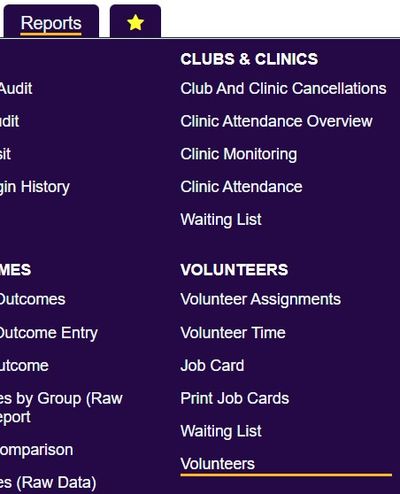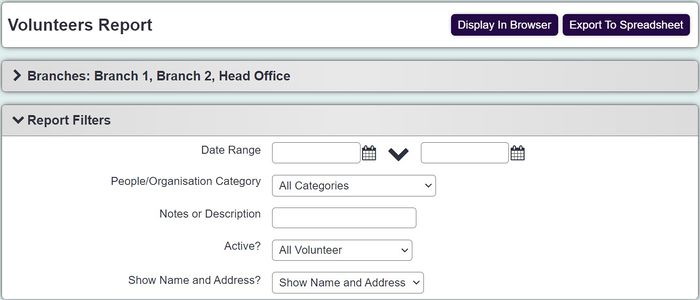Difference between revisions of "Volunteers Report"
From Charitylog Manual
(→Filters) |
|||
| (9 intermediate revisions by 2 users not shown) | |||
| Line 1: | Line 1: | ||
[[File:helpheader_small.png|right]] | [[File:helpheader_small.png|right]] | ||
| − | [[File: | + | [[File:volunteers_rep.jpg|400px|alt="a screenshot of the volunteers report button highlighted in the report menu."]] |
This report displays information about volunteers on the system, you do need to ensure that the Induction Date field is used on the volunteer records. To run the report specify the following criteria: | This report displays information about volunteers on the system, you do need to ensure that the Induction Date field is used on the volunteer records. To run the report specify the following criteria: | ||
| − | [[File: | + | [[File:volunteers_rep1.jpg|700px|alt="a screenshot of the reporting field criteria for the volunteer report. This includes a date parameter, notes field, active field."]] |
| − | |||
| − | |||
* '''Earliest Induction Date''' - Specify the date of the earliest induction to be included on the report. | * '''Earliest Induction Date''' - Specify the date of the earliest induction to be included on the report. | ||
| Line 16: | Line 14: | ||
* '''Show Name and Address?''' - Specify if address data is to be included on the report. | * '''Show Name and Address?''' - Specify if address data is to be included on the report. | ||
| − | + | Click 'Display in Browser' to view and print the report or 'Export to Spreadsheet'. | |
| − | |||
| − | |||
| − | |||
| − | |||
| − | |||
| − | |||
| − | |||
| − | |||
| − | |||
| − | |||
| − | |||
| − | |||
| − | |||
| − | |||
| − | |||
| − | |||
| − | |||
| − | |||
| − | |||
| − | |||
| − | |||
| − | |||
| − | |||
| − | |||
| − | |||
| − | |||
| − | |||
| − | |||
| − | |||
| − | |||
| − | |||
| − | |||
| − | |||
| − | |||
| − | |||
| − | |||
| − | |||
| − | |||
| − | |||
| − | |||
| − | |||
| − | |||
| − | |||
| − | |||
| + | [[File:REPS_vols.PNG|800px]] | ||
---- | ---- | ||
| − | |||
[[File:helpheader_small.png|right]] | [[File:helpheader_small.png|right]] | ||
Latest revision as of 11:54, 28 March 2024
This report displays information about volunteers on the system, you do need to ensure that the Induction Date field is used on the volunteer records. To run the report specify the following criteria:
- Earliest Induction Date - Specify the date of the earliest induction to be included on the report.
- Latest Induction Date - Specify the date of the latest induction to be included on the report.
- People/Organisation Category - Allows to filter by Person/Organisation categories. The results will be displayed if the category is matched.
- Notes or Description - searches the "[[Organisations_and_People#General_Details|Notes/General Description" field on the record. Only records matching the specified criteria will be displayed.
- Active? - Specify the active status to be included on the report.
- Show Name and Address? - Specify if address data is to be included on the report.
Click 'Display in Browser' to view and print the report or 'Export to Spreadsheet'.