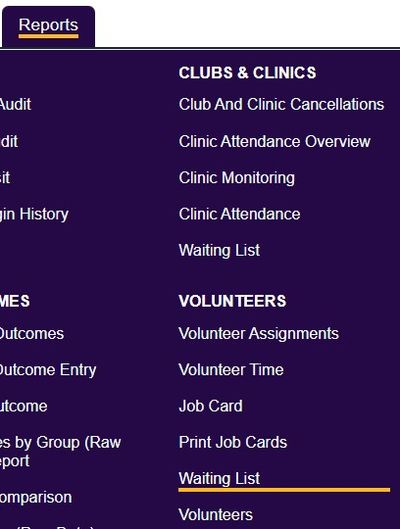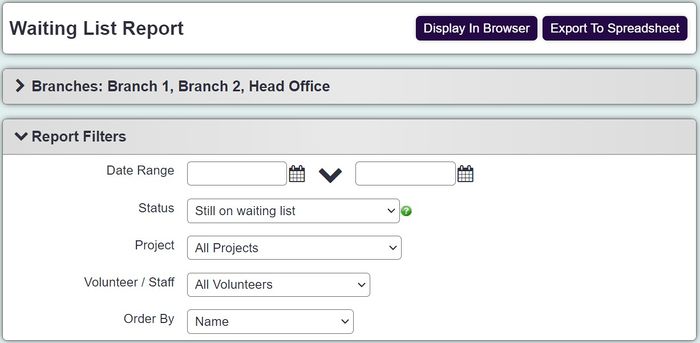Difference between revisions of "Waiting List Report"
From Charitylog Manual
| (One intermediate revision by the same user not shown) | |||
| Line 5: | Line 5: | ||
The waiting list report displays details of client that have been placed on the waiting list for either the project or a particular volunteer. The waiting list is managed when using the Assign Staff/Volunteer option on [[Record A Contact]]. To run the report complete the following: | The waiting list report displays details of client that have been placed on the waiting list for either the project or a particular volunteer. The waiting list is managed when using the Assign Staff/Volunteer option on [[Record A Contact]]. To run the report complete the following: | ||
| − | [[File: | + | [[File:vol_waiting1.jpg|700px|alt="a screenshot of the volunteer waiting report criteria entry fields. This includes a date range, project selection, and record type."]] |
* '''Date for the report''' - This is the starting date of the reporting period. | * '''Date for the report''' - This is the starting date of the reporting period. | ||
Latest revision as of 11:46, 28 March 2024
The waiting list report displays details of client that have been placed on the waiting list for either the project or a particular volunteer. The waiting list is managed when using the Assign Staff/Volunteer option on Record A Contact. To run the report complete the following:
- Date for the report - This is the starting date of the reporting period.
- End date - The end date of the reporting period.
- Project - Specify all projects or a specific project.
- Volunteer / Staff Member - Specify All or a specific person. If a service user has been added to general waiting list for the project then you need to select all to include them.
- Order by - Select the required display order.
Click 'Display in browser' to view and print the report or 'Export to Spreadsheet'.