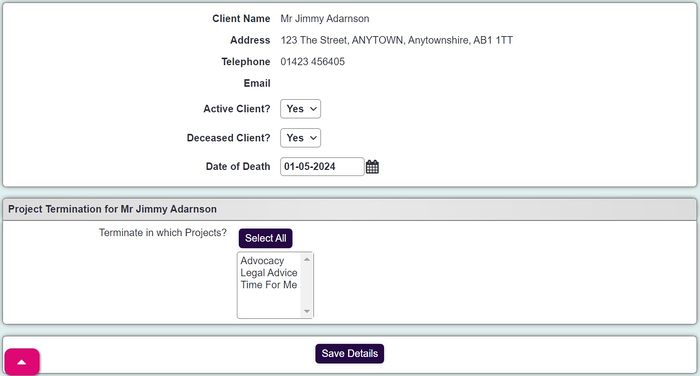Client Deceased
From Charitylog Manual
(Redirected from Client Deceased Record)
You can mark a Client as deceased by going to their record, finding where the Deceased? field is on the record (which can differ depending on where it has been set on Customise Orgs & People and setting the dropdown to yes. This will take you to a page titled Client Project Terminations.
You will then need to fill out:
- Active Client?; If you still want the record to be visible then you can leave them as active. By default, marking someone as deceased will also default this to yes and assume you no longer need to view their record.
- Deceased Client?; This dropdown defines whether they will be marked as deceased in the system.
- Date of Death; The date that the Client died. It automatically defaults to the date of the day you have marked them deceased but can be changed.
- Terminate in Which Projects?; This will display the projects that the client is currently in and will allow you to quick terminate them from the projects at the same time. It will also bring up the Project Termination Info just below.
- Project Termination Info; For setting the date of termination which again will default to the today's date. This can also be changed. You can then select a reason for termination and any information related to the termination. The reason for termination can be changed in Termination Reasons.
- Termination Within Selected Projects; This will allow you to also close any actions that are currently open for this client. For a record to be inactive, all outstanding actions for that client must be closed.
- Clubs and Clinics; Used to quickly remove the client from any Clubs and Clinics that they are currently a member of.
- Support Worker Assignments; This is only relevant to those that use the Support Worker Module. This will cancel all assignments currently arranged for the client.
Once you click Save Details, the Client record will be marked as deceased and your preferences will be saved.