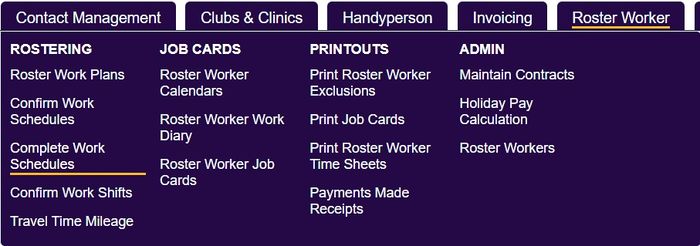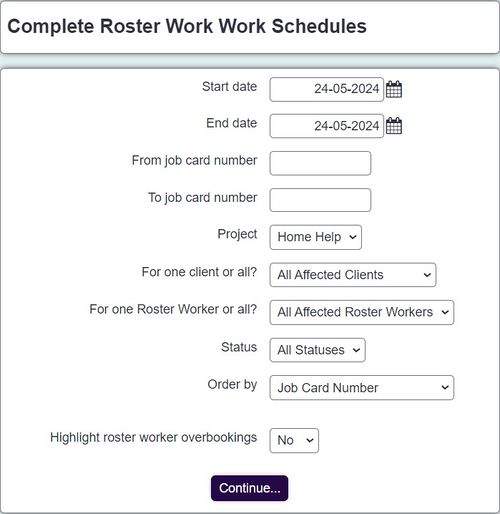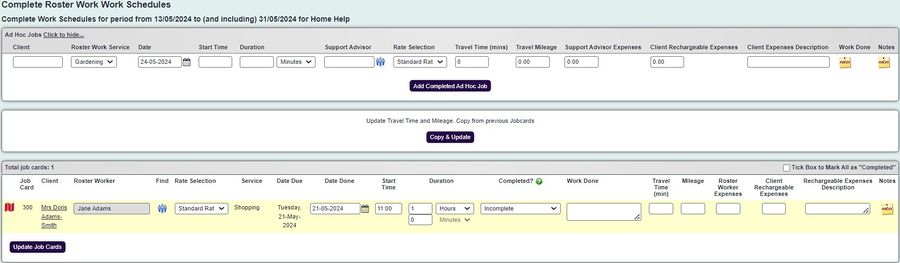Complete Work Schedules
The Complete Work Schedules is used when updating Job Cards in bulk. This operation is generally used when central admin update work on behalf of the workers. Workers would update their job cards by either the Call Round App, Roster Worker Work Diary or Roster Job Cards, as these areas utilize the feature of only seeing own clients.
Step 1 - Job Card Search criteria
To find the Jobs Cards you wish to complete use the following search fields:
- Start date - This is the earliest date of the jobs to include.
- End date - This is the latest date of the jobs to include.
- From job card number - You can search using a range of numbers for the Job Cards themselves.
- To job card number - You can search using a range of numbers for the Job Cards themselves.
- Project - Specify which project you wish to look at.
- For one client or all? - Option to include a single service user or all service users.
- For one roster worker or all? - Option to include a single worker or all workers.
- Order by - Select your preferred display order.
- Highlight roster worker overbookings? - If jobs were created with overlaps you can have these highlighted on the next step.
Click 'Continue' to go to the next step.
Step 2 - Complete Work Schedules
You will be displayed the job cards to update based on the search criteria used. At the top of the screen on the right you will see the Travel 'Copy & Update' button, this will use the details entered on the previous job cards for the worker to the service user.
All though this screen is used to complete the job cards it can also be used to make final edits as well using the following options:
- Client Name - Click the name to leave the page and go to the client record.
- Roster Worker and Icon
- This will display the assigned worker. To change the actual worker click on the icon, see Matching a worker.
- Rate Selection (requires Invoicing Module - The rate set by the plan line which will be charged to the invoice.
- Date Done - The date the job was actually done on.
- Start Time - The actual staring time of the job.
- Duration - The actual duration of the job.
- Completed? - Select if the job was completed etc. If left on incomplete the Job Card will appear if the same search is performed again. You can select the option 'Tick Box to Mark All as Completed' at the top of the list to mark all as complete.
- Work Done - Description of what work was carried out.
- Travel Time - The time it took to travel to the service user.
- Mileage - The distance to get to the service user.
- Roster Worker Expenses - Any claimable expenses for the worker added to payroll export (requires Invoicing Module).
- Client Rechargeable Expenses - Any charges to be added to the service users invoice (requires Invoicing Module).
- Rechargeable Expenses Description - A description for the Client Rechargeable Expenses' for the invoice (requires Invoicing Module).
- Notes Icon
- Click to view any notes (displayed with red icon
) or to add notes. When saving you can make the note just for this visit or update the plan for all visits.
Once finished click the 'Update Job Cards' button.