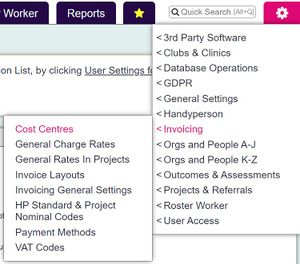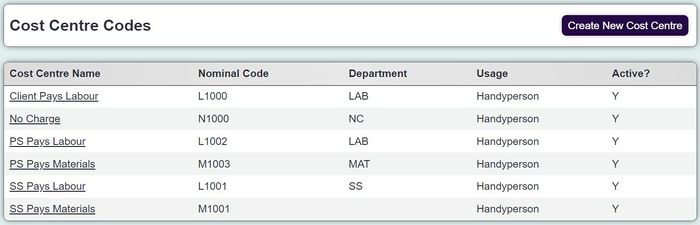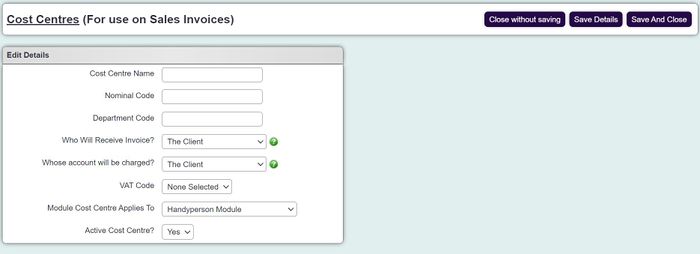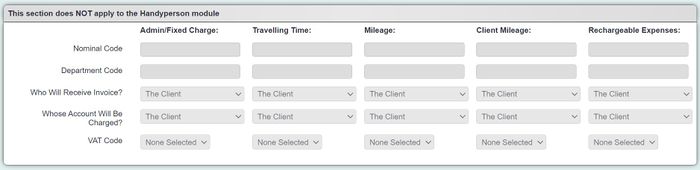Cost Centres
Before we look at the set up of invoicing in the system it is important to understand how the basics of accounts work. An organisation that sells products and services will record this information in a sales ledger (a book or table that records details of a transaction). The details of each transaction will also be categorised (and sometimes split down) to the type of income/expense, this is called a nominal code. In addition to the nominal code the organisation may categorise the transaction by department, known as the department code. With the transactions categorised the organisation will be able to report on what types of income they have received, and which department has received the income. The Nominal Codes and Department codes are added to the cost centre, which allows the export to tell the accounts system what income has been received and by which department.
Cost Centres are an essential part of the Invoicing Module. The Cost Centres specify the Nominal Code, Department Code, VAT Code and who will receive the invoice.
There are three types of Cost Centres, each requiring a slightly different setup;
- Handyperson Module - For use with the HP Module only.
- Roster Module (previously Support Worker) - For use with the Roster Module only.
- Core Module (Individual Budgets) - For use with Record a Contact time and Clubs and Clinics attendances.
When naming the Cost Centres it is worth keeping in mind that end users may need to know what they are for. As an example;
For our day centre we have private funding (client pays) and LA funding (Local Authority pays). The costs centres would be 'Day Centre - Client' and 'Day Centre - LA'
User friendly names are recommended. To create a Cost Centre click the "Create New Cost Centre" button, you will then be taken to the setup page.
Complete the following;
- Cost Centre Name - Needs to be user friendly Required
- Nominal Code - Code for the type of Charge Required
- Department Code - The departments code for the charge to be assigned to Required
- Who Will Receive Invoice? - Specifies if a client receives an invoice or a funder (client and funders must have an accounts code) Required
- Module Cost Centre Applies to - Required
- Active Cost Centre? - Set to 'Yes'
Handyperson Cost Centre's require no further configuration.
Roster Worker requires the following to be completed - Nominal & Department codes, Who pays and VAT Codes;
- Admin/Fixed Charge
- Travelling Time
- Mileage
- Client Mileage
- Rechargeable Expenses
Core Mudule requires the following to be completed - Nominal & Department codes, Who pays and VAT Codes;
- Admin/Fixed Charge
- Travelling Time
- Mileage