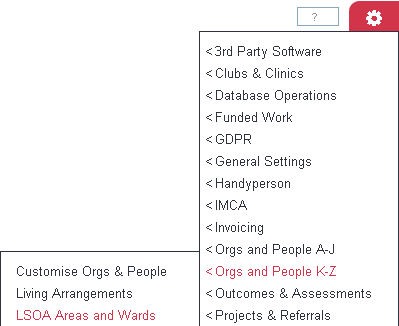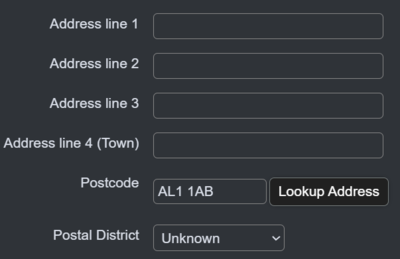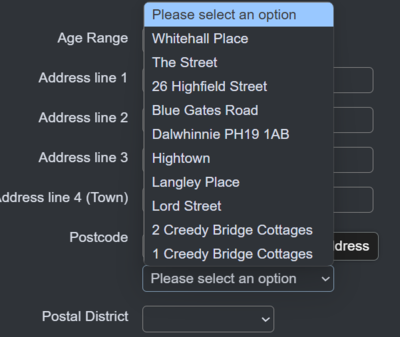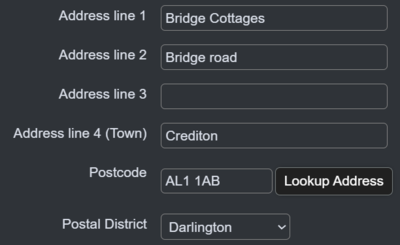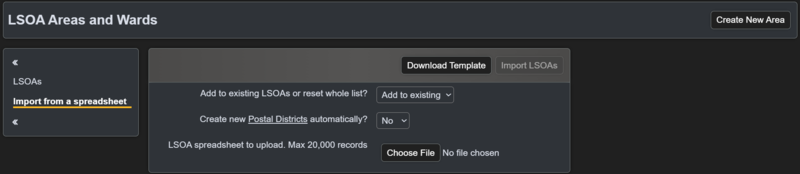LSOA Areas and Wards
Contents
Introduction
The LSOA Areas and Wards feature acts as an address lookup and allows you to:
1. Look up address data when entering information on records. This includes address lines 3,4 (Town), 5 (County) and Postal District. The lookup will check the table for an exact match based on the postcode, if a match is found it will complete the relevant fields from the table. If a match is not found it will remove the last digit and re-search, this will continue until the final character is left. If no results are found then the fields will not be completed on the record.
You can lookup the address by entering the postcode and selecting 'Lookup Address'.
Once you have selected the lookup button, a list of possible matching addresses will appear for you to choose from.
Once you select the correct address, the fields will populate with the address information from the LSOA table.
2. To attach local information when exporting data to a spreadsheet. It's recommended that full postcodes are used for this data;
- Output Area Code
- Lower Output Area Code
- Wards
- Locality
- Local Authority
- Parish
- Clinical Commissioning Group
Adding/Editing
To edit an existing postcode click on the 'edit' button, or to add a new set of data click the 'Create new area' button.
Complete the following;
- Postcode (required)
Org/Person Record Fields
The following fields are optional, these are used to fill in the address details on the records;
- Address Line 3
- Address Line 4 (Town)
- Address Line 5 (County)
- Postal District (this looks up the existing Postal Districts)
Reporting Fields
The following fields are optional, these are added to data extracted from reports, when specified;
- Output Area Code
- Lower Output Area Code
- Wards
- Locality
- Local Authority
- Parish
- Clinical Commissioning Group
Click the 'Save Details' to save any changes.
Import of LSOA data
LSOAs can be imported using the "Import from a spreadsheet" section of the LSOA page.
To download the required spreadsheet, go to: Cog > Orgs & People K-Z > LSOA Areas and Wards.
Select the 'import from template' section and select 'Download Template'. This will provide you with a copy of the template that you will need to fill out. You will need to enter your data on the LSOA data worksheet of the template. Once done, save a copy of it.
Go back to the LSOA Areas and Wards page. Select the Import from a spreadsheet section:
From here you will find the options:
- Add to existing LSOAs or reset whole list? Choosing to reset the whole list will remove any existing LSOA codes and replace the list with the data from the spreadsheet. Choosing to add to the existing list will add the imported LSOA's to the existing list.
- Create new Postal Districts automatically? Choosing yes will automatically create new postal districts for those on the spreadsheet.
- Choose File Select this button to load up your file library. Select the LSOA template and then Import LSOA's.