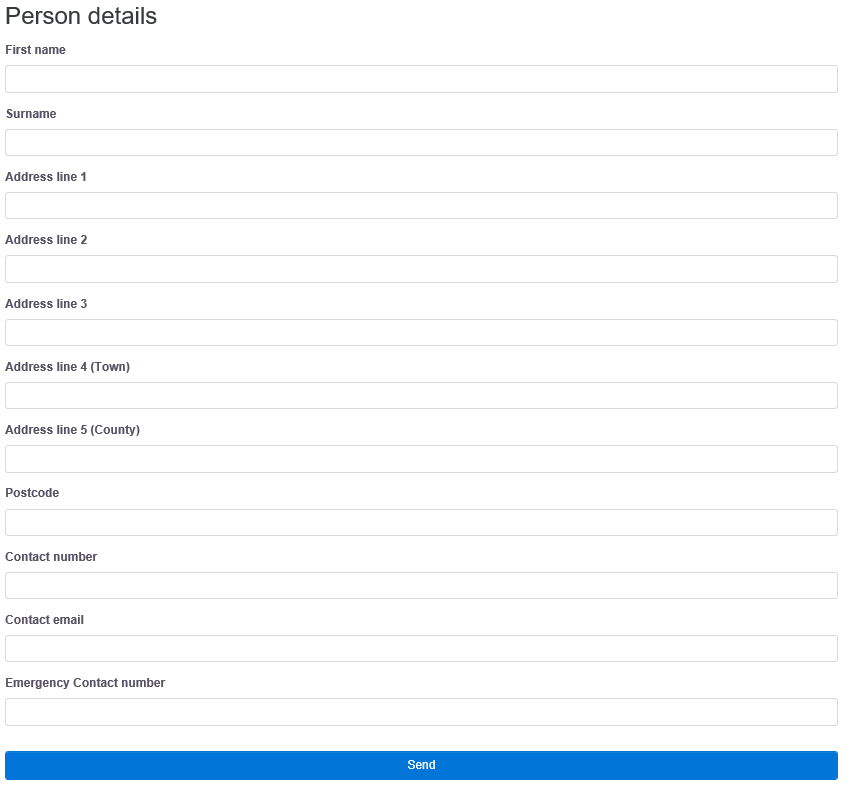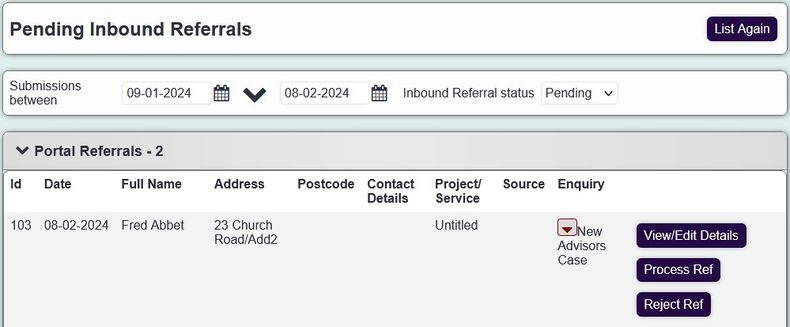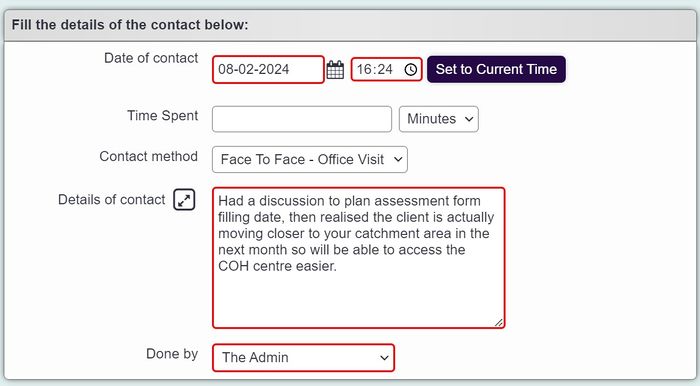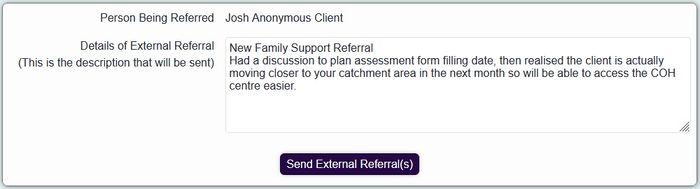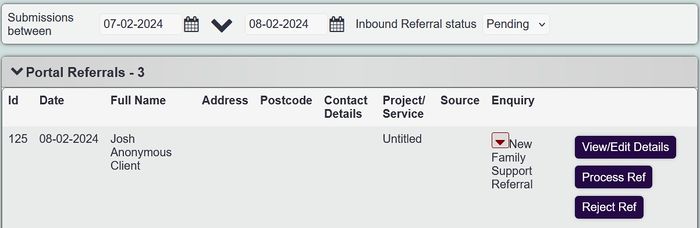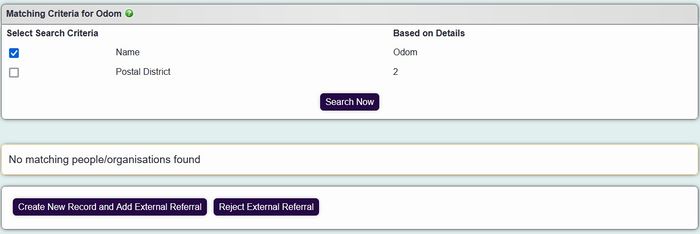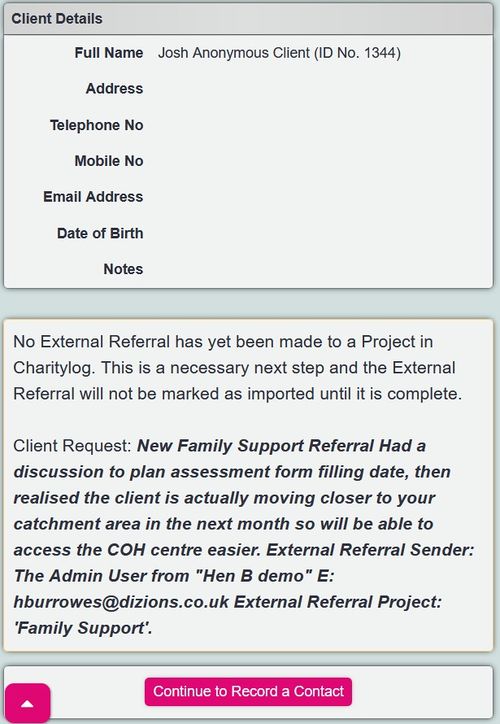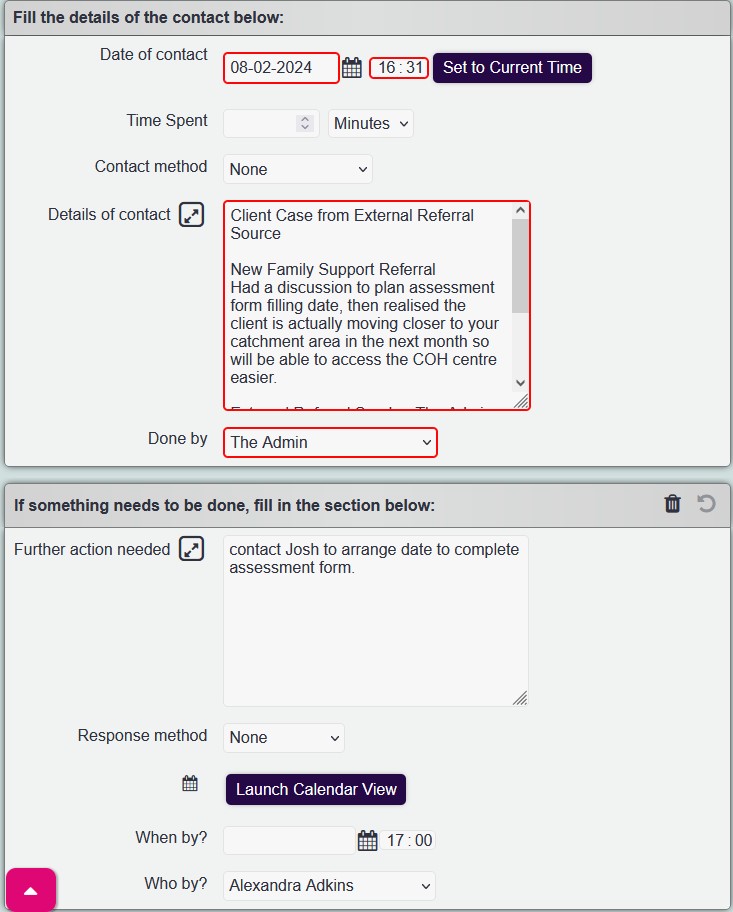Portals
The system offers the facility to have your system take in, and send out, information from/to other organisations and people. Security of data is preserved throughout the process. There are two ways to connect your system to outside organisations and people.
Contents
Embedded Referral Forms/Web Portals
For details on how to order a Webform and what they can contain, see Web Referral Forms.
It may be that you want your clients, and/or referrers, to enter referrals onto the system themselves, with a simple web page that does not actually require logging in to the system. This can be accomplished with a webform. Our support team will build you a custom referral form which can be embedded as a frame in your organisation's website. This frame looks just like another part of the website, but it feeds data into your system.
Here is an example of a web form.
When this form is filled in, users of the system will see the following message at the top of the Action List:
This indicates that there is a waiting, incoming referral. Clicking the "Inbound Referral" link will show some basic details about the referral, along with the option to accept or reject it.
In this way, incoming referrals are always processed by a real person before passing into the system, so if any are filled in with spam (and manage to get past the CAPTCHA box on the form) then a user can simply reject them.
If they are accepted, the referral will pass into the system and from then on, can be treated like any other referral. Having a web form can be very useful for -
- Particular people that regularly refer clients to your organisation, such as a doctor or an occupational therapist. Rather than having to phone or email somebody at the organisation, they can simply use the web form to refer a client directly.
- Organisations that have a high number of self referrals. Clients can fill in their own referral.
- Organisations that want to maximise the use of their website for gaining clients.
Linked systems
Linked systems are another step up from the web form. Using linked systems, organisations can refer work to one another, directly from one system to another.
This link has to be carefully made, and so it cannot be done by users or administrators. Linking of systems can only be carried out by our support team.
Once the link is made, and configured at each end, users in each organisation will be able to pass referrals, and clients, from one organisation to another.
How clients are passed from one organisation to another
When one organisation sends a client to another, the sender simply logs an External Referral in the usual way - the difference is that if the referral is made to a linked system, the systems can pass the data from one to another. The "outgoing" Record a Contact screen looks like this -
Once the sending user has completed their actions, they are shown a confirmation screen.
When the sender has confirmed the referral, the receiving organisation then sees the incoming referral on the Action List, and can choose to process or reject it...
and once they have accepted the referral, they are taken to an interim screen;
This screen shows the client that the external system is trying to send in, along with any possible matches in the receiving system. This is to make sure that duplicate clients are not created by external referrals being brought in. The user can view possible matches, and decide on the best course of action to take - there are three options available:
- Choose to bring in the referral, but add it to a client who is already on the system and matches the details shown - using one of the "Add Referral Only" buttons.
- Decide that there is not a matching person in the system already, and choose to bring in both the subject of the referral (as a new person) and the referral itself, using the "Create New Client And New Referral" button.
- The receiver also has the option at this point to reject the referral, if they now suspect the referral was made in error, some details look suspicious, and so on. In this scenario, the receiving organisation would probably decide to get in touch with the sending organisation and ask some questions, perhaps also asking them to re-submit the referral as appropriate.
In the screenshot shown below, the referring organisation has referred an anonymous client. The receiving organisation has a client with the word anonymous in their name and the same address, so it seems clear that this is the same person as was referred, and the appropriate thing to do would be to use the "Add External Referral To This Record" button for that person:
If there are any data conflicts, the user will be warned of them at this point. Once the person has been successfully imported the user will be shown this screen:
Note that the user still has to use "Record a Contact" to refer the client to a particular Project. The next step (Recording that contact) might look like this.
Meanwhile, on the sender's system, they see a conformation that the referral was accepted.
As work goes on in the receiving organisation, the referring organisation sees updates in their own system, just as if they were carrying out the work.
The sending organisation can now see that the work has been completed. They might now choose to contact the other organisation to follow up how things have gone.
How to order a Portal Connection
Please contact support@dizions.co.uk and request a copy of the Portal Agreement form. You and your partner organisation will be required to complete and sign the portal agreement.
Our support team will then arrange a time with both organisations to go through the configuration of the portals.
Costs
The cost of a one-way portal is £120+VAT (per annum). The cost of a two-way portal is £150+VAT (per annum).