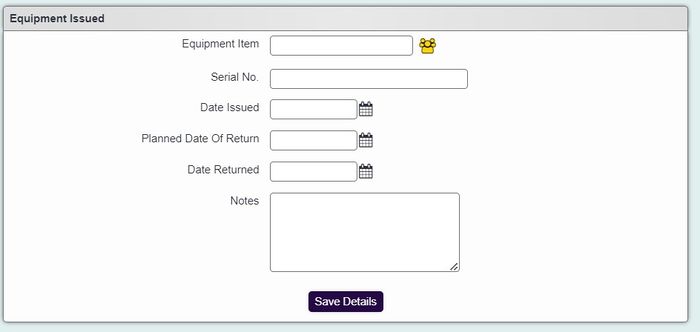Difference between revisions of "Equipment"
From Charitylog Manual
m |
|||
| (5 intermediate revisions by 2 users not shown) | |||
| Line 1: | Line 1: | ||
[[File:helpheader_small.png|right]] | [[File:helpheader_small.png|right]] | ||
| − | The equipment screen allows you to record items that have been leant to a person. The allocations can be for Service | + | The equipment screen allows you to record items that have been leant to a person. The allocations can be for Service Users, Staff, Volunteers or even organisations. See [[Equipment Descriptions]] to add equipment items for loan. To edit an existing loaned item (to add the return date) simply click on it's name or click the 'Create New Item' to add a new loan. |
| − | [[File:Office_Eq_2. | + | [[File:Office_Eq_2.jpg|800px|alt="an equipment loan of a lawnmower from a client record in charitylog"|border]] |
| + | On the following screen complete the following: | ||
| + | [[File:Equipment_1.jpg|700px|alt="data entry screen for equipment. Field for equipment item, serial number, date loaned, date returned."|border]] | ||
| − | + | * '''Equipment Item''' - Use the icon of 3 yellow figures to select the item you wish to loan. Simply tick the item on the selection list to add it. | |
| + | * '''Serial No.''' - This will populate the serial number of the chosen item. | ||
| + | * '''Date Issued''' - The issue date of the loan. | ||
| + | * '''Planned Date Of Return''' - If known enter the planned return date. | ||
| + | * '''Date Returned''' - When returned enter the date of return. | ||
| + | * '''Notes''' - Enter any required notes about the loan. Can be used to say the condition of the item. | ||
| + | Click 'Save Details' to update the allocation. | ||
| − | + | ---- | |
| − | + | [[File:helpheader_small.png|right]] | |
| − | |||
| − | |||
| − | |||
| − | |||
| − | |||
| − | |||
| − | |||
| − | |||
| − | [[File: | ||
| − | |||
| − | |||
| − | |||
| − | |||
| − | |||
| − | |||
| − | |||
| − | |||
| − | |||
| − | |||
| − | |||
| − | |||
| − | |||
| − | |||
| − | |||
| − | |||
| − | |||
| − | |||
| − | |||
| − | |||
Revision as of 16:57, 5 February 2024
The equipment screen allows you to record items that have been leant to a person. The allocations can be for Service Users, Staff, Volunteers or even organisations. See Equipment Descriptions to add equipment items for loan. To edit an existing loaned item (to add the return date) simply click on it's name or click the 'Create New Item' to add a new loan.
On the following screen complete the following:
- Equipment Item - Use the icon of 3 yellow figures to select the item you wish to loan. Simply tick the item on the selection list to add it.
- Serial No. - This will populate the serial number of the chosen item.
- Date Issued - The issue date of the loan.
- Planned Date Of Return - If known enter the planned return date.
- Date Returned - When returned enter the date of return.
- Notes - Enter any required notes about the loan. Can be used to say the condition of the item.
Click 'Save Details' to update the allocation.