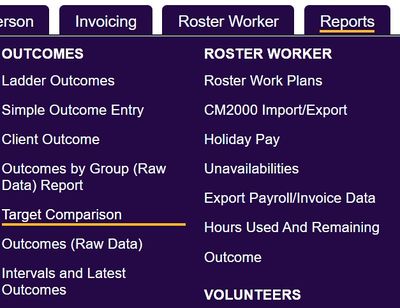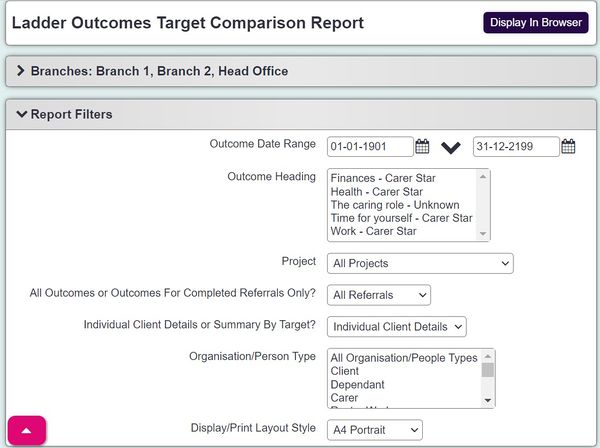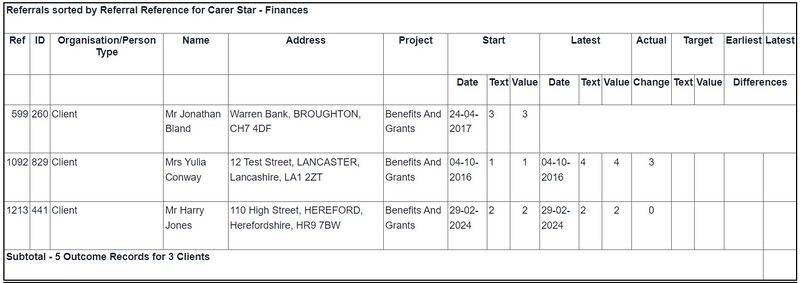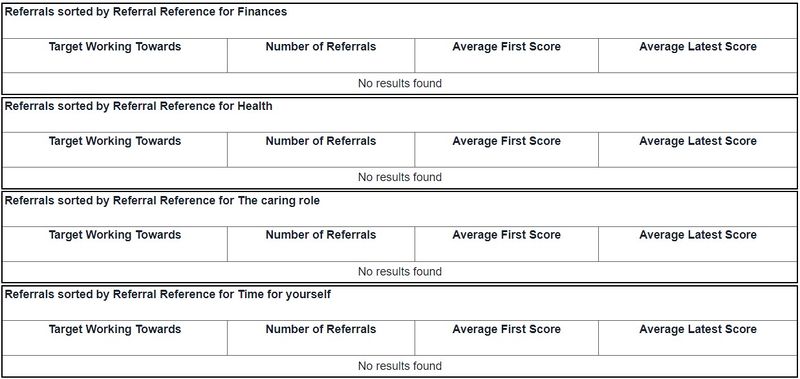Difference between revisions of "Ladder Outcomes Target Comparison Report"
From Charitylog Manual
(Created page with "===Outcome Target Comparison Report=== This report allows you to show the outcomes that have been entered and how they compare with targets that have also been entered for pa...") |
|||
| (10 intermediate revisions by 2 users not shown) | |||
| Line 1: | Line 1: | ||
| − | + | [[File:helpheader_small.png|right]] | |
| − | + | [[File:target_comp1.JPG|400px|alt="a screenshot of the target comparison report button, highlighted in the reporting menu."]] | |
| + | This report allows you to show the outcomes that have been entered and how they compare with targets that have also been entered for particular clients. To run the report complete the following criteria: | ||
| − | [[File: | + | [[File:target_comp2.JPG|600px|alt="a screenshot of the target comparison reporting fields, as listed below."]] |
| + | * '''Start referral date''' - Start date for the report period based on the referral date. | ||
| + | * '''End referral date''' - End date for the report period based on the referral date. | ||
| + | * '''Outcome heading''' - Select the require outcomes for the report. Use CTRL to select multiple outcomes. | ||
| + | * '''Project''' - Specify all projects or select a specific project. | ||
| + | * '''All Outcomes or Outcomes For Completed Referrals Only?''' - You can report on outcome to either completed referrals or all referrals (complete and incomplete). The completion date is the date of the last recorded contact (action), if there is an outstanding action the referral is NOT complete. If the project is set to automatically close referrals the completion date will be the same as the closure date on the [[Referral Closure and Outcome Details]] page. If the referral has an outstanding action that has been manually closed it will still be incomplete. | ||
| + | * '''Individual Client Details or Summary By Target?''' | ||
| + | ** '''Individual Client Details?''' - This displays each outcome ladder as a group and the service users scores. The scores are the first of the referral and the latest score for the referral. | ||
| + | ** '''Target Summary''' - This displays the ladder outcome targets that have been set on the assessments, giving average first and latest scores. Referral data can also be accessed via the [[Blue Folder Lookup]] tool. | ||
| + | * '''Organisation/Person Type''' - Select the record types that you wish to include on the report. | ||
| + | * '''Display/Print Layout Style''' - Select the display/print orientation of the report. | ||
| − | + | Click 'Display in Browser' to display and print the report, or 'Export to Spreadsheet'. | |
| − | + | ||
| − | + | ||
| − | + | '''Individual Client Details report''' | |
| − | + | ||
| − | + | [[File:target_comp3.JPG|800px|alt="a screenshot of the individual client version of the report. This includes details for each client in an individual table."]] | |
| + | |||
| + | |||
| + | '''Summary report''' | ||
| + | |||
| + | [[File:target_comp4.JPG|800px|alt="a screenshot of the summary version of the report. This includes a table for each outcome."]] | ||
| + | |||
| + | ---- | ||
| + | [[File:helpheader_small.png|right]] | ||
Latest revision as of 15:00, 29 April 2024
This report allows you to show the outcomes that have been entered and how they compare with targets that have also been entered for particular clients. To run the report complete the following criteria:
- Start referral date - Start date for the report period based on the referral date.
- End referral date - End date for the report period based on the referral date.
- Outcome heading - Select the require outcomes for the report. Use CTRL to select multiple outcomes.
- Project - Specify all projects or select a specific project.
- All Outcomes or Outcomes For Completed Referrals Only? - You can report on outcome to either completed referrals or all referrals (complete and incomplete). The completion date is the date of the last recorded contact (action), if there is an outstanding action the referral is NOT complete. If the project is set to automatically close referrals the completion date will be the same as the closure date on the Referral Closure and Outcome Details page. If the referral has an outstanding action that has been manually closed it will still be incomplete.
- Individual Client Details or Summary By Target?
- Individual Client Details? - This displays each outcome ladder as a group and the service users scores. The scores are the first of the referral and the latest score for the referral.
- Target Summary - This displays the ladder outcome targets that have been set on the assessments, giving average first and latest scores. Referral data can also be accessed via the Blue Folder Lookup tool.
- Organisation/Person Type - Select the record types that you wish to include on the report.
- Display/Print Layout Style - Select the display/print orientation of the report.
Click 'Display in Browser' to display and print the report, or 'Export to Spreadsheet'.
Individual Client Details report
Summary report