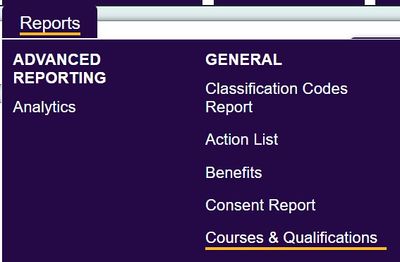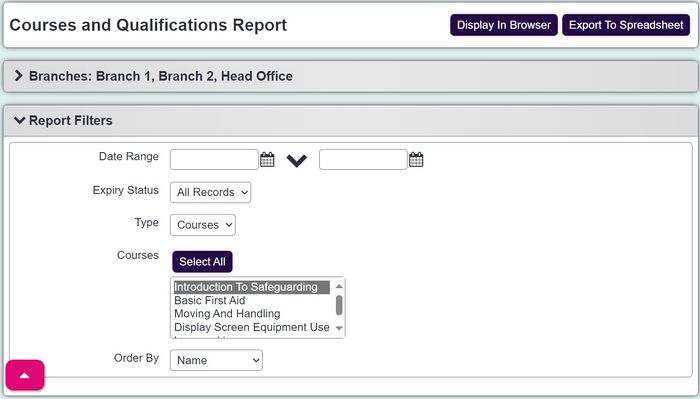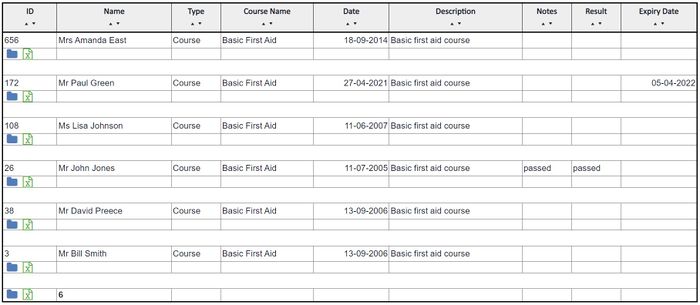Difference between revisions of "Courses and Qualifications Report"
From Charitylog Manual
m |
|||
| (5 intermediate revisions by the same user not shown) | |||
| Line 1: | Line 1: | ||
| − | [[File: | + | [[File:course_qual1.jpg|400px|alt="a screenshot of the courses and qualifications report button in the report menu."]] |
| − | |||
| − | |||
This reports on both Courses and Qualifications that are added to records via the [[Organisations_and_People#Blue_Links|Blue Links]] at the bottom. [https://wiki.charitylog.co.uk/index.php?title=Courses_and_Qualifications Click here] to see how to add Courses & Qualifications. The webinar below explains how to run the report. Additional information is below. | This reports on both Courses and Qualifications that are added to records via the [[Organisations_and_People#Blue_Links|Blue Links]] at the bottom. [https://wiki.charitylog.co.uk/index.php?title=Courses_and_Qualifications Click here] to see how to add Courses & Qualifications. The webinar below explains how to run the report. Additional information is below. | ||
{{#ev:youtube|fP6XZkBKPiA|790}} | {{#ev:youtube|fP6XZkBKPiA|790}} | ||
| − | [[File: | + | [[File:course_qual2.jpg|700px|alt="a screenshot of the courses and qualifications report criteria fields, as listed below."]] |
* '''Start Date''' - Select the earliest date to report from, courses and qualifications dated before this will be excluded. | * '''Start Date''' - Select the earliest date to report from, courses and qualifications dated before this will be excluded. | ||
| Line 16: | Line 14: | ||
* '''Order By''' - Select the display order of the report. | * '''Order By''' - Select the display order of the report. | ||
| − | [[File: | + | [[File:course_qual3.jpg|700px|alt="a screenshot of the courses and qualifications report results."]] |
Each section and the total will have the [[File:Icon_bluefolder.PNG|link=Blue Folder Lookup]] Icon to access the [[Blue Folder Lookup]] screen. | Each section and the total will have the [[File:Icon_bluefolder.PNG|link=Blue Folder Lookup]] Icon to access the [[Blue Folder Lookup]] screen. | ||
---- | ---- | ||
[[File:helpheader_small.png|right]] | [[File:helpheader_small.png|right]] | ||
Latest revision as of 08:45, 21 May 2024
This reports on both Courses and Qualifications that are added to records via the Blue Links at the bottom. Click here to see how to add Courses & Qualifications. The webinar below explains how to run the report. Additional information is below.
- Start Date - Select the earliest date to report from, courses and qualifications dated before this will be excluded.
- End Date - Select the latest date to report to, courses and qualifications dated after this will be excluded.
- Type? - Specify to report on all or just courses or qualifications.
- Expiry Status - You can filter by expired or current if required.
- Courses - If reporting on courses select the courses required, or select 'All Courses'.
- Qualifications - If reporting on qualifications select the qualifications required, or select 'All qualifications'.
- Order By - Select the display order of the report.
Each section and the total will have the Icon to access the Blue Folder Lookup screen.