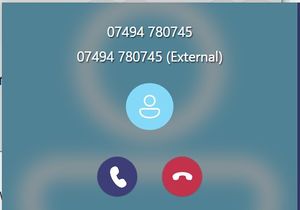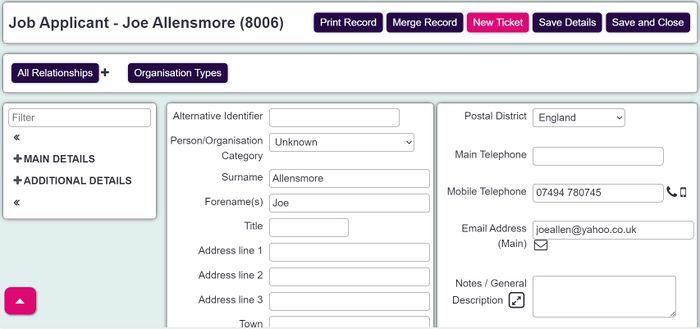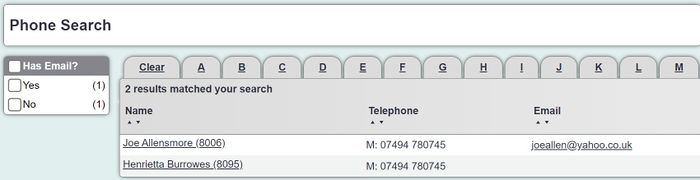Difference between revisions of "Phone system integration"
(→How it works) |
(→How it works) |
||
| Line 38: | Line 38: | ||
If there are no results for the callers number, the agent will be presented with a message to show there were no matching search results. | If there are no results for the callers number, the agent will be presented with a message to show there were no matching search results. | ||
| + | |||
| + | [[File:phone_int4.jpg|700px|alt="a screenshot of the phone search results in Charitylog. This displays a message reading 'Sorry, no results found'."]] | ||
Revision as of 09:18, 23 May 2024
Contents
[hide]Intro
For users with VOIP phone systems, such as Microsoft Teams, Zoom, 8x8 etc, you can make and receive calls directly from the system. There is no additional charge for the integration, as it's included with all packages. Normal phone charging will apply from your provider.
Dialling out
To dial out, click the phone number icon to the right on a telephone number
The first time, your device should prompt to ask how to handle the number. Select you VOIP app and it should remember for next time.
Dialling in
The instructions are for Microsoft Teams, correct at time of writing, May 2024. Other providers will have similar options. In the Teams admin center
- Go to the Voice menu - Open the Calling Policies section - Click to Add a Policy - Give the policy a name and in the "URL to open apps in browser for incoming PSTN calls" option, enter you unique phone link, which looks like https://permalink.charitylog.co.uk/search/YOUR_PUBLIC_ID/phone/{phone} - In the June 2024 version of the software, the link above can be obtained from the "Logging in / System Access" option, which will have your own public id. To trial this feature in an earlier version, please call the support team for your id, and replace YOUR_PUBLIC_ID with it.
In each agent's Teams:
- Click the cog for Teams settings - In the calls section, toggle "Open apps in browser" on.
How it works
When the agent accepts the incoming call, their default browser will pop up on screen.
If the caller has an existing record, the browser will display the callers record in Charitylog.
If there is more than one matching record that uses the callers number, the agent will be displayed with a list of potential records. The agent can then proceed to record the call activity on the callers record.
If there are no results for the callers number, the agent will be presented with a message to show there were no matching search results.