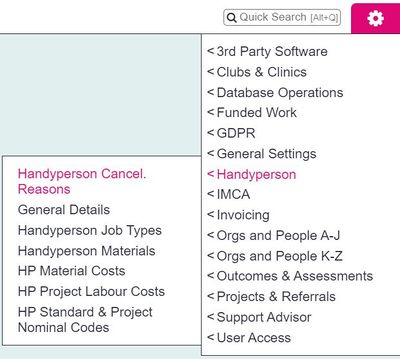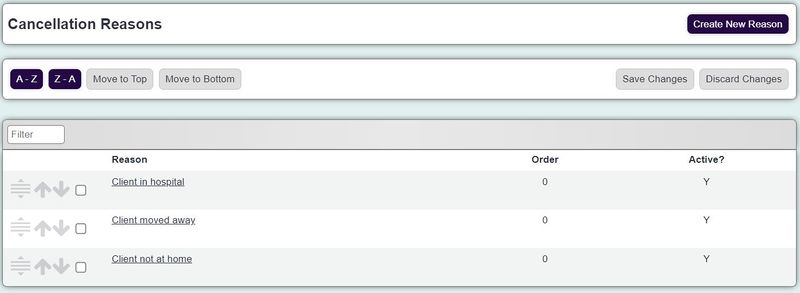Difference between revisions of "Handyperson Cancel. Reasons"
From Charitylog Manual
| (2 intermediate revisions by the same user not shown) | |||
| Line 1: | Line 1: | ||
| − | [[File:handy_cancellation1.JPG| | + | [[File:handy_cancellation1.JPG|400px|alt="a screenshot of the handyperson cancellation button, highlighted in the admin menu."]] |
HP jobs may be cancelled. If you wish to record why they have been cancelled then you will need to setup the reasons. | HP jobs may be cancelled. If you wish to record why they have been cancelled then you will need to setup the reasons. | ||
| − | [[File: | + | [[File:handy_cancellation2.JPG|800px|alt="a screenshot of the handyperson cancellation list of reasons."]] |
To create a new reason, click on the "Create New Reason" button. Complete the reason, display order and set active to "Yes". Click the "Save Details" button to add the reason. | To create a new reason, click on the "Create New Reason" button. Complete the reason, display order and set active to "Yes". Click the "Save Details" button to add the reason. | ||
If you wish to edit a reason, simply click on it's name. | If you wish to edit a reason, simply click on it's name. | ||
Latest revision as of 12:40, 2 September 2024
HP jobs may be cancelled. If you wish to record why they have been cancelled then you will need to setup the reasons.
To create a new reason, click on the "Create New Reason" button. Complete the reason, display order and set active to "Yes". Click the "Save Details" button to add the reason.
If you wish to edit a reason, simply click on it's name.