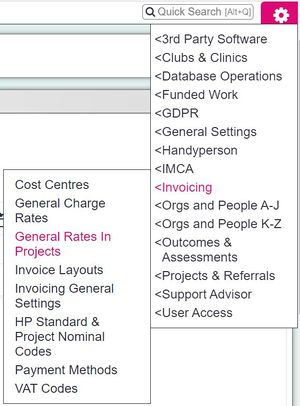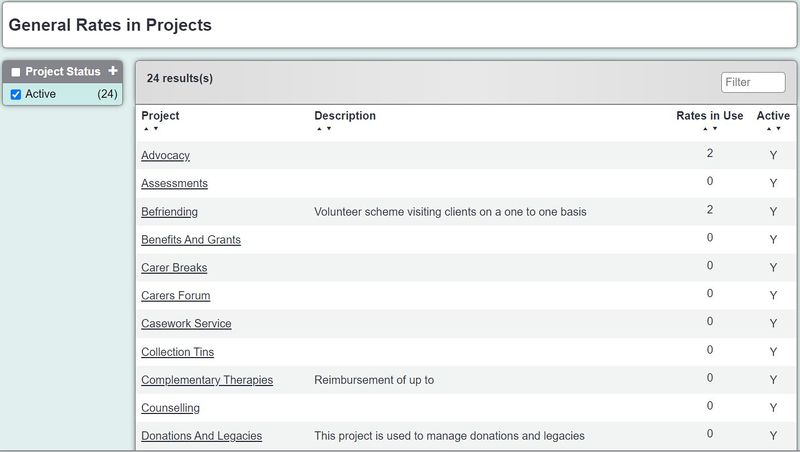Difference between revisions of "General Rates In Projects"
From Charitylog Manual
| (2 intermediate revisions by the same user not shown) | |||
| Line 1: | Line 1: | ||
| − | [[File:general_projects_rates1.JPG| | + | [[File:general_projects_rates1.JPG|300px|alt="a screenshot of the general rates in project button, highlighted in the admin menu"]] |
| Line 5: | Line 5: | ||
| − | [[File: | + | [[File:general_projects_rates2.JPG|800px|alt="a screenshot of the general rates in project button, highlighted in the admin menu"]] |
To set a rate to be used simply click the tick box in the 'Allowed in Project?' column, you will then need to select a [[Cost Centres|Cost Center]]. If you wish a rate to be populated by default for the project, select the last column ' Tick the Default'. | To set a rate to be used simply click the tick box in the 'Allowed in Project?' column, you will then need to select a [[Cost Centres|Cost Center]]. If you wish a rate to be populated by default for the project, select the last column ' Tick the Default'. | ||
Latest revision as of 14:38, 3 September 2024
General Rates in Project will display a list of standard projects, of which you can allocate rates to. Simply click on the name of the Project which you would like to use rates and invoicing with.
To set a rate to be used simply click the tick box in the 'Allowed in Project?' column, you will then need to select a Cost Center. If you wish a rate to be populated by default for the project, select the last column ' Tick the Default'.