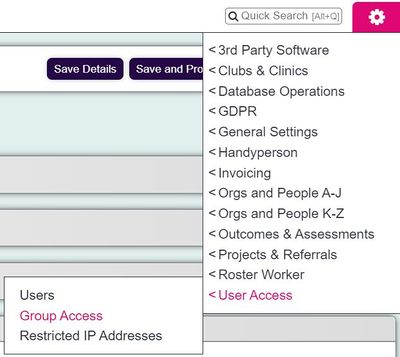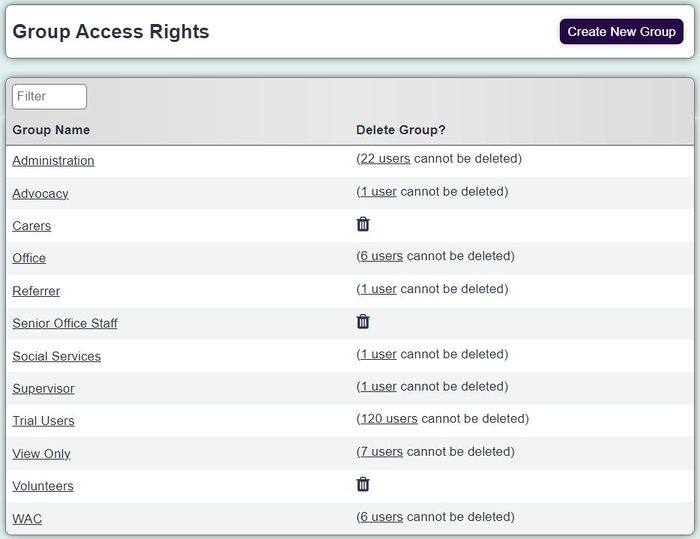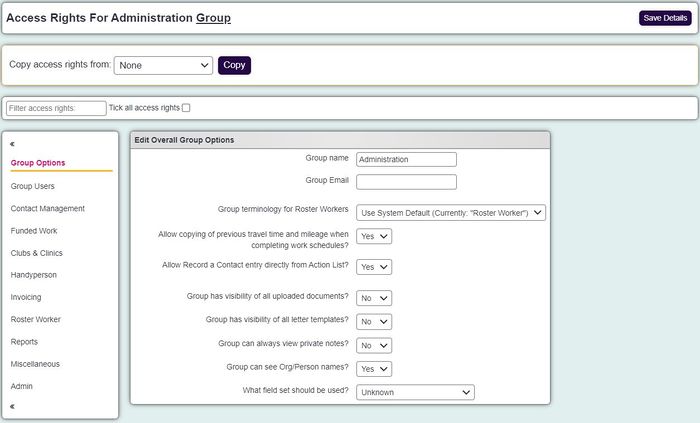Difference between revisions of "Group Access Rights"
m (→Main Program Tab) |
(→Group Options Tab) |
||
| (40 intermediate revisions by 5 users not shown) | |||
| Line 1: | Line 1: | ||
[[File:helpheader_small.png|right]] | [[File:helpheader_small.png|right]] | ||
| − | [[File: | + | [[File:group_access1.JPG|400px|alt="a screenshot of the group access button, highlighted in the admin menu."]] |
| Line 10: | Line 10: | ||
'''Any one that is in a group that has access to group access will be classed as an administrator. Administrators are able to change all settings through out the system and have access to all data. If you restrict their access they will still be able to go into Group Access to change this.''' | '''Any one that is in a group that has access to group access will be classed as an administrator. Administrators are able to change all settings through out the system and have access to all data. If you restrict their access they will still be able to go into Group Access to change this.''' | ||
| + | |||
| + | The following webinar covers the basics of using Group Access and more information is found below. | ||
| + | {{#ev:youtube|ku8ppI40AtE|790}} | ||
Group Access can also be used to tailor a users screen, the less they have access to the less they will see. Normally you would thick of groups based around your projects and services. It is also recommended to have a group for old users (with no access granted) so that you can control who has access easier. | Group Access can also be used to tailor a users screen, the less they have access to the less they will see. Normally you would thick of groups based around your projects and services. It is also recommended to have a group for old users (with no access granted) so that you can control who has access easier. | ||
| Line 15: | Line 18: | ||
Each group will show the number of users in that group, by pointing to it you will be displayed a list of users. To access these users displayed click on the link (number of users). If there are no users in the group it can be removed bye clicking the 'Dust Bin' icon. To add new users this is done via their [[Users| User Record]]. | Each group will show the number of users in that group, by pointing to it you will be displayed a list of users. To access these users displayed click on the link (number of users). If there are no users in the group it can be removed bye clicking the 'Dust Bin' icon. To add new users this is done via their [[Users| User Record]]. | ||
| − | [[File: | + | [[File:group_access2.JPG|700px|alt="a screenshot of the group access list."]] |
| − | |||
=Creating/Editing a group= | =Creating/Editing a group= | ||
| Line 24: | Line 26: | ||
At the top of the page you will find a filter box if you wish to locate a specific option. | At the top of the page you will find a filter box if you wish to locate a specific option. | ||
| + | |||
| + | Once you have selected the options required click on the 'Save Details' button to submit the changes. | ||
==Group Options Tab== | ==Group Options Tab== | ||
| − | [[File: | + | [[File:group_access3.JPG|700px|alt="a screenshot of the group options section of the group access page."]] |
* '''Group name''' - The name of the group, this should represent the type of users assigned to this group. | * '''Group name''' - The name of the group, this should represent the type of users assigned to this group. | ||
| − | * '''Group Email''' - You can specify | + | * '''Group Email''' - You can specify an alternate address to be used when emailing uploaded documents from the system. |
| − | * '''Group can control own password recovery?''' - This allows the users to change their | + | * '''Group can control own password recovery?''' - This allows the users to add or change their password recovery email address. |
| − | * '''Group terminology for "Roster Workers"''' - Allows you to specify which of the [[Modules| Roster Module]] terminology groups are used for the users of this group. | + | * '''Group terminology for "Support Advisors/Roster Workers"''' - Allows you to specify which of the [[Modules| Roster Module]] terminology groups are used for the users of this group. |
* '''Allow copying of previous travel time and mileage when completing work schedules?''' - This displays an option to copy Job Card travel details when completing Roster Job Cards. | * '''Allow copying of previous travel time and mileage when completing work schedules?''' - This displays an option to copy Job Card travel details when completing Roster Job Cards. | ||
* '''Allow RaC entry directly from Action List?''' - Displays an update button on the [[Action List]] for outstanding actions. | * '''Allow RaC entry directly from Action List?''' - Displays an update button on the [[Action List]] for outstanding actions. | ||
| Line 40: | Line 44: | ||
* '''Group can always view private notes?''' - Allows the group to be able to access all private notes irrespective of the security set on the document. | * '''Group can always view private notes?''' - Allows the group to be able to access all private notes irrespective of the security set on the document. | ||
* '''Group can see Org/Person names?''' - Specifies if the Person/org name is displayed at the top of the record. | * '''Group can see Org/Person names?''' - Specifies if the Person/org name is displayed at the top of the record. | ||
| + | * '''Is group required to use 2 factor authentication?''' - If you have text anywhere enabled, it is possible to set up 2 factor authentication to require text validation upon login. | ||
| + | * '''Restrict users to specific IP addresses''' - This can be used to restrict users in this group to only be able to login from one location such as a specific office. IP addresses can be added via ''The cog>Users>Restricted IP addresses.'' | ||
==Group Users Tab== | ==Group Users Tab== | ||
This tab displays a list of the users in this group. You can click the user to access their account. | This tab displays a list of the users in this group. You can click the user to access their account. | ||
| − | = | + | =Access Tabs= |
| − | + | There will be five columns displayed across the tabs below: | |
* '''Option''' - Name of the option that is controlled by the access rights. | * '''Option''' - Name of the option that is controlled by the access rights. | ||
* '''View/Access''' - This access right will enable the users of the group view or access the page or area of the option selected. | * '''View/Access''' - This access right will enable the users of the group view or access the page or area of the option selected. | ||
| Line 52: | Line 58: | ||
* '''Delete''' - Allows the users of this group to delete the selected option. | * '''Delete''' - Allows the users of this group to delete the selected option. | ||
| − | + | ==Contact Management== | |
| + | ===Activity=== | ||
* '''Action List''' - The Action List shows user outstanding work and work done, also can be set as a home page. | * '''Action List''' - The Action List shows user outstanding work and work done, also can be set as a home page. | ||
| + | * '''Calendar''' - Provides access to the interactive calendar under the 'Contact management' menu. | ||
| + | * '''Case Manager''' - Allows access to the Case Manager (previously called the Referral Audit) | ||
| + | * '''Emergency Card Lookup''' - Required to use the emergency card lookup and to enter the emergency card details in the blue link at the bottom of a person/org record. | ||
| + | * '''Information Links''' - Required if the user needs to record Information Links. | ||
| + | * '''Portal/Webforms - Import Pending Referrals''' - Gives access to import referrals from Portals and Web Forms, this is display at the top of the Action List | ||
| + | * '''Record a Contact (Anonymous)''' - Allows access to 'Record a Contact (Anonymous)' under the 'Contact Management' menu. | ||
| + | * '''Referrals - Referral Details''' - Allows access to the referrals details screen, this is when a referral number is clicked on. | ||
| + | * '''Volunteering Diary''' - Allows access to the Volunteering Diary under 'Contact Management' menu, displays the Job Cards. | ||
| + | * '''Volunteer Job Cards''' - Gives access to the Volunteer Job Cards under the 'Contact Management' tab. | ||
| + | |||
| + | ===Orgs & People=== | ||
| + | This will give a list of your active organisation/person types, with the following two options for each one: | ||
| + | * '''Clients''' - Allows access to the Client record | ||
| + | * '''Record a Contact (Clients)''' - Allows the user to Record a Contact/create New referral for the Clients record type, and be able to view existing contacts made for this record type | ||
| + | An exception to this is Next of Kins, which there is no Record a contact option for. | ||
| + | |||
| + | Other tickboxes are: | ||
| + | * '''Relationships Screen''' - Gives access to the 'Relationship Screen' at the top of person/org record. | ||
| + | * '''Associated People''' - Gives access to the associated people link at the bottom of the person/org record. | ||
| + | |||
| + | ===Data Operations=== | ||
| + | * '''Cleanse Data / Anonymise Records''' - Allows access to the Cleanse Data/Anonymise Records tool. | ||
| + | * '''Delete Referrals/Cases''' - Allows access to Delete Referrals | ||
| + | * '''Extended Orgs & People List''' - Gives access to the Extended Orgs & People List and the "show all" button that will appear to say you have matches in a different org type to the one you are searching. | ||
| + | |||
| + | ==Funded Work== | ||
| + | * '''Progress Form - Tender Return''' - Allows access to the Tender Return section of the Progress Form. | ||
| + | * '''Progress Form - Technical Officer''' - Allows access to the Technical Officer section of the Progress Form. | ||
| + | * '''Access Funded Work Pages''' - Allows access to the Funded Work page on the summary tab of an person/org record, contains the access to both the Progress Form and Workflow. | ||
| + | * '''Progress Form - Close Jobs''' - Allows access to close the job on the Progress Form. | ||
| + | |||
| + | ==Clubs & Clinics== | ||
| + | * '''Clubs/Clinics/Groups''' - Allows access to the Clubs/Clinics/Groups under the Clubs & Clinics menu. | ||
| + | * '''Memberships''' - Allows access to add members/alter memberships | ||
| + | * '''Calendars''' - Allows access to the Clubs & Clinics Calendar under the Clubs & Clinics menu. | ||
| + | * '''Client Attendance History Report''' - [[Deprecated Feature]] | ||
| + | * '''Create Occurrences''' - Allows you to set up new meeting on the incomplete meetings tab. | ||
| + | * '''Complete Occurrences''' - Allows access to complete occurrences on the incomplete meetings tab. | ||
| + | * '''Cancel Occurrences''' - Allows access to cancel occurrences on the Future Meetings tab of a Club/Clinic/Group. | ||
| + | * '''Delete Occurrences''' - Allows access to the Clubs & Clinics Calendar under the Clubs & Clinics menu. | ||
| + | * '''Re-Plan Club/Clinic Dates''' - Allows access to re-plan an occurrence on the Future Meetings tab of a Club/Clinic/Group. | ||
| + | * '''Planned Occurrences''' - Allows access to view future meetings/occurrences. | ||
| + | |||
| + | ==Handyperson== | ||
| + | * '''Handyperson Referrals''' - Allows access to the HP referrals under the Handyperson menu. | ||
| + | * '''Handyperson Job Cards''' - Allows access to update Handypersons Job Cards accessible from the Handypersons Referrals screen and Handypersons Job Cards, both under the Handypersons menu. | ||
| + | * '''HP Job Card Completion''' - Allow access to complete Job Cards | ||
| + | * '''HP Referral Cancellation''' - Allows access to cancel a HP referral. | ||
| + | * '''Mobile Handyperson Jobs List''' - Allows access to the Mobile HP list (shows only jobs for the user logged in), available as a Homepage in the user settings/account. | ||
| + | |||
| + | ==Invoicing== | ||
| + | ===Generate Invoices=== | ||
| + | * '''Create Invoices''' - Allows users to create invoices from the Pre-Invoice report. | ||
| + | * '''Edit Invoices''' - Allows the users to edit invoices displayed by View Invoices. | ||
| + | * '''General Pre-Invoice List''' - Allows the user to run the General Pre-Invoice List. | ||
| + | * '''HP Pre-Invoice list''' - Allows the user to run the HP Pre-Invoice List. | ||
| + | * '''Roster Worker Pre-Invoice List''' - Allows the user to run the Roster Worker Pre-Invoice List. | ||
| + | * '''Unlock Invoices''' - Allows the user to unlock an exported Invoice via View Invoices. | ||
| + | |||
| + | ===Invoice Lists=== | ||
| + | * '''Export Invoices''' - Allows users to export invoices. | ||
| + | * '''List Invoices''' - Allows the users to List Invoices. | ||
| + | * '''Print Invoices''' - Allows users to print invoices. | ||
| + | * '''View Invoices''' - Allows users to view invoices. | ||
| + | |||
| + | ==Support Advisor/Roster Worker== | ||
| + | ===Rostering=== | ||
| + | * '''Roster Plans''' - Allows access to the Roster Plans Diary Screen. | ||
| + | * '''Roster Workers Diary View''' - Allows access to see Roster Workers Appointments in some calendars (ie Nest to the name of person/org on the record.Diary View | ||
| + | * '''Confirm Work Schedules''' - Allows access to the Confirm Work Schedules under the Rostering Section of the Roster Workers menu. | ||
| + | * '''Complete Work Schedules''' - Allows access to the Complete Work Schedules under the Rostering Section of the Roster Workers menu. | ||
| + | * '''Confirm Work Shifts''' - Allows access to the Confirm Work Shifts under the Rostering Section of the Roster Workers menu. | ||
| + | * '''Travel Time Mileage''' - Allows access to the Travel Time Mileage under the Rostering Section of the Roster Workers menu. | ||
| + | * '''Assign Roster Manager''' - Allows access to assign a Manager on the Roster Plan. | ||
| + | * '''Roster Plans (3 tickboxes0''' - Allows access to alter roster plans. | ||
| + | |||
| + | ===Job Cards=== | ||
| + | * '''Roster Workers Calendars''' - Allows access to the Roster Workers Calendars under the Job Cards Section of the Roster Workers menu. | ||
| + | * '''Roster Workers Work Diary''' - Allows access to the Roster Workers Work Diary under the Job Cards Section of the Roster Workers menu. | ||
| + | * '''Roster Job Cards''' - Allows access to the Roster Job Cards under the Job Cards Section of the Roster Workers menu. | ||
| + | |||
| + | ===Printouts=== | ||
| + | * '''Print Roster Workers Exclusions''' - Allows access to the Print Roster Workers Exclusions under the Printouts section of the Roster Worker menu. | ||
| + | * '''Print Job Cards''' - Allows access to the Print Job Cards under the Printouts section of the Roster Worker menu. | ||
| + | * '''Print Roster Workers Time Sheets''' - Allows access to the Print Roster Workers Time Sheets under the Printouts section of the Roster Worker menu. | ||
| + | * '''Payments Made Receipts''' - Allows access to the Payments Made Receipts under the Printouts section of the Roster Worker menu. | ||
| + | |||
| + | ===Admin=== | ||
| + | * '''Holiday Pay Calculation''' - Allows access to the Holiday Pay Calculation under the Admin section of the Roster Worker menu. | ||
| + | * '''Maintain Contracts''' - Allows access to the Maintain Contracts under the Admin section of the Roster Worker menu. | ||
| + | * '''Roster Workers''' - Allows access to the roster workers record type. | ||
| + | |||
| + | ==Reports== | ||
| + | ===Advanced Reporting=== | ||
| + | * '''Analytics''' - Allows the users to run the Analytics Report. | ||
| + | |||
| + | ===Core=== | ||
| + | * '''Classification Codes/Age UK Codes Extract''' - Allows the user to extract the Classification codes recorded. | ||
| + | * '''Data Extraction/Mail Merge''' - Allows the users to run a Data Extraction/Mail merge under the menu and in blue folders. | ||
| + | * '''Extension Database Reports''' - Allows users to run Extension Database Report. | ||
| + | * '''KPI Report Designer''' - Allows user to use the KPI Report Designer. | ||
| + | * '''Progress Interval Reports''' - Allows user to run the Progress Interval Report. | ||
| + | |||
| + | ===General=== | ||
| + | * '''Classification Codes/Age UK Codes Report''' - Allows user to run the Classification Code Report. | ||
| + | * '''Action List''' - Allows the users to run the Action List Report. | ||
| + | * '''Benefits''' - Allows the users to run the Benefits Report. | ||
| + | * '''Courses & Qualifications''' - Allows the user to report on courses and qualifications. | ||
| + | * '''Groups & Skills''' - Allows user to run the Groups & Skill Report. | ||
| + | * '''Equipment Allocations''' - Allows the users to run the Equipment Report. | ||
| + | * '''Mailing History''' - Allows user to run the Mailing History Report. | ||
| + | * '''Publications''' - Allows user to run the Publications Report. | ||
| + | * '''Uploaded Documents''' - Allows user to run the Uploaded Documents Report. | ||
| + | * '''Activity Summary''' - Allows the users to run the Activity Summary Report. | ||
| + | * '''Timesheets''' - Allows user to run the Timesheet Report. | ||
| + | * '''Consent Report''' - Allows user to run the Consent Report. | ||
| + | * '''Change of Address Report''' - Allows user to run the Change of Address Report. | ||
| + | * '''Allocated Organisations And People''' - Allows user to report on additional orgs/people added to referrals. | ||
| + | * '''Export to spreadsheet''' - this will disable the ability for those users to download any report into excel. They can still use the Blue Folder but will not be able to export to excel. This will apply to all reports. | ||
| + | |||
| + | ===Audits=== | ||
| + | * '''Backup Audit''' - Allows access to the Backup audit. | ||
| + | * '''Insert Audit''' - Allows access to the Insert Audit. | ||
| + | * '''Page Visit''' - Allows user to run the Page Visit Report. | ||
| + | * '''User Login History''' - Allows access to the User Login History report. | ||
| + | |||
| + | ===Clubs & Clinics=== | ||
| + | * '''Club and Clinic Cancellations''' - Allows access to the Cancellations report. | ||
| + | * '''Clinic Attendance''' - Allows access to the Attendance report. | ||
| + | * '''Clinic Attendance Overview''' - Allows access to the Attendance Overview report(previously an option on clinic attendance). | ||
| + | * '''Clinic Monitoring''' - Allows access to the Monitoring report (previously an option on clinic attendance). | ||
| + | * '''Waiting List''' - Allows access to the Waiting List report under the Clubs & Clinics section of the Reports menu. | ||
| + | |||
| + | ===IMCA=== | ||
| + | * '''Closed Clients''' - Allows access to the Closed Clients report. | ||
| + | * '''Inappropriate Referral Reasons''' - Allows access to the Inappropriate Referral Reasons setup(needs to be moved between menus). | ||
| + | * '''Locations At Referral''' - Allows access to the Locations at Referral setup (needs to be moved between menus). | ||
| + | * '''Open Clients''' - Allows access to the Open Clients report. | ||
| + | * '''IMCA Data Extract''' - Allows the user to run the IMCA Data Extraction. | ||
| + | |||
| + | ===Handyperson=== | ||
| + | * '''HP Activity''' - Allows access to the HP Activity report. | ||
| + | * '''HP Job Card List''' - Allows access to the HP Job Card List. | ||
| + | * '''Print HP Job Cards''' - Allows access to print HP Job Cards. | ||
| + | * '''Work Done''' - Allows access to the HP Work Done report. | ||
| + | |||
| + | ===Outcomes=== | ||
| + | * '''Ladder Outcomes''' - Allows access to the Ladder Outcomes Report. | ||
| + | * '''Simple Outcome Entry ''' - Allows access to the Simple Outcome Entry Report. | ||
| + | * '''Client Outcome''' - Allows access to the Client Outcomes Report. | ||
| + | * '''Outcomes by Group (Raw Data) Report''' - Allows access to the Outcomes by Group (Raw Data) Report. | ||
| + | * '''Target Comparison ''' - Allows access to the Target Comparison Report. | ||
| + | * '''Outcomes (Raw Data)''' - Allows access to the Outcomes (Raw Data) Report. | ||
| + | * '''Intervals and Latest Outcomes''' - Allows access to the Intervals and Latest Outcomes Report. | ||
| + | |||
| + | ===Support Advisor/Roster Worker=== | ||
| + | * '''Roster Plans''' - Allows access to the Roster Plans report. | ||
| + | * '''CM2000 Import/Export''' - Allows access to the CM2000 Import/Export. | ||
| + | * '''Holiday Pay''' - Allows access to the Holiday Pay report. | ||
| + | * '''Unavailabilities''' - Allows user to run the Unavailability's Report. | ||
| + | * '''Export Payroll/Invoice Data''' - Allows users to export Roster Worker Invoices and Payroll data. | ||
| + | * '''Hours Used And Remaining''' - Allows access to the Hours Used And Remaining report. | ||
| + | * '''Outcome''' - Allows access to the roster worker outcome report. | ||
| + | |||
| + | ===Volunteers=== | ||
| + | * '''Volunteer Assignments''' - Allows user to run the Volunteer Assignments Report. | ||
| + | * '''Volunteer Time''' - Allows user to run the Volunteer Time Report. | ||
| + | * '''Job Card''' - Allows user to run the Job Card Report. | ||
| + | * '''Print Job Cards''' - Allows user to print Job Cards. | ||
| + | * '''Waiting List''' - Allows user to run the Waiting List Report. | ||
| + | * '''Volunteers''' - Allows user to run the Volunteers Report. | ||
| + | |||
| + | ==Miscellaneous== | ||
* '''Assign Client to Carer''' - Used for Client and Carer relationships. | * '''Assign Client to Carer''' - Used for Client and Carer relationships. | ||
* '''Assign Memberships/Skills''' - Needed to access the Memberships and Skills link at the bottom of people/org records. | * '''Assign Memberships/Skills''' - Needed to access the Memberships and Skills link at the bottom of people/org records. | ||
* '''Benefits & Income''' - Required for the user to access Benefits and Income at the bottom of a Person/org record as well for the referral closure/outcome screen. | * '''Benefits & Income''' - Required for the user to access Benefits and Income at the bottom of a Person/org record as well for the referral closure/outcome screen. | ||
| − | * ''' | + | * '''Benefits Entry''' - Allows entry of benefits on the referral outcome screen. |
* '''Calendar Display''' - Allows access of calendars used by Clubs and Clinics, Handypersons and Rostering. | * '''Calendar Display''' - Allows access of calendars used by Clubs and Clinics, Handypersons and Rostering. | ||
| − | |||
* '''Client Project Closures''' - Allows the user to terminate people/orgs from projects on the project tab of a record. | * '''Client Project Closures''' - Allows the user to terminate people/orgs from projects on the project tab of a record. | ||
| − | * ''' | + | * '''Dashboard''' - Allows access to the Dashboard on the sidebar menu. |
| − | + | * '''Enter Assessment Forms (Legacy Feature)''' - Allows access to enter assessments. | |
| − | * ''' | ||
| − | |||
* '''Forget Me''' - Allows users to use the 'Forget Me' button on the GDPR tab. | * '''Forget Me''' - Allows users to use the 'Forget Me' button on the GDPR tab. | ||
| − | |||
| − | |||
| − | |||
* '''Information Links - List Organisations''' - Required for the user to use the Information Links look up under the 'Contact Management' menu. | * '''Information Links - List Organisations''' - Required for the user to use the Information Links look up under the 'Contact Management' menu. | ||
| + | * '''IMCA Information Entry''' - Allows access to enter IMCA details on the summary tab of a person/org record | ||
| + | * '''Ladder Outcome Entry''' - Allows users to enter ladder outcomes on the referral outcome screen. | ||
* '''Merge Records''' - Allows the user to access the Merge record tool on a person/org record. | * '''Merge Records''' - Allows the user to access the Merge record tool on a person/org record. | ||
| − | * ''' | + | * '''Message Sending Options''' - |
| − | |||
* '''Organisation/People Unavailabilities''' - Gives access to the Unavailability's Tab on people/org records. | * '''Organisation/People Unavailabilities''' - Gives access to the Unavailability's Tab on people/org records. | ||
* '''Organisation/Person Audit Record''' - Displays the Audit Record link at the bottom of people/org records. | * '''Organisation/Person Audit Record''' - Displays the Audit Record link at the bottom of people/org records. | ||
| − | |||
| − | |||
* '''Print Records''' - Allows access to the Print Record button on people/org records. | * '''Print Records''' - Allows access to the Print Record button on people/org records. | ||
| − | * ''' | + | * '''Record Consent''' - Allows access to record consent |
| − | * ''' | + | * '''Risk Assessment Tab''' - Allows the Risk Assessment Tab to be displayed on people/org records. |
| − | * ''' | + | * '''Supporting People Settings''' - Allows access to Supporting People Settings (part of the funded work module). |
| − | * ''' | + | * '''Text Anywhere Usage''' - Allows access to incoming text message centre. |
| − | * ''' | + | * '''Uploaded Documents (Download)''' - Allows users to download documents that have been uploaded. |
| − | * ''' | + | * '''Uploaded Documents (Send by Email)''' - Allows users to send uploaded documents via email. |
| − | * ''' | + | * '''Uploaded Documents (Upload)''' - Allows users to upload new documents. |
| − | * ''' | + | * '''Uploaded Documents (View)''' - Allows users to view documents that have been uploaded. |
| − | * ''' | + | * '''View Letters''' - Allows users to view letters generated via the system, found on a person/org record (Letters & Communications link) |
| − | * ''' | + | * '''Volunteer Assignments''' - Required to assign volunteers and access Job Cards, found via a link on people/orgs records and under the 'Contact Management' menu. |
| − | + | * '''My User Options''' - Allows the user to manage their own preferences and password. | |
| − | * ''' | + | * '''Help''' - Allows the user to have access to the Help Centre on the Sidebar Menu |
| − | * ''' | + | * '''Staff timesheets''' - Allows access to enter timesheets against staff/volunteer jobcards. |
| − | * ''' | ||
| − | |||
| − | |||
| − | |||
| − | |||
| − | |||
| − | |||
| − | |||
| − | |||
| − | |||
| − | |||
| − | |||
| − | |||
| − | |||
| − | |||
| − | |||
| − | |||
| − | |||
| − | |||
| − | |||
| − | |||
| − | |||
| − | |||
| − | |||
| − | |||
| − | |||
| − | |||
| − | |||
| − | |||
| − | |||
| − | + | ==Admin== | |
| − | + | ===3rd Party Software=== | |
| − | * ''' | + | * '''Webform Builder''' - Gives access to the Webform Builder. (Coming in a future release) |
| − | + | * '''Email Setup''' - Gives access to the Email Settings. | |
| − | + | * '''EveryLIFE PASSsystem''' - Allows access to link to the EveryLIFE PASSsystem | |
| − | + | * '''Portal Settings''' - Allows access to the Portal Settings. | |
| − | + | * '''Postcode Looklup''' - Allows access to the setup of Loqate/postcode lookup settings. | |
| − | + | * '''Text Anywhere Settings''' - Allows access to setup TextAnywhere text services. | |
| − | |||
| − | |||
| − | |||
| − | |||
| − | |||
| − | |||
| − | |||
| − | |||
| − | |||
| − | |||
| − | |||
| − | |||
| − | |||
| − | |||
| − | |||
| − | |||
| − | |||
| − | |||
| − | * '''Email Setup''' - | ||
| − | * ''' | ||
| − | * ''' | ||
| − | |||
| − | |||
| − | |||
| − | |||
| − | |||
| − | |||
| − | * ''' | ||
| − | |||
| − | |||
| − | |||
| − | |||
| − | |||
| − | |||
| − | |||
| − | |||
| − | |||
| − | |||
| − | |||
| − | |||
| − | |||
| − | |||
| − | |||
| − | |||
| − | |||
| − | |||
| − | |||
| − | * ''' | ||
| − | |||
| − | |||
| − | |||
| − | |||
| − | |||
| − | |||
| − | |||
| − | |||
| − | |||
| − | == | + | ===Clubs & Clinics=== |
| − | + | * '''Non-Attendance Reasons''' - Allows access to the set up of Non-Attendance Reasons. | |
| − | * ''' | + | * '''Parameters''' - Allows access to the Clubs & Clinics Parameters. |
| − | + | * '''Transport Methods''' - Gives access to the setup of Transport Methods. | |
| − | * ''' | + | * '''Treatments And Activities''' - Allows access to the set up of Treatments & Activities. |
| − | * ''' | ||
| − | * ''' | ||
| − | |||
| − | |||
| − | |||
| − | |||
| − | |||
| − | |||
| − | |||
| − | |||
| − | |||
| − | |||
| − | |||
| − | |||
| − | |||
| − | |||
| − | |||
| − | |||
| − | |||
| − | |||
| − | |||
| − | |||
| − | |||
| − | == | + | ===Database Operations=== |
| − | + | * '''Backup System''' - Gives access back up the system. | |
| − | * ''' | + | * '''Data Migration Centre''' - Allows access to the Data Migration Centre. |
| − | + | * '''Update Replica Databases''' - Allows the users to update the Training/Temp systems. | |
| − | * ''' | ||
| − | |||
| − | * ''' | ||
| − | |||
| − | |||
| − | |||
| − | |||
| − | |||
| − | |||
| − | |||
| − | |||
| − | |||
| − | |||
| − | |||
| − | |||
| − | |||
| − | |||
| − | |||
| − | |||
| − | |||
| − | |||
| − | |||
| − | |||
| − | |||
| − | |||
| − | |||
| − | |||
| − | == | + | ===Funded Work=== |
| − | + | * '''Funded Job Work Types''' - Allows access to the Funded Job Work Types set up. | |
| + | * '''Fee Difference Reasons''' - Allows access to the Fee Difference Reasons set up. | ||
| − | === | + | ===GDPR=== |
| − | + | * '''Consent Rules''' - Gives access to the setup of Consent Rules. | |
| − | * ''' | + | * '''Field Sets''' - Gives access to the setup of Field Sets. |
| − | + | * '''GDPR Settings''' - Gives access to the GDPR Settings. | |
| − | * ''' | ||
| − | * ''' | ||
| − | |||
| − | |||
| − | + | ===General Settings=== | |
| − | * ''' | + | * '''Bank Holiday Dates''' - Gives access to the setup of Bank Holiday Dates. |
| − | * ''' | + | * '''Branch Groupings (Views)''' - Allows access to set up Branch Groupings (Views). |
| − | * ''' | + | * '''Branches/Offices''' - Allows access to set up Branches. |
| − | * ''' | + | * '''Extension Database Setup''' - Allows access to Extension Database Setup. |
| − | * ''' | + | * '''Extension Database Fields''' - Allows access to the fields within Extension Database Setup. |
| − | + | * '''Extension Database Sections''' - Allows access to the sections within Extension Database Setup. | |
| − | * ''' | + | * '''Information Links Headings''' - Gives access to the setup of Information Links Headings. |
| − | * ''' | + | * '''Manage Menus''' - Gives access to re-arrange menu items within their columns. |
| − | * ''' | + | * '''Organisation Details''' - Gives access to the setup of Organisation Details. |
| − | + | * '''Operational Rules''' - Allows access to Operational Rules. | |
| − | * ''' | + | * '''Publications''' - Gives access to the setup of Publications. |
| − | * ''' | + | * '''Publication Categories''' - Gives access to the setup of Publication Categories. |
| − | * ''' | + | * '''Publication Languages''' - Gives access to the setup of Publication Languages. |
| − | * ''' | + | * '''Reset First Level Password''' - Allows access to reset the Organisation Password in Organisation Details. |
| − | * ''' | + | * '''Software Release Schedule''' - Allows the access to change the update date in Organisation Details. |
| − | * ''' | + | * '''Standard Letter Templates''' - Gives access to the setup of Standard Letter Templates. |
| − | * ''' | + | * '''Standard Letter Types''' - Gives access to the setup of Standard Letter Types. |
| − | * ''' | + | * '''System Uploads''' - Gives access to System Uploads. |
| − | * ''' | + | * '''Terminology''' - Gives access to alter the terminology used for referrals. |
| − | * ''' | + | * '''Uploaded Doc. Categories''' - Gives access to the setup of Uploaded Doc. Categories found under the 'General Settings' menu of the Settings Cog Menu. |
| − | * ''' | ||
| − | * ''' | ||
| − | |||
| − | |||
| − | |||
| − | === | + | ===Handyperson=== |
| − | + | * '''Handyperson Cancel. Reasons''' - Gives access to the setup of Handyperson Cancel. Reasons. | |
| − | * ''' | + | * '''General Details''' - Allows access to the General Details configuration. |
| − | * ''' | + | * '''Handyperson Job Types''' - Allows access to set up Job Types. |
| − | * ''' | + | * '''Handyperson Materials''' - Allows access to set up Materials. |
| − | * ''' | + | * '''HP Material Costs''' - Allows users to access HP Material Costs. |
| − | * ''' | + | * '''HP Project Labour Costs''' - Allows users to access HP Project Labour Costs. |
| − | |||
| − | + | ===IMCA=== | |
| − | + | * '''Means Of Communication''' - Allows access to the set up of Means of Communications. | |
| − | |||
| − | |||
| − | |||
| − | * ''' | ||
| − | ''' | + | ===Invoicing=== |
| − | * ''' | + | * '''Cost Centres''' - Allows the user to access the set up of Cost Centres. |
| − | * ''' | + | * '''General Charge Rates''' - Allows access to the set up of General Charge Rates. |
| − | * ''' | + | * '''General Rates In Projects''' - Allows the users to access General Rates in Project. |
| − | * ''' | + | * '''HP Standard & Project Nominal Codes''' - Allows users to access HP Nominal Codes setup. |
| − | * ''' | + | * '''Invoice Layouts''' - Allows the users to access the invoice layouts. |
| − | * ''' | + | * '''Invoicing Parameters''' - Allows the users to access Invoicing Parameters. |
| + | * '''Payment Methods''' - Allows the users to access the Payment Methods set up. | ||
| + | * '''VAT Codes''' - Allows the users to access the VAT Code set up. | ||
| − | ''' | + | ===Orgs and People A-J=== |
| − | * ''' | + | * '''Customise Orgs & People''' - Gives access to the setup of Customise Orgs & People found under the 'Orgs and People A-J' or 'Orgs and People K-Z' menu of the Settings Cog Menu. |
| − | * ''' | + | * '''Accommodation Type''' - Gives access to the setup of Accommodation Type. |
| − | * ''' | + | * '''Age Range''' - Gives access to the setup of Age Range. |
| + | * '''Benefits''' - Gives access to the setup of Benefits. | ||
| + | * '''Blue Badge Holder''' - Gives access to the setup of Blue Badge Holder. | ||
| + | * '''Carer's Role''' - Gives access to the setup of Carer's Role. | ||
| + | * '''Consent Given''' - Gives access to the setup of Consent Given. | ||
| + | * '''Courses & Qualifications''' - Gives access to the setup of Courses & Qualifications. | ||
| + | * '''DBS/PVG Checked''' - Gives access to the setup of DBS/PVG Checked. | ||
| + | * '''Disabilities''' - Gives access to the setup of Disabilities. | ||
| + | * '''Eligible For Gift Aid''' - Gives access to the setup of Eligible For Gift Aid. | ||
| + | * '''Employed''' - Gives access to the setup of Employed. | ||
| + | * '''Equipment''' - Gives access to the setup of Equipment. | ||
| + | * '''Ethnic Group''' - Gives access to the setup of Ethnic Group. | ||
| + | * '''Gender''' - Gives access to the setup of Gender. | ||
| + | * '''General Category of Need''' - Gives access to the setup of General Category of Need. | ||
| + | * '''Groups & Skills''' - Gives access to the setup of Groups & Skills. | ||
| − | === | + | ===Orgs and People K-Z=== |
| − | + | * '''Living Arrangements''' - Gives access to the setup of Living Arrangements. | |
| − | * ''' | + | * '''LSOA Areas and Wards''' - Gives access to the setup of LSOA Areas and Wards. |
| − | * ''' | + | * '''Main Language''' - Gives access to the setup of Main Language. |
| − | * ''' | + | * '''Marital Status''' - Gives access to the setup of Marital Status. |
| − | * ''' | + | * '''Postal District''' - Gives access to the setup of Postal District. |
| − | * ''' | + | * '''Person/Organisation Category''' - Gives access to the setup of Person/Organisation Category. |
| + | * '''Registered Disabled''' - Gives access to the setup of 'Registered Disabled' drop down list. | ||
| + | * '''Relationships''' - Gives access to the setup of Relationships. | ||
| + | * '''Religious Group''' - Gives access to the setup of Religious Group. | ||
| + | * '''Service User Group''' - Gives access to the setup of Service User Group. | ||
| + | * '''Sexual Orientation''' - Gives access to the setup of Sexual Orientation. | ||
| + | * '''Status''' - Gives access to the setup of Status. | ||
| + | * '''Unavailability Reasons''' - Gives access to the setup of Unavailability Reasons. | ||
| + | * '''Victim of Crime''' - Gives access to the setup of Victim of Crime. | ||
| − | === | + | ===Outcomes & Assessments=== |
| − | + | * '''Outcomes''' - Allows access to the referral outcome screen. | |
| − | * ''' | + | * '''Make Assessment Forms (Legacy Feature)''' - Gives access to create new assessment forms ([[Deprecated]]). |
| − | + | * '''Outcome Groups''' - Allows access to the set up of Outcome Groups. | |
| − | + | * '''Ladder Outcomes''' - Allows access to the set up of Ladder Outcomes. | |
| − | + | * '''Simple Outcomes''' - Allows access to the set up of Simple Outcomes. | |
| − | * ''' | ||
| − | |||
| − | |||
| − | |||
| − | |||
| − | |||
| − | |||
| − | * ''' | ||
| − | * ''' | ||
| − | |||
| − | |||
| − | |||
| − | |||
| − | * ''' | ||
| − | |||
| − | |||
| − | |||
| − | === | + | ===Projects & Cases/Referrals=== |
| − | + | * '''Classification Codes/Age UK Codes''' - Allows access to settings of existing Classification Code/Age UK Code groups. | |
| − | * ''' | + | * '''Contact Types''' - Gives access to the setup of Contact Types. |
| − | * ''' | + | * '''Contact Methods''' - Gives access to the setup of Contact Methods. |
| − | * ''' | + | * '''Project Set Up''' - Gives access to Project Set Up. |
| − | * ''' | + | * '''Project Subcategories''' - Gives access to the setup of Project Subcategories. |
| − | * ''' | + | * '''Project Funding Streams''' - Gives access to the setup of Project Funding Streams. |
| + | * '''Project Rules''' - Gives access to the additional data collection page when recording contacts. | ||
| + | * '''Referral Closure Update''' - Allows access to the Referrals Closure tool. | ||
| + | * '''Referral Reasons''' - Gives access to the setup of Referral Reasons. | ||
| + | * '''Referral Sources''' - Gives access to the setup of Referral Sources. | ||
| + | * '''Referral Templates''' - Gives access to the setup of Referral Templates. | ||
| + | * '''Referral Templates - Progress Stages''' - Gives access to the setup of Progress Stages. | ||
| + | * '''Signpost / External Referral Types''' - Gives access to the setup of Signpost / External Referral Types. | ||
| + | * '''Termination Reasons''' - Gives access to the setup of Termination Reasons. | ||
| − | ===Support | + | ===Support Advisor/Roster Worker=== |
| − | + | * '''Alerts''' - Allows access to the Alerts on the Sidebar Menu and to access the set up under the Roster Worker menu. | |
| − | * ''' | + | * '''Job Card Statuses''' - Allows access to the Job Card Statuses set up. |
| − | * ''' | + | * '''Matching Exclusions''' - Allows access to the Matching Exclusions set up. |
| − | * ''' | + | * '''Roster Field Settings''' - Allows access to the Roster Field Settings. |
| − | * ''' | + | * '''Roster Rates''' - Allows access to the set up of Roster Rates. |
| − | * ''' | + | * '''Roster Rates in Projects''' - Allows access to the set up of Roster Rates in Projects. |
| − | - | + | * '''Roster Workers Holiday Pay Parameters ''' - Allows access to the Roster Workers Holiday Pay Parameters. |
| + | * '''Roster Services''' - Allows access to the Roster Services set up. | ||
| + | * '''Roster Teams - Legacy Feature Help icon''' - Allows access to the Roster Teams set up. | ||
| + | * '''Tasks''' - Allows access to the Tasks set up. | ||
| + | * '''Travel Rule Sets''' - Allows access to the Travel Rule Sets. | ||
| + | * '''Roster Terminology''' - Allows access to the Roster Terminology set up. | ||
| + | * '''Time Rounding''' - Allows access to the Time Rounding set up. | ||
| − | + | ===User Access=== | |
| + | * '''Users''' - Allows access to the Users setup/settings. | ||
| + | * '''Group Access''' - Allows access to Group Access. | ||
| + | * '''Restricted IP Addresses''' - Allows setup of IP addresses used in group access to restrict logon locations. | ||
Latest revision as of 10:51, 10 October 2024
Contents
- 1 Introduction
- 2 Creating/Editing a group
- 3 Access Tabs
- 3.1 Contact Management
- 3.2 Funded Work
- 3.3 Clubs & Clinics
- 3.4 Handyperson
- 3.5 Invoicing
- 3.6 Support Advisor/Roster Worker
- 3.7 Reports
- 3.8 Miscellaneous
- 3.9 Admin
- 3.9.1 3rd Party Software
- 3.9.2 Clubs & Clinics
- 3.9.3 Database Operations
- 3.9.4 Funded Work
- 3.9.5 GDPR
- 3.9.6 General Settings
- 3.9.7 Handyperson
- 3.9.8 IMCA
- 3.9.9 Invoicing
- 3.9.10 Orgs and People A-J
- 3.9.11 Orgs and People K-Z
- 3.9.12 Outcomes & Assessments
- 3.9.13 Projects & Cases/Referrals
- 3.9.14 Support Advisor/Roster Worker
- 3.9.15 User Access
Introduction
Group Access is a key component to specify what users can do and the pages/records they can access within the system. The access rights will control what menus are available to a user and even which controls (buttons) are available. If a user does not have access to a page and they try to visit it with a bookmark they will be presented an Access Denied message.
Any one that is in a group that has access to group access will be classed as an administrator. Administrators are able to change all settings through out the system and have access to all data. If you restrict their access they will still be able to go into Group Access to change this.
The following webinar covers the basics of using Group Access and more information is found below.
Group Access can also be used to tailor a users screen, the less they have access to the less they will see. Normally you would thick of groups based around your projects and services. It is also recommended to have a group for old users (with no access granted) so that you can control who has access easier.
Each group will show the number of users in that group, by pointing to it you will be displayed a list of users. To access these users displayed click on the link (number of users). If there are no users in the group it can be removed bye clicking the 'Dust Bin' icon. To add new users this is done via their User Record.
Creating/Editing a group
To edit an existing group click on the group name or click the 'Create New Group' button to create a new group.
On the page that follows you can copy the settings from another group and/or edit the access:
At the top of the page you will find a filter box if you wish to locate a specific option.
Once you have selected the options required click on the 'Save Details' button to submit the changes.
Group Options Tab
- Group name - The name of the group, this should represent the type of users assigned to this group.
- Group Email - You can specify an alternate address to be used when emailing uploaded documents from the system.
- Group can control own password recovery? - This allows the users to add or change their password recovery email address.
- Group terminology for "Support Advisors/Roster Workers" - Allows you to specify which of the Roster Module terminology groups are used for the users of this group.
- Allow copying of previous travel time and mileage when completing work schedules? - This displays an option to copy Job Card travel details when completing Roster Job Cards.
- Allow RaC entry directly from Action List? - Displays an update button on the Action List for outstanding actions.
- Group has visibility of all uploaded documents? - Allows the group to be able to access all uploaded documents irrespective of the security set on the document.
- Group has visibility of all letter templates? - Allows the group to be able to access all letter templates irrespective of the security set on the document.
- Group can always view private notes? - Allows the group to be able to access all private notes irrespective of the security set on the document.
- Group can see Org/Person names? - Specifies if the Person/org name is displayed at the top of the record.
- Is group required to use 2 factor authentication? - If you have text anywhere enabled, it is possible to set up 2 factor authentication to require text validation upon login.
- Restrict users to specific IP addresses - This can be used to restrict users in this group to only be able to login from one location such as a specific office. IP addresses can be added via The cog>Users>Restricted IP addresses.
Group Users Tab
This tab displays a list of the users in this group. You can click the user to access their account.
Access Tabs
There will be five columns displayed across the tabs below:
- Option - Name of the option that is controlled by the access rights.
- View/Access - This access right will enable the users of the group view or access the page or area of the option selected.
- Create New This access right specifies the users of the group can create new for the option selected.
- Edit - Allows the users of the group to edit the option selected.
- Delete - Allows the users of this group to delete the selected option.
Contact Management
Activity
- Action List - The Action List shows user outstanding work and work done, also can be set as a home page.
- Calendar - Provides access to the interactive calendar under the 'Contact management' menu.
- Case Manager - Allows access to the Case Manager (previously called the Referral Audit)
- Emergency Card Lookup - Required to use the emergency card lookup and to enter the emergency card details in the blue link at the bottom of a person/org record.
- Information Links - Required if the user needs to record Information Links.
- Portal/Webforms - Import Pending Referrals - Gives access to import referrals from Portals and Web Forms, this is display at the top of the Action List
- Record a Contact (Anonymous) - Allows access to 'Record a Contact (Anonymous)' under the 'Contact Management' menu.
- Referrals - Referral Details - Allows access to the referrals details screen, this is when a referral number is clicked on.
- Volunteering Diary - Allows access to the Volunteering Diary under 'Contact Management' menu, displays the Job Cards.
- Volunteer Job Cards - Gives access to the Volunteer Job Cards under the 'Contact Management' tab.
Orgs & People
This will give a list of your active organisation/person types, with the following two options for each one:
- Clients - Allows access to the Client record
- Record a Contact (Clients) - Allows the user to Record a Contact/create New referral for the Clients record type, and be able to view existing contacts made for this record type
An exception to this is Next of Kins, which there is no Record a contact option for.
Other tickboxes are:
- Relationships Screen - Gives access to the 'Relationship Screen' at the top of person/org record.
- Associated People - Gives access to the associated people link at the bottom of the person/org record.
Data Operations
- Cleanse Data / Anonymise Records - Allows access to the Cleanse Data/Anonymise Records tool.
- Delete Referrals/Cases - Allows access to Delete Referrals
- Extended Orgs & People List - Gives access to the Extended Orgs & People List and the "show all" button that will appear to say you have matches in a different org type to the one you are searching.
Funded Work
- Progress Form - Tender Return - Allows access to the Tender Return section of the Progress Form.
- Progress Form - Technical Officer - Allows access to the Technical Officer section of the Progress Form.
- Access Funded Work Pages - Allows access to the Funded Work page on the summary tab of an person/org record, contains the access to both the Progress Form and Workflow.
- Progress Form - Close Jobs - Allows access to close the job on the Progress Form.
Clubs & Clinics
- Clubs/Clinics/Groups - Allows access to the Clubs/Clinics/Groups under the Clubs & Clinics menu.
- Memberships - Allows access to add members/alter memberships
- Calendars - Allows access to the Clubs & Clinics Calendar under the Clubs & Clinics menu.
- Client Attendance History Report - Deprecated Feature
- Create Occurrences - Allows you to set up new meeting on the incomplete meetings tab.
- Complete Occurrences - Allows access to complete occurrences on the incomplete meetings tab.
- Cancel Occurrences - Allows access to cancel occurrences on the Future Meetings tab of a Club/Clinic/Group.
- Delete Occurrences - Allows access to the Clubs & Clinics Calendar under the Clubs & Clinics menu.
- Re-Plan Club/Clinic Dates - Allows access to re-plan an occurrence on the Future Meetings tab of a Club/Clinic/Group.
- Planned Occurrences - Allows access to view future meetings/occurrences.
Handyperson
- Handyperson Referrals - Allows access to the HP referrals under the Handyperson menu.
- Handyperson Job Cards - Allows access to update Handypersons Job Cards accessible from the Handypersons Referrals screen and Handypersons Job Cards, both under the Handypersons menu.
- HP Job Card Completion - Allow access to complete Job Cards
- HP Referral Cancellation - Allows access to cancel a HP referral.
- Mobile Handyperson Jobs List - Allows access to the Mobile HP list (shows only jobs for the user logged in), available as a Homepage in the user settings/account.
Invoicing
Generate Invoices
- Create Invoices - Allows users to create invoices from the Pre-Invoice report.
- Edit Invoices - Allows the users to edit invoices displayed by View Invoices.
- General Pre-Invoice List - Allows the user to run the General Pre-Invoice List.
- HP Pre-Invoice list - Allows the user to run the HP Pre-Invoice List.
- Roster Worker Pre-Invoice List - Allows the user to run the Roster Worker Pre-Invoice List.
- Unlock Invoices - Allows the user to unlock an exported Invoice via View Invoices.
Invoice Lists
- Export Invoices - Allows users to export invoices.
- List Invoices - Allows the users to List Invoices.
- Print Invoices - Allows users to print invoices.
- View Invoices - Allows users to view invoices.
Support Advisor/Roster Worker
Rostering
- Roster Plans - Allows access to the Roster Plans Diary Screen.
- Roster Workers Diary View - Allows access to see Roster Workers Appointments in some calendars (ie Nest to the name of person/org on the record.Diary View
- Confirm Work Schedules - Allows access to the Confirm Work Schedules under the Rostering Section of the Roster Workers menu.
- Complete Work Schedules - Allows access to the Complete Work Schedules under the Rostering Section of the Roster Workers menu.
- Confirm Work Shifts - Allows access to the Confirm Work Shifts under the Rostering Section of the Roster Workers menu.
- Travel Time Mileage - Allows access to the Travel Time Mileage under the Rostering Section of the Roster Workers menu.
- Assign Roster Manager - Allows access to assign a Manager on the Roster Plan.
- Roster Plans (3 tickboxes0 - Allows access to alter roster plans.
Job Cards
- Roster Workers Calendars - Allows access to the Roster Workers Calendars under the Job Cards Section of the Roster Workers menu.
- Roster Workers Work Diary - Allows access to the Roster Workers Work Diary under the Job Cards Section of the Roster Workers menu.
- Roster Job Cards - Allows access to the Roster Job Cards under the Job Cards Section of the Roster Workers menu.
Printouts
- Print Roster Workers Exclusions - Allows access to the Print Roster Workers Exclusions under the Printouts section of the Roster Worker menu.
- Print Job Cards - Allows access to the Print Job Cards under the Printouts section of the Roster Worker menu.
- Print Roster Workers Time Sheets - Allows access to the Print Roster Workers Time Sheets under the Printouts section of the Roster Worker menu.
- Payments Made Receipts - Allows access to the Payments Made Receipts under the Printouts section of the Roster Worker menu.
Admin
- Holiday Pay Calculation - Allows access to the Holiday Pay Calculation under the Admin section of the Roster Worker menu.
- Maintain Contracts - Allows access to the Maintain Contracts under the Admin section of the Roster Worker menu.
- Roster Workers - Allows access to the roster workers record type.
Reports
Advanced Reporting
- Analytics - Allows the users to run the Analytics Report.
Core
- Classification Codes/Age UK Codes Extract - Allows the user to extract the Classification codes recorded.
- Data Extraction/Mail Merge - Allows the users to run a Data Extraction/Mail merge under the menu and in blue folders.
- Extension Database Reports - Allows users to run Extension Database Report.
- KPI Report Designer - Allows user to use the KPI Report Designer.
- Progress Interval Reports - Allows user to run the Progress Interval Report.
General
- Classification Codes/Age UK Codes Report - Allows user to run the Classification Code Report.
- Action List - Allows the users to run the Action List Report.
- Benefits - Allows the users to run the Benefits Report.
- Courses & Qualifications - Allows the user to report on courses and qualifications.
- Groups & Skills - Allows user to run the Groups & Skill Report.
- Equipment Allocations - Allows the users to run the Equipment Report.
- Mailing History - Allows user to run the Mailing History Report.
- Publications - Allows user to run the Publications Report.
- Uploaded Documents - Allows user to run the Uploaded Documents Report.
- Activity Summary - Allows the users to run the Activity Summary Report.
- Timesheets - Allows user to run the Timesheet Report.
- Consent Report - Allows user to run the Consent Report.
- Change of Address Report - Allows user to run the Change of Address Report.
- Allocated Organisations And People - Allows user to report on additional orgs/people added to referrals.
- Export to spreadsheet - this will disable the ability for those users to download any report into excel. They can still use the Blue Folder but will not be able to export to excel. This will apply to all reports.
Audits
- Backup Audit - Allows access to the Backup audit.
- Insert Audit - Allows access to the Insert Audit.
- Page Visit - Allows user to run the Page Visit Report.
- User Login History - Allows access to the User Login History report.
Clubs & Clinics
- Club and Clinic Cancellations - Allows access to the Cancellations report.
- Clinic Attendance - Allows access to the Attendance report.
- Clinic Attendance Overview - Allows access to the Attendance Overview report(previously an option on clinic attendance).
- Clinic Monitoring - Allows access to the Monitoring report (previously an option on clinic attendance).
- Waiting List - Allows access to the Waiting List report under the Clubs & Clinics section of the Reports menu.
IMCA
- Closed Clients - Allows access to the Closed Clients report.
- Inappropriate Referral Reasons - Allows access to the Inappropriate Referral Reasons setup(needs to be moved between menus).
- Locations At Referral - Allows access to the Locations at Referral setup (needs to be moved between menus).
- Open Clients - Allows access to the Open Clients report.
- IMCA Data Extract - Allows the user to run the IMCA Data Extraction.
Handyperson
- HP Activity - Allows access to the HP Activity report.
- HP Job Card List - Allows access to the HP Job Card List.
- Print HP Job Cards - Allows access to print HP Job Cards.
- Work Done - Allows access to the HP Work Done report.
Outcomes
- Ladder Outcomes - Allows access to the Ladder Outcomes Report.
- Simple Outcome Entry - Allows access to the Simple Outcome Entry Report.
- Client Outcome - Allows access to the Client Outcomes Report.
- Outcomes by Group (Raw Data) Report - Allows access to the Outcomes by Group (Raw Data) Report.
- Target Comparison - Allows access to the Target Comparison Report.
- Outcomes (Raw Data) - Allows access to the Outcomes (Raw Data) Report.
- Intervals and Latest Outcomes - Allows access to the Intervals and Latest Outcomes Report.
Support Advisor/Roster Worker
- Roster Plans - Allows access to the Roster Plans report.
- CM2000 Import/Export - Allows access to the CM2000 Import/Export.
- Holiday Pay - Allows access to the Holiday Pay report.
- Unavailabilities - Allows user to run the Unavailability's Report.
- Export Payroll/Invoice Data - Allows users to export Roster Worker Invoices and Payroll data.
- Hours Used And Remaining - Allows access to the Hours Used And Remaining report.
- Outcome - Allows access to the roster worker outcome report.
Volunteers
- Volunteer Assignments - Allows user to run the Volunteer Assignments Report.
- Volunteer Time - Allows user to run the Volunteer Time Report.
- Job Card - Allows user to run the Job Card Report.
- Print Job Cards - Allows user to print Job Cards.
- Waiting List - Allows user to run the Waiting List Report.
- Volunteers - Allows user to run the Volunteers Report.
Miscellaneous
- Assign Client to Carer - Used for Client and Carer relationships.
- Assign Memberships/Skills - Needed to access the Memberships and Skills link at the bottom of people/org records.
- Benefits & Income - Required for the user to access Benefits and Income at the bottom of a Person/org record as well for the referral closure/outcome screen.
- Benefits Entry - Allows entry of benefits on the referral outcome screen.
- Calendar Display - Allows access of calendars used by Clubs and Clinics, Handypersons and Rostering.
- Client Project Closures - Allows the user to terminate people/orgs from projects on the project tab of a record.
- Dashboard - Allows access to the Dashboard on the sidebar menu.
- Enter Assessment Forms (Legacy Feature) - Allows access to enter assessments.
- Forget Me - Allows users to use the 'Forget Me' button on the GDPR tab.
- Information Links - List Organisations - Required for the user to use the Information Links look up under the 'Contact Management' menu.
- IMCA Information Entry - Allows access to enter IMCA details on the summary tab of a person/org record
- Ladder Outcome Entry - Allows users to enter ladder outcomes on the referral outcome screen.
- Merge Records - Allows the user to access the Merge record tool on a person/org record.
- Message Sending Options -
- Organisation/People Unavailabilities - Gives access to the Unavailability's Tab on people/org records.
- Organisation/Person Audit Record - Displays the Audit Record link at the bottom of people/org records.
- Print Records - Allows access to the Print Record button on people/org records.
- Record Consent - Allows access to record consent
- Risk Assessment Tab - Allows the Risk Assessment Tab to be displayed on people/org records.
- Supporting People Settings - Allows access to Supporting People Settings (part of the funded work module).
- Text Anywhere Usage - Allows access to incoming text message centre.
- Uploaded Documents (Download) - Allows users to download documents that have been uploaded.
- Uploaded Documents (Send by Email) - Allows users to send uploaded documents via email.
- Uploaded Documents (Upload) - Allows users to upload new documents.
- Uploaded Documents (View) - Allows users to view documents that have been uploaded.
- View Letters - Allows users to view letters generated via the system, found on a person/org record (Letters & Communications link)
- Volunteer Assignments - Required to assign volunteers and access Job Cards, found via a link on people/orgs records and under the 'Contact Management' menu.
- My User Options - Allows the user to manage their own preferences and password.
- Help - Allows the user to have access to the Help Centre on the Sidebar Menu
- Staff timesheets - Allows access to enter timesheets against staff/volunteer jobcards.
Admin
3rd Party Software
- Webform Builder - Gives access to the Webform Builder. (Coming in a future release)
- Email Setup - Gives access to the Email Settings.
- EveryLIFE PASSsystem - Allows access to link to the EveryLIFE PASSsystem
- Portal Settings - Allows access to the Portal Settings.
- Postcode Looklup - Allows access to the setup of Loqate/postcode lookup settings.
- Text Anywhere Settings - Allows access to setup TextAnywhere text services.
Clubs & Clinics
- Non-Attendance Reasons - Allows access to the set up of Non-Attendance Reasons.
- Parameters - Allows access to the Clubs & Clinics Parameters.
- Transport Methods - Gives access to the setup of Transport Methods.
- Treatments And Activities - Allows access to the set up of Treatments & Activities.
Database Operations
- Backup System - Gives access back up the system.
- Data Migration Centre - Allows access to the Data Migration Centre.
- Update Replica Databases - Allows the users to update the Training/Temp systems.
Funded Work
- Funded Job Work Types - Allows access to the Funded Job Work Types set up.
- Fee Difference Reasons - Allows access to the Fee Difference Reasons set up.
GDPR
- Consent Rules - Gives access to the setup of Consent Rules.
- Field Sets - Gives access to the setup of Field Sets.
- GDPR Settings - Gives access to the GDPR Settings.
General Settings
- Bank Holiday Dates - Gives access to the setup of Bank Holiday Dates.
- Branch Groupings (Views) - Allows access to set up Branch Groupings (Views).
- Branches/Offices - Allows access to set up Branches.
- Extension Database Setup - Allows access to Extension Database Setup.
- Extension Database Fields - Allows access to the fields within Extension Database Setup.
- Extension Database Sections - Allows access to the sections within Extension Database Setup.
- Information Links Headings - Gives access to the setup of Information Links Headings.
- Manage Menus - Gives access to re-arrange menu items within their columns.
- Organisation Details - Gives access to the setup of Organisation Details.
- Operational Rules - Allows access to Operational Rules.
- Publications - Gives access to the setup of Publications.
- Publication Categories - Gives access to the setup of Publication Categories.
- Publication Languages - Gives access to the setup of Publication Languages.
- Reset First Level Password - Allows access to reset the Organisation Password in Organisation Details.
- Software Release Schedule - Allows the access to change the update date in Organisation Details.
- Standard Letter Templates - Gives access to the setup of Standard Letter Templates.
- Standard Letter Types - Gives access to the setup of Standard Letter Types.
- System Uploads - Gives access to System Uploads.
- Terminology - Gives access to alter the terminology used for referrals.
- Uploaded Doc. Categories - Gives access to the setup of Uploaded Doc. Categories found under the 'General Settings' menu of the Settings Cog Menu.
Handyperson
- Handyperson Cancel. Reasons - Gives access to the setup of Handyperson Cancel. Reasons.
- General Details - Allows access to the General Details configuration.
- Handyperson Job Types - Allows access to set up Job Types.
- Handyperson Materials - Allows access to set up Materials.
- HP Material Costs - Allows users to access HP Material Costs.
- HP Project Labour Costs - Allows users to access HP Project Labour Costs.
IMCA
- Means Of Communication - Allows access to the set up of Means of Communications.
Invoicing
- Cost Centres - Allows the user to access the set up of Cost Centres.
- General Charge Rates - Allows access to the set up of General Charge Rates.
- General Rates In Projects - Allows the users to access General Rates in Project.
- HP Standard & Project Nominal Codes - Allows users to access HP Nominal Codes setup.
- Invoice Layouts - Allows the users to access the invoice layouts.
- Invoicing Parameters - Allows the users to access Invoicing Parameters.
- Payment Methods - Allows the users to access the Payment Methods set up.
- VAT Codes - Allows the users to access the VAT Code set up.
Orgs and People A-J
- Customise Orgs & People - Gives access to the setup of Customise Orgs & People found under the 'Orgs and People A-J' or 'Orgs and People K-Z' menu of the Settings Cog Menu.
- Accommodation Type - Gives access to the setup of Accommodation Type.
- Age Range - Gives access to the setup of Age Range.
- Benefits - Gives access to the setup of Benefits.
- Blue Badge Holder - Gives access to the setup of Blue Badge Holder.
- Carer's Role - Gives access to the setup of Carer's Role.
- Consent Given - Gives access to the setup of Consent Given.
- Courses & Qualifications - Gives access to the setup of Courses & Qualifications.
- DBS/PVG Checked - Gives access to the setup of DBS/PVG Checked.
- Disabilities - Gives access to the setup of Disabilities.
- Eligible For Gift Aid - Gives access to the setup of Eligible For Gift Aid.
- Employed - Gives access to the setup of Employed.
- Equipment - Gives access to the setup of Equipment.
- Ethnic Group - Gives access to the setup of Ethnic Group.
- Gender - Gives access to the setup of Gender.
- General Category of Need - Gives access to the setup of General Category of Need.
- Groups & Skills - Gives access to the setup of Groups & Skills.
Orgs and People K-Z
- Living Arrangements - Gives access to the setup of Living Arrangements.
- LSOA Areas and Wards - Gives access to the setup of LSOA Areas and Wards.
- Main Language - Gives access to the setup of Main Language.
- Marital Status - Gives access to the setup of Marital Status.
- Postal District - Gives access to the setup of Postal District.
- Person/Organisation Category - Gives access to the setup of Person/Organisation Category.
- Registered Disabled - Gives access to the setup of 'Registered Disabled' drop down list.
- Relationships - Gives access to the setup of Relationships.
- Religious Group - Gives access to the setup of Religious Group.
- Service User Group - Gives access to the setup of Service User Group.
- Sexual Orientation - Gives access to the setup of Sexual Orientation.
- Status - Gives access to the setup of Status.
- Unavailability Reasons - Gives access to the setup of Unavailability Reasons.
- Victim of Crime - Gives access to the setup of Victim of Crime.
Outcomes & Assessments
- Outcomes - Allows access to the referral outcome screen.
- Make Assessment Forms (Legacy Feature) - Gives access to create new assessment forms (Deprecated).
- Outcome Groups - Allows access to the set up of Outcome Groups.
- Ladder Outcomes - Allows access to the set up of Ladder Outcomes.
- Simple Outcomes - Allows access to the set up of Simple Outcomes.
Projects & Cases/Referrals
- Classification Codes/Age UK Codes - Allows access to settings of existing Classification Code/Age UK Code groups.
- Contact Types - Gives access to the setup of Contact Types.
- Contact Methods - Gives access to the setup of Contact Methods.
- Project Set Up - Gives access to Project Set Up.
- Project Subcategories - Gives access to the setup of Project Subcategories.
- Project Funding Streams - Gives access to the setup of Project Funding Streams.
- Project Rules - Gives access to the additional data collection page when recording contacts.
- Referral Closure Update - Allows access to the Referrals Closure tool.
- Referral Reasons - Gives access to the setup of Referral Reasons.
- Referral Sources - Gives access to the setup of Referral Sources.
- Referral Templates - Gives access to the setup of Referral Templates.
- Referral Templates - Progress Stages - Gives access to the setup of Progress Stages.
- Signpost / External Referral Types - Gives access to the setup of Signpost / External Referral Types.
- Termination Reasons - Gives access to the setup of Termination Reasons.
Support Advisor/Roster Worker
- Alerts - Allows access to the Alerts on the Sidebar Menu and to access the set up under the Roster Worker menu.
- Job Card Statuses - Allows access to the Job Card Statuses set up.
- Matching Exclusions - Allows access to the Matching Exclusions set up.
- Roster Field Settings - Allows access to the Roster Field Settings.
- Roster Rates - Allows access to the set up of Roster Rates.
- Roster Rates in Projects - Allows access to the set up of Roster Rates in Projects.
- Roster Workers Holiday Pay Parameters - Allows access to the Roster Workers Holiday Pay Parameters.
- Roster Services - Allows access to the Roster Services set up.
- Roster Teams - Legacy Feature Help icon - Allows access to the Roster Teams set up.
- Tasks - Allows access to the Tasks set up.
- Travel Rule Sets - Allows access to the Travel Rule Sets.
- Roster Terminology - Allows access to the Roster Terminology set up.
- Time Rounding - Allows access to the Time Rounding set up.
User Access
- Users - Allows access to the Users setup/settings.
- Group Access - Allows access to Group Access.
- Restricted IP Addresses - Allows setup of IP addresses used in group access to restrict logon locations.