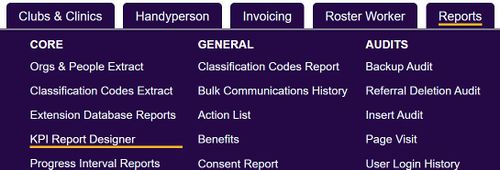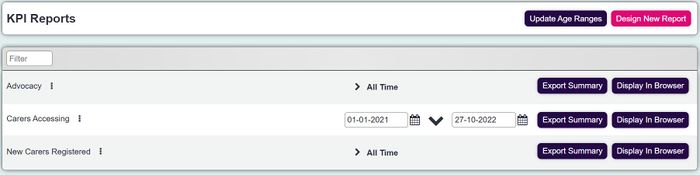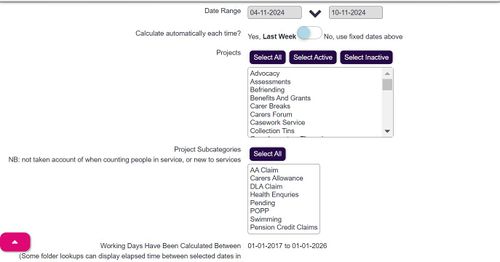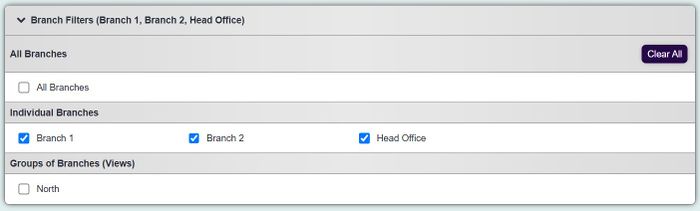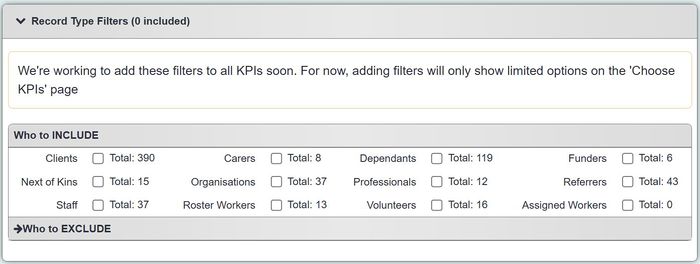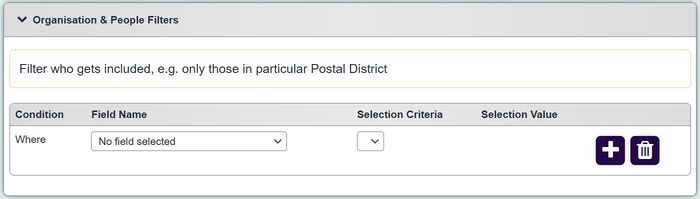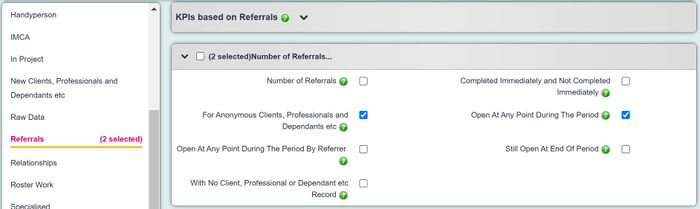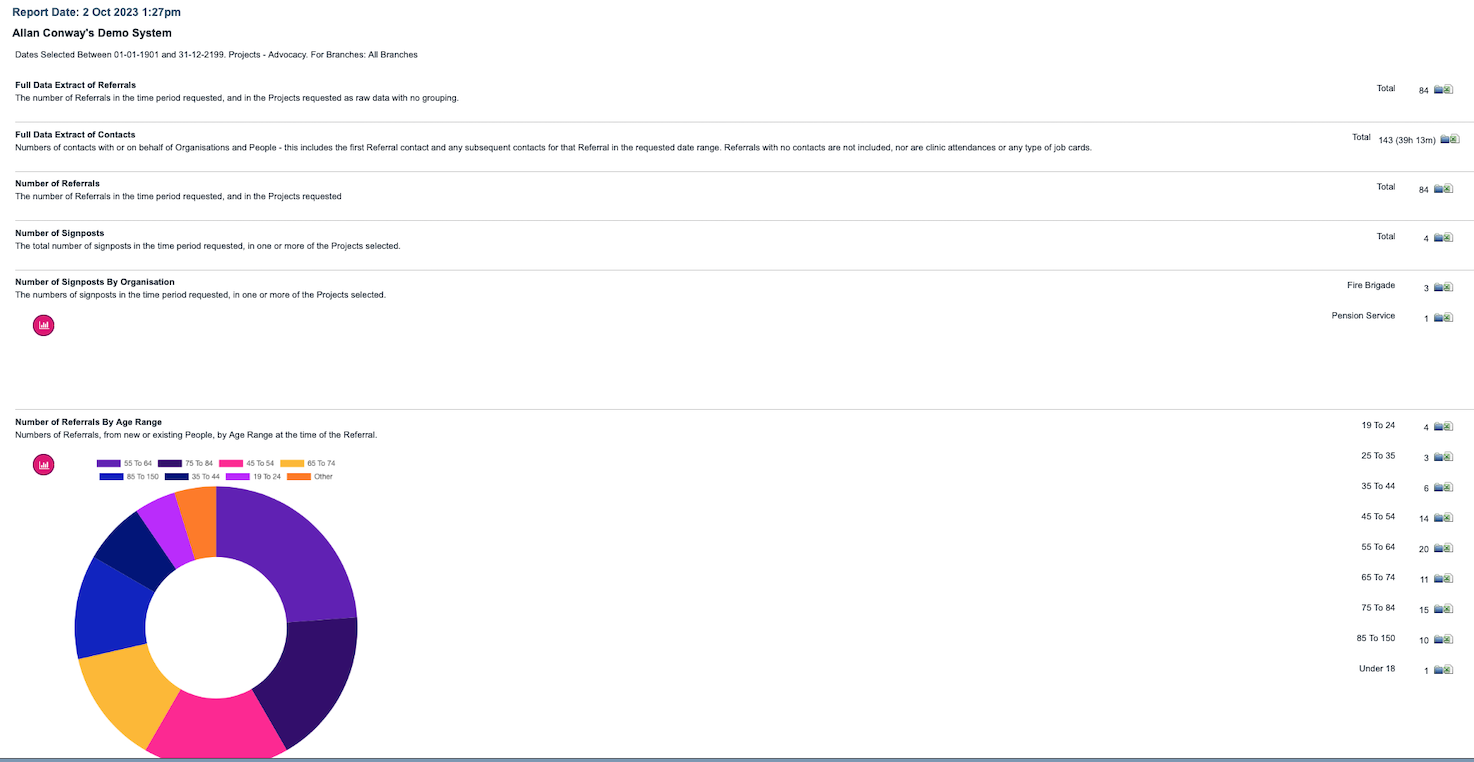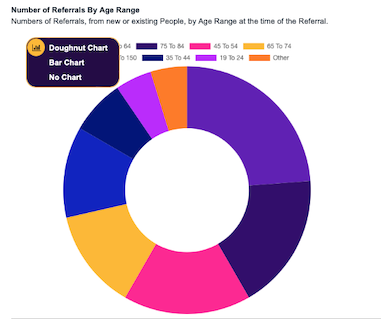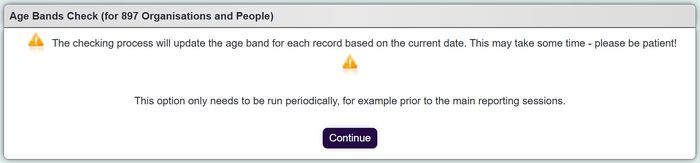Difference between revisions of "KPI Report Designer"
Alanconway (talk | contribs) |
(→Update Age Ranges) |
||
| (27 intermediate revisions by 2 users not shown) | |||
| Line 1: | Line 1: | ||
| − | [[File: | + | [[File:kpi1.jpg|500px]] |
| − | |||
| − | |||
| − | |||
| Line 10: | Line 7: | ||
=Introduction= | =Introduction= | ||
| − | The KPI (Key Performance Indicators)report designer allows you to quickly and easily design a report with key statistics from your projects including referrals, contacts | + | The KPI (Key Performance Indicators) report designer allows you to quickly and easily design a report with key statistics from your projects including referrals, contacts, attendances and some outcomes. |
| − | |||
| − | |||
| − | |||
| − | |||
| − | |||
{{#ev:youtube|Oy1IjUHa9Ps|790}} | {{#ev:youtube|Oy1IjUHa9Ps|790}} | ||
| Line 21: | Line 13: | ||
=Step 1= | =Step 1= | ||
| − | Once you land on this page there are | + | Once you land on this page there are two options: choose from a saved report, or design a new one. |
| + | |||
| + | ===Choose from existing saved report=== | ||
| − | [[File: | + | Your saved reports will be listed and you can simply click on the chevron to edit the date range, or go straight to ''Export Summary'' or ''Display in Browser''. |
| + | |||
| + | Clicking on ''Export Summary.'' will download the report directly into Excel, rather than displaying in browser. This provides you with a summary of the results within Excel. | ||
| + | |||
| + | You can also Edit a saved report to change the criteria. Just select the three dots next to the name of the saved report and select 'Filters'. You can then proceed to make changes and select 'Save & Close'. | ||
| + | |||
| + | Note that saved KPI reports can be restricted to different User Groups which could mean different users only see reports which are relevant to them. | ||
| + | |||
| + | [[File:kpi2.jpg|700px]] | ||
===Design New Report Option=== | ===Design New Report Option=== | ||
| − | + | Designing a new report allows you to build a new KPI report. Here, you will be able to set the criteria for your report, such as projects, dates and record type filters. | |
| − | [[File: | + | [[File:kpi3.jpg|500px]] |
| − | + | *'''Date Range''' - Choose between a custom date range or a pre-set date range. Drop the arrow down to see the list of pre-sets. | |
| − | *''' | + | *'''Calculate automatically each time''' - Setting this to Yes means the report will always use your selected date range, until set to No. |
| − | *''' | + | *'''Project''' - You can use the buttons to choose all projects, active projects or inactive projects. Alternatively, if you want to select one option just click the name of the project, or hold down the ctrl key if you want to select multiple. |
| − | *'''Project''' - You can | + | *'''Project Subcategories''' - If you have [[Project Subcategories| subcategories]] for your projects they will be display in this list. This will add a filter to referral and contact based KPI's only. |
| − | *'''Project Subcategories''' - If you have [[Project Subcategories| subcategories]] for your projects they will be display in this list. This will add a filter to referral and contact based KPI's only | ||
*'''Working Days''' - Some [[Blue Folder Lookup| Blue Folder Lookups]] may contain data based on working days, to update these click the 'here' link to update the [[Bank Holiday Dates| Working Days]]. | *'''Working Days''' - Some [[Blue Folder Lookup| Blue Folder Lookups]] may contain data based on working days, to update these click the 'here' link to update the [[Bank Holiday Dates| Working Days]]. | ||
===Branch Reporting (requires the [[Modules| Branch Module]])=== | ===Branch Reporting (requires the [[Modules| Branch Module]])=== | ||
| − | [[File: | + | [[File:kpi4.jpg|700px]] |
On this section you can specify to report on; | On this section you can specify to report on; | ||
| Line 53: | Line 54: | ||
It is possible that one or more of your projects provides services to different types of people in your system. These would be set up as different types of records. You can add a filter that would either only include certain record types, or it would exclude a particular record type. You can include/exclude the record types by selecting them as seen below. Note that you can select as many record types as you wish. | It is possible that one or more of your projects provides services to different types of people in your system. These would be set up as different types of records. You can add a filter that would either only include certain record types, or it would exclude a particular record type. You can include/exclude the record types by selecting them as seen below. Note that you can select as many record types as you wish. | ||
| − | [[File: | + | [[File:kpi5.jpg|700px]] |
===Organisation & People Filters=== | ===Organisation & People Filters=== | ||
| Line 59: | Line 60: | ||
This option allows you to filter the results of a KPI based on the fields available in your system. In the below example you can see the KPI report will be filtered by records which are in the ''Hereford'' or ''South Herefordshire'' Area '''and''' that are ''Male''. | This option allows you to filter the results of a KPI based on the fields available in your system. In the below example you can see the KPI report will be filtered by records which are in the ''Hereford'' or ''South Herefordshire'' Area '''and''' that are ''Male''. | ||
| − | [[File: | + | [[File:kpi6.jpg|700px]] |
Each line represents a new option for the filter. | Each line represents a new option for the filter. | ||
| Line 72: | Line 73: | ||
On this section you can select one or multiple cost centres (leave on No Selection By Cost Centre to report on all Handypersons). To select multiple click on the first cost centre, hold down the CTRL button on your keyboard whilst clicking on further cost centres. The selected cost centres will be then used as a filter on the Handypersons Tab on Step 2. | On this section you can select one or multiple cost centres (leave on No Selection By Cost Centre to report on all Handypersons). To select multiple click on the first cost centre, hold down the CTRL button on your keyboard whilst clicking on further cost centres. The selected cost centres will be then used as a filter on the Handypersons Tab on Step 2. | ||
| − | |||
| − | |||
| − | |||
| − | |||
===Continue to Next: Choose KPI=== | ===Continue to Next: Choose KPI=== | ||
| Line 83: | Line 80: | ||
=Step 2: Select items to display in the report= | =Step 2: Select items to display in the report= | ||
| − | On Step 2 you will find a series of sections with the available KPI's | + | On Step 2 you will find a series of sections with the available KPI's. |
Once you have selected a relevant section, you can click on the chevron to reveal more options. There is also a filter on the left-hand side which will make it easier to find an item you wish to report on. | Once you have selected a relevant section, you can click on the chevron to reveal more options. There is also a filter on the left-hand side which will make it easier to find an item you wish to report on. | ||
| − | + | [[File:kpi7.jpg|700px]] | |
| − | [[File: | ||
| − | |||
===Assessments=== | ===Assessments=== | ||
| − | KPIs based on [[Assessment Forms]] stored on the system (note: Assessment Forms are | + | KPIs based on [[Assessment Forms]] stored on the system (note: Assessment Forms are no longer in use) |
===Classification Codes=== | ===Classification Codes=== | ||
| Line 99: | Line 94: | ||
*'''Number of Referrals By Classification Code Group''' - Numbers of referrals, from new or existing people/orgs, by Classification Code Group. The number next to the folder shows the number of referrals. The contents of the folder show all the codes in that group that have been entered against each referral. | *'''Number of Referrals By Classification Code Group''' - Numbers of referrals, from new or existing people/orgs, by Classification Code Group. The number next to the folder shows the number of referrals. The contents of the folder show all the codes in that group that have been entered against each referral. | ||
*'''Number of Referrals with Classification Codes Entered''' - Numbers of referrals, from new or existing people/orgs, with at least one Classification Code Group entered. The number next to the folder shows the number of referrals. The contents of the folder show all the codes that have been entered against each referral. | *'''Number of Referrals with Classification Codes Entered''' - Numbers of referrals, from new or existing people/orgs, with at least one Classification Code Group entered. The number next to the folder shows the number of referrals. The contents of the folder show all the codes that have been entered against each referral. | ||
| − | |||
===Accessing=== | ===Accessing=== | ||
| Line 110: | Line 104: | ||
Number of Person/Orgs Accessing Service By | Number of Person/Orgs Accessing Service By | ||
| − | *''' | + | *'''Accommodation Type''' |
*'''Age Range''' | *'''Age Range''' | ||
*'''Disabled Or Not''' | *'''Disabled Or Not''' | ||
| Line 515: | Line 509: | ||
[[File:KPIChartdisplay.png]] | [[File:KPIChartdisplay.png]] | ||
| − | + | ||
| − | [[File: | + | |
| − | + | =Update Age Ranges= | |
| + | |||
| + | The 'Update Age Ranges' button will update all records on the system, updating their Age Range and School Year based on their birth date. This is required to be run if you are running any reports that are project based that include the Age Band (either an Age Band KPI or Orgs / People extract). | ||
| + | |||
| + | To run an age band update click the 'Age Band Check' button and then continue on the following page; | ||
| + | |||
| + | [[File:kpi8.jpg|700px]] | ||
| + | |||
| + | Whilst it is running you will see an animated indicator. When finished you can click the 'Continue' button to return to the KPI Report Designer. | ||
Latest revision as of 15:16, 14 November 2024
Contents
- 1 Introduction
- 2 Step 1
- 3 Step 2: Select items to display in the report
- 3.1 Assessments
- 3.2 Classification Codes
- 3.3 Accessing
- 3.4 Clubs & Clinics
- 3.5 Contacts
- 3.6 Funded Jobs ( Additional Module)
- 3.7 Handypersons
- 3.8 IMCA (Additional Module)
- 3.9 In Project
- 3.10 New Persons/orgs
- 3.11 Referrals
- 3.12 Roster (Support)
- 3.13 Specialised (Deprecated Feature)
- 3.14 Volunteers
- 3.15 Raw Data
- 3.16 Saving reports for future use
- 4 Step 3: KPI Summary Report Results
- 5 Step 4
- 6 Step 5
- 7 Update Age Ranges
Introduction
The KPI (Key Performance Indicators) report designer allows you to quickly and easily design a report with key statistics from your projects including referrals, contacts, attendances and some outcomes.
Step 1
Once you land on this page there are two options: choose from a saved report, or design a new one.
Choose from existing saved report
Your saved reports will be listed and you can simply click on the chevron to edit the date range, or go straight to Export Summary or Display in Browser.
Clicking on Export Summary. will download the report directly into Excel, rather than displaying in browser. This provides you with a summary of the results within Excel.
You can also Edit a saved report to change the criteria. Just select the three dots next to the name of the saved report and select 'Filters'. You can then proceed to make changes and select 'Save & Close'.
Note that saved KPI reports can be restricted to different User Groups which could mean different users only see reports which are relevant to them.
Design New Report Option
Designing a new report allows you to build a new KPI report. Here, you will be able to set the criteria for your report, such as projects, dates and record type filters.
- Date Range - Choose between a custom date range or a pre-set date range. Drop the arrow down to see the list of pre-sets.
- Calculate automatically each time - Setting this to Yes means the report will always use your selected date range, until set to No.
- Project - You can use the buttons to choose all projects, active projects or inactive projects. Alternatively, if you want to select one option just click the name of the project, or hold down the ctrl key if you want to select multiple.
- Project Subcategories - If you have subcategories for your projects they will be display in this list. This will add a filter to referral and contact based KPI's only.
- Working Days - Some Blue Folder Lookups may contain data based on working days, to update these click the 'here' link to update the Working Days.
Branch Reporting (requires the Branch Module)
On this section you can specify to report on;
- All Branches
- Selected Branches
- Selected Branch Groups (views)
The selected option will apply this filter to all KPI's on Step 2
Record Type Filters
It is possible that one or more of your projects provides services to different types of people in your system. These would be set up as different types of records. You can add a filter that would either only include certain record types, or it would exclude a particular record type. You can include/exclude the record types by selecting them as seen below. Note that you can select as many record types as you wish.
Organisation & People Filters
This option allows you to filter the results of a KPI based on the fields available in your system. In the below example you can see the KPI report will be filtered by records which are in the Hereford or South Herefordshire Area and that are Male.
Each line represents a new option for the filter.
- Condition - The first line will always default to the value Where. If you click on the + icon, you can add more options which can then be selected as AND or OR.
- Field Name - This will display a drop-down list of all the available fields in your system. Note this will display all fields which are available, not necessarily the ones you use.
- Selection Criteria - You can choose from Equals: meaning it will choose that exact match, Not Equals: meaning it will choose everything that isnt that selection. For example, all Ethnicities which are NOT White British, instead of having to select all other ethnicities. IN (This, This, This): meaning you can choose multiple options.
- Selection Value - This will correspond to whatever field you have chosen. It will display the results of that particular field so you can filter based on the responses available.
- Plus or Delete Icon - Allows you to add new filters or delete ones.
Handyperson Filters
On this section you can select one or multiple cost centres (leave on No Selection By Cost Centre to report on all Handypersons). To select multiple click on the first cost centre, hold down the CTRL button on your keyboard whilst clicking on further cost centres. The selected cost centres will be then used as a filter on the Handypersons Tab on Step 2.
Continue to Next: Choose KPI
When you have entered the required criteria on the General Report Criteria, Handyperson Criteria (if required) and Branch Reporting tabs click the 'Next: Choose KPI' button to go to Step 2.
Step 2: Select items to display in the report
On Step 2 you will find a series of sections with the available KPI's.
Once you have selected a relevant section, you can click on the chevron to reveal more options. There is also a filter on the left-hand side which will make it easier to find an item you wish to report on.
Assessments
KPIs based on Assessment Forms stored on the system (note: Assessment Forms are no longer in use)
Classification Codes
Classification Codes (Age UK Codes for Age UK organisations) are away of collecting contact statistics on support that is required or provided. Per contact you can add multiple tiered codes. This section of the KPI will allow you to report on;
- Number of Referrals by Classification Code - Numbers of referrals, from new or existing people/orgs, by Classification Code. The number next to the folder shows the number of referrals. The contents of the folder show all the codes that have been entered against each referral.
- Number of Referrals By Classification Code Group - Numbers of referrals, from new or existing people/orgs, by Classification Code Group. The number next to the folder shows the number of referrals. The contents of the folder show all the codes in that group that have been entered against each referral.
- Number of Referrals with Classification Codes Entered - Numbers of referrals, from new or existing people/orgs, with at least one Classification Code Group entered. The number next to the folder shows the number of referrals. The contents of the folder show all the codes that have been entered against each referral.
Accessing
The 'Accessing' KPI's will count people/orgs that have had a Referral, Update, Extra information or a Club clinic attendance recorded on the history page. These KPI's will be Person/Org based and the data shown in step 3 will not include referral data.
- Amount of Staff Time Spent Per Person/Orgs Accessing Services - Total amount of time spent by staff on client contacts, in the time period specified. Excludes volunteer, handyperson, clubs/clinics and support workers.
- Amount of Staff Time Spent Per Person/Orgs Accessing Services (Including Travelling Time) - Total amount of work and travel time spent by staff on client contacts, in the time period specified. Excludes volunteer, handyperson, clubs/clinics and support workers.
- Number of Person/Orgs Accessing Service In The Time Period - The number of people/orgs who have either been referred or who have been referred earlier but who have had a contact within the time period requested. This number does not exclude terminated people/orgs.
- Total Number of Anonymous People/Orgs & Person/Orgs Accessing Service - The number people/orgs accessing services where the client has either been anonymised or has been entered through the Anonymous Client process. It does not include referrals where there is no associated client record.
Number of Person/Orgs Accessing Service By
- Accommodation Type
- Age Range
- Disabled Or Not
- District
- Employment Status
- Ethnic Group
- Gender
- Has Blue Badge
- Is A Carer
- Living Arrangement
- Main Disability
- Marital Status
- Registered Disabled
- Religion
- Service User Group
- Sexual Orientation
- Status
- Usual Support Worker
- Status
- Usual Support Worker
Clubs & Clinics
This page allows you to select KPI's on attendances, memberships and events (occurrences) from Clubs and Clinics. These KPI's will be Person/Org based and the data show in step 3 will not include referral data.
- Groups In Project Selection - Numbers of groups, for clubs/groups which are linked to the projects selected. No date range checks are used.
- Number of Attendances By Group (Members Only) - Numbers of groups, for clubs/groups which are linked to the projects selected. No date range checks are used.
- Number of Confirmed Attendances By Incomplete Group (Members Only) - Numbers of people/orgs who are members of the various groups, at the end of the selected period, for clubs/groups which are linked to the projects selected, irrespective of whether they have attended or not.
- Number of Members By Group - *Number of Members in Project - Numbers of people/orgs who are members the various groups, at the end of the selected period, for clubs/groups which are linked to the projects selected, irrespective of whether they have attended or not.
- Number of Members in Project - Numbers of people/orgs who are members the various groups, at the end of the selected period, for clubs/groups which are linked to the projects selected, irrespective of whether they have attended or not.
- Number of Members Who Have Attended By Group - Numbers of members who have attended at least once, at events taking place in the time period by group, for clubs/groups which are linked to the projects selected. Excludes cancelled events. Excludes Anonymous Attendees.
- Number of Non-Attendances By Group - Numbers of non-attendances at events taking place in the time period by group, for clubs/groups which are linked to the projects selected. Excludes cancelled events.
- Number of people/orgs Attending For The First Time By Group - Numbers of people/orgs attending the various groups for the first time during the selected period, for clubs/groups which are linked to the projects selected.
- Number of people/orgs on Waiting List By Group - Number of people/orgs on the waiting list for the various groups, at the end of the selected period, for clubs/groups which are linked to the projects selected.
- Number of people/orgs Whose First Attendance Was Before the Start Date, By Group - Number of people/orgs attending the various groups whose first attendance was before the start date of the report and who have attended since the start of the period, for clubs/groups which are linked to the projects selected.
- Numbers of Events By Group (Members Only) - Numbers of events taking place in the time period by group, for clubs/groups which are linked to the projects selected. Excludes cancelled events. Excludes Anonymous Attendees.
- Total Number of Attendances (Including Anonymous Attendees) - Total number of attendances at events taking place in the time period, for clubs/groups which are linked to the projects selected. Excludes cancelled events. Includes Anonymous Attendees.
- Total Number of Attendances (Members Only) - Total number of attendances at events taking place in the time period, for clubs/groups which are linked to the projects selected. Excludes cancelled events. Excludes Anonymous Attendees.
- Total Number of Attendances (Members Only) With Financial Details of Treatments and Activities - Total number of attendances at events taking place in the time period, for clubs/groups which are linked to the projects selected. Excludes cancelled events. Excludes Anonymous Attendees. The folder lookup includes financial details of Treatments and Activities.
- Total Number of Attendances (Members Only) With Treatments and Activities - Total number of attendances at events taking place in the time period, for clubs/groups which are linked to the projects selected. Excludes cancelled events. Excludes Anonymous Attendees. The folder lookup includes which Treatments and Activities each client had.
- Total Number of Events - Total number of events taking place in the time period, for clubs/groups which are linked to the projects selected. Excludes cancelled events.
- Total Number of Memberships Ending in Period - Total number of members who have had their membership ended in the time period, for the projects selected.
Contacts
KPIs based on Contacts. Contact-based KPIs may show people more than once (because people may have more than one Contact in a time period).
Number of Contacts...
- Number of Contacts - Numbers of contacts with or on behalf of people/orgs - this includes the first referral contact and any subsequent contacts for that referral in the requested date range. Handyperson Jobs and Roster Jobs are not included. Only Club and Clinic attendances that are displayed on the history page with a valid contact method will be displayed.
- Where the Client, Carer or Volunteer etc is Anonymous - Numbers of contacts where the client has been anonymised or has been entered through the Anonymous Client process.
Number of Contacts by...(Numbers of contacts with or on behalf of people/orgs - this includes the first referral contact and any subsequent contacts for that referral in the requested date range. Handyperson Jobs and Roster Jobs are not included. Only Club and Clinic attendances that are displayed on the history page with a valid contact method will be displayed. ).
- Accomodation Type
- Age Band
- Contact Method
- Contact Method Inwards or Outwards
- Contact Type
- Day of the Week
- District
- Ethnic Group
- Funding Stream
- Gender
- Main Disability
- Marital Status
- Referral Stage/Status
- Referrer
- Religion
- Service User Group
- Sexual Orientation
- Status
- Time of Day
- User
- Employment Status
Number of people/orgs...
- Contacted By User - Numbers of people/orgs contacted by the system user who logged them. Handyperson Jobs and Roster Jobs are not included. Only Club and Clinic attendances that are displayed on the history page with a valid contact method will be displayed.
- In Projects But With No Contacts Since The Start of the Date Range - Number of people/orgs who are in the project(s) selected but have not had any contact (in any selected project) since the start of the date range entered. Handyperson Jobs and Roster Jobs are not included. Only Club and Clinic attendances that are displayed on the history page with a valid contact method will be displayed.
Funded Jobs ( Additional Module)
KPIs related to the Funded Work module
- Number of Closed Jobs Where Outcome Was A, B or C - Total number of jobs allocated to technical officers during date range selected.
- Number of Open Jobs By Case Worker - Number of open jobs by caseworker at the end of the date range selected.
- Number of Open Jobs By Technical Officer - Number of open jobs by technical officer at the end of the date range selected.
- Number of Referrals Where Job(s) Complete but the Referral is not Closed - The number of referrals with 1 or more jobs, where all jobs are closed but the referral is still regarded as not closed (has an outstanding action. This is not date dependent, it works on the current position. (The lookup shows jobs rather than referrals)
- Number of Referrals Where Job(s) Complete but the Referral is not Closed By Caseworker - The number of referrals with 1 or more jobs, where all jobs are closed but the referral is still regarded as not closed (has an outstanding action. This is not date dependent, it works on the current position. (The lookup shows jobs rather than referrals) Broken down by caseworker.
- Total Number of Jobs Allocated to Case Workers - Total number of jobs allocated to caseworkers during date range selected.
- Total Number of Jobs Allocated to Technical Officers - Total number of jobs allocated to technical officers during date range selected.
- Total Number of Jobs With No Caseworker or Technical Officer Allocated - Total number of jobs with no technical officer or Casewroker at the end of the date range selected. May include jobs with CW or TO allocated but no allocation date.
- Total Number of Open Jobs - Total number of open jobs at the end of the date range selected.
- Total Value of Fees Earned in Period By Closure Date - Total value of final fees achieved on jobs. Based on jobs closed in period.
- Total Value of Income Gained in Period - total value of income gained work for people/orgs who remained in their own home (Outcomes D or E). Based on jobs closed in period.
- Total Value of Work Done By Contractors - Total amount to be paid to contractors based on jobs closed in period. Excludes VAT. (Number of jobs in brackets).
- Value of Fees Earned in Period By Case Worker - Value of final fees achieved on jobs by Case Worker. Based on jobs closed in period.
- Value of Fees Earned in Period By Technical Officer - Value of final fees achieved on jobs by Technical Officer. Based on jobs closed in period.
- Value of Income Gained in Period By Funder Type - Value of Charitable work for people/orgs who remained in their own home (Outcomes D or E). Based on jobs closed in period.
Number of Jobs...
- Allocated by Case Worker - Number of jobs allocated to a caseworker during date range selected.
- Allocated by Technical Officer - Number of jobs allocated to a technical officer during date range selected.
- by Job Types By Closure Date - Numbers of job types - note there may be more job types than there are actual jobs because you can choose more than 1 per job. Based on job closure dates in period.
- by Job Types By Start Date - Numbers of job types - note there may be more job types than there are actual jobs because you can choose more than 1 per job. Based on job start dates in period.
- Closed By Case Worker - Number of jobs by caseworker which have been closed during the date range selected.
- Closed By Technical Officer - Number of jobs by technical officer which have been closed during the date range selected.
- Closed In Period - Number of jobs closed during the date range specified.
- Currently Not Assigned to A Caseworker - Number of jobs not assigned to a case worker - this is a number based on the time the report is run and is not date dependant.
- Currently Not Assigned to a Technical Officer - Number of jobs not assigned to a case worker - this is a number based on the time the report is run and is not date dependant.
- Currently Not Assigned to a Technical Officer or a Case Worker (On Waiting List) - Number of jobs not assigned to a case worker or a technical officer - this is a number based on the time the report is run and is not date dependant.
- WIth No Practical Completion Date By Case Worker - Number of jobs by caseworker at the end of the date range selected, with no practical completion date.
- WIth No Practical Completion Date By Technical Officer - Number of jobs by technical officer at the end of the date range selected, with no practical completion date.
- with Practical Completion but not Closed - The number of jobs with a Practical Completion date in the reporting period, but no Closure Date.
- With Practical Completion In Period - Number of jobs with a practical Completion date during the date range specified.
Number of Jobs By...
- Outcome - Outcomes on jobs which have been closed during the date range selected.
- Outcome With Costs Completed - Outcomes on jobs which have been closed during the date range selected and have the net price and VAT completed.
Number of Service Users...
- For Whom All Works Completed - SP Outcomes for jobs for people/orgs where the job closure date is in the period selected and the works were completed or part completed (Outcome D or E).
- Who Received Substantial Advice - SP Outcomes for jobs for people/orgs where the job closure date is in the period selected and the who received substantial advice (Outcome A or B).
- Who Remained Independent - SP Outcomes for people/orgs where the closure date is in the period selected and the who remained in their own home. Based on jobs closed in period.
Handypersons
KPIs related to Handyperson jobs and referrals
- Amount of Time Spent on Completed Jobs - Amount of Time Spent on Completed Jobs.
- Labour Charges on Completed HP Jobs By Cost Centre - Labour Charges on Completed HP Jobs By Cost Centre.
- Material Charges on Completed HP Jobs By Cost Centre - Material Charges on Completed HP Jobs By Cost Centre.
- Materials Used Completed HP Jobs - Numbers of parts or materials used on completed jobs.
- Number of Completed Handyperson Referrals By Subcategory - The number of HP referrals by subcategory which have been completed within the dates given, irrespective of when they were received. Ignores referrals that have been cancelled.
- Number of New Handyperson Referrals - The number of HP referrals received within the dates given, irrespective of whether they have been completed. Ignores referrals that have been cancelled. If cost centres have been selected, these will be referrals where the cost centre has been used on the time or materials.
- Number of New Handyperson Referrals By Subcategory - The number of HP referrals received within the dates given, irrespective of whether they have been completed, by subcategory. Ignores referrals that have been cancelled. If cost centres have been selected, these will be referrals where the cost centre has been used on the time or materials.
- Percentage of 10 Day Completed Jobs - Percentage of completed jobs where the urgency/priority was 10 days.
- Percentage of 30 Day Completed Jobs - Percentage of completed jobs where the urgency/priority was 30 days.
- Percentage of 5 Day Completed Jobs - Percentage of completed jobs where the urgency/priority was 5 days.
- Time Spent on Completed HP Jobs By Handyperson - Time spent on completed jobs by Handyperson.
- Travel Time Spent on Completed HP Referrals - Travel Time is recorded against the whole referral, so when a referral has more than one job card, the travel time will be repeated. Therefore the total travel time on the summary page will not equal the total travel on the details page. The total travel on this summary page (next to the blue icon), is calculated by adding up the the time for each individual referral.
Number of Completed HP Jobs... - This is when the Job is complete, irrelevant of the referral being complete.
- By Accommodation Type
- By Age Range
- By Main Disability
- By Cost Centre
- By District
- By Ethnic Group
- By Gender
- By Handyperson
- By Job Type
- By Main Job Type
- By Priority
- By Referral Subcategory
- By Referrer
- By Time From First Contact To Completion
- By Time From Referral To Completion
- By Time From Referral To First Contact
- By Client, Carer or Volunteer etc Religion
- By Client, Carer or Volunteer etc Service User Group
- By Client, Carer or Volunteer etc Sexual Orientation
- By Client, Carer or Volunteer etc Status
Number of Completed HP Referrals... - This is when both the referral has been completed.
- By Accommodation Type
- By Age Band
- By District
- By Ethnic Group
- By Main Disability
- By Main Job Type
- By Mileage
- By Referrer
Number of Handyperson...
- Jobs Completed - Numbers of actual jobs completed. Note that this will exclude any jobs where no time or materials have been entered.
- Referrals Cancelled In A Referral Period - The number of HP referrals which were received within the specified date range and were cancelled during that period. There is no Cost Centre breakdown since there is not likely to be any time or materials attached, which is where the cost centre comes from.
- Referrals Cancelled In Date Range - The number of HP referrals which have been cancelled within the dates given, irrespective of when they were received. There is no Cost Centre breakdown since there is not likely to be any time or materials attached, which is where the cost centre comes from.
- Referrals Cancelled In The Date Range By Cancellation Reason - The number of HP cancelled referrals by cancellation reason. Selected by referrals cancelled in the date range irrespective of referral date. Cost Centre selection has no effect on this number.
- Referrals Completed - The number of HP referrals which have been completed within the dates given, irrespective of when they were received. Ignores referrals that have been cancelled.
- Referrals Completed In A Referral Period - The number of HP referrals which were received within the specified date range and were completed during that period. Excludes cancelled referrals.
- Referrals In Date Range That Have Been Cancelled - The number of HP referrals within the date range which have been cancelled, irrespective of when they were cancelled. There is no Cost Centre breakdown since there is not likely to be any time or materials attached, which is where the cost centre comes from.
- Referrals In The Date Range Cancelled by Cancellation Reason - The number of HP cancelled referrals by cancellation reason. Selected by referrals in the date range rather than cancellations within the date range. Cost Centre selection has no effect on this number.
Number of Incomplete...
- Handyperson Referrals - The number of HP referrals which are incomplete at the end of the period. Excludes cancelled referrals.
- Handyperson Referrals In A Referral Period - The number of HP referrals which were received within the specified date range and are still incomplete at the end of that period. Excludes cancelled referrals.
- HP Jobs By Handyperson - The number of HP job cards which are incomplete at the end of the period by Handyperson. Excludes cancelled referrals. Note that this report cannot be done by cost centre as the job card details are usually filled in when the job is completed and this information would include the cost centre.
- HP Jobs By Job Type - The number of incomplete HP jobs by the Job Type as shown on the individual jobs on the time entries on the job cards.
- HP Referrals By Main Job Type -Number of Incomplete HP Referrals By Main Job Type.
IMCA (Additional Module)
This contains KPI's related to the IMCA (Independent Mental Capacity Advocate) Module.
- Number of Contacts and Time Spent On Referrals In Period By Contact Type - Numbers of contacts by the contact type, irrespective of date of referral. Referrals with no client record are not included.
- Number of IMCA Referrals Still Awaiting Outcome Notification - Total number of appropriate referrals still awaiting an IMCA Outcome at the end of the selected period, where an outcome has been requested, irrespective of the initial referral date.
- Number of IMCA Referrals With Outcome Notification In Period - Total number of appropriate referrals with an IMCA Outcome notification during the selected period, irrespective of the initial referral date.
- Number of Inappropriate IMCA Referrals - Total number of referrals made between the selected dates, marked as inappropriate.
- Number of Inappropriate IMCA Referrals By Reason - Total number of referrals made between the selected dates, marked as inappropriate, broken down by reason.
- Number of Inappropriate IMCA Referrals By Referrer - Total number of referrals made between the selected dates, marked as inappropriate, broken down by referrer.
- Number of Referrals With No IMCA Details Entered - Total number of referrals without any of the IMCA specific information entered, irrespective of the initial referral date.
In Project
KPIs related to people/orgs accessing the projects, this will also include terminations. These KPI's in this section will be person related and will contain no referral data in Step 4.
Number of Terminations... - The number of people/orgs who have been terminated in the time period requested, in one or more of the projects selected. This number is for the project(s) selected and takes no account of any subcategory selection. There may be more records in the lookup than there are distinct people/orgs shown, as a person/org may have been terminated in more than 1 project.
- Number of Terminations - Total
- By Accommodation Type
- By Age Band
- By District
- By Ethnic Group
- By Gender
- By Living Arrangement
- By Main Disability
- By Marital Status
- By Status
- Including Notes - Includes termination notes.
Number of people/orgs In Project at Any Point During the Period...
- Number of people/orgs In Project at Any Point During the Period - Total number.
- By Accommodation Type
- By Age Band
- By District
- By Ethnic Group
- By Gender
- 'By Living Arrangements
- By Main Disability
- By Marital Status
- By Religion
- By Sexual Orientation
- By Status
- Where The Person/Org, Carer or Volunteer etc Is Anonymous
Number of People/Orgs In Project at the End of Period... - The number of people/orgs who are or have been in the projects requested, in the time period requested. Includes people/orgs who have been terminated after the end of the time period requested. This number is for the project(s) selected and takes no account of any subcategory selection. This report is related to the person/org only and counts a person/org only once even if they appear in more than one project.
- Number of People/Orgs In Project at the End of Period
- By Accommodation Type
- By Age Band
- By District
- By Ethnic Group
- By Gender
- By Living Arrangements
- By Main Disability
- By Marital Status
- By Religion
- By Sexual Orientation
- By Status
- Where The Person/Org, Carer or Volunteer etc Is Anonymous
Number of Person/Org Projects Records... - The number of clients who are or have been in the projects requested, in the time period requested. Includes clients who have been terminated after the end of the time period requested. This number is for the project(s) selected and takes no account of any subcategory selection. This report is related every client-project occurrence and may count an individual client multiple times, if they are found in multiple projects.
- Number of Person/Org, Projects Records
- Where The Person/Org Is Anonymous
New Persons/orgs
These KPIs look at referrals to Projects. If someone was referred to a Project for the first time in the date range specified, they will be shown on this report.
KPIs based on Number of New People/Orgs - The number of anonymous clients in the project(s) selected, within the time period, irrespective of when (or if) they were terminated. This number is for the project(s) selected and takes no account of any subcategory selection. People/Orgs have been anonymised or have been entered through the Anonymous Person/Org process.
- Number of New Anonymous people/orgs In Project (Overall) -
- Number of New People/Orgs By Employment Status -
- Number of New People/Orgs By Marital Status -
Number of New People/Orgs... - The number of anonymous clients in the project(s) selected, within the time period, irrespective of when (or if) they were terminated. This number is for the project(s) selected and takes no account of any subcategory selection. People/Orgs have been anonymised or have been entered through the Anonymous Person/Org process.
- By Accommodation Type -
- By Age Range -
- By Disabled Or Not -
- By District -
- By Employment Status -
- By Ethnic Group -
- By Gender -
- By Has a Blue Badge -
- By Is A Carer -
- By Living Arrangement -
- By Main Disability -
- By Marital Status -
- By Registered Disabled -
- By Religion -
- By Service User Group -
- By Sexual Orientation -
- By Status -
- In Project (Overall) -
Referrals
KPIs related to Referral data.
KPIs based on Referrals
- Number Closed Referrals With No Ladder Outcomes - The number of referrals that were closed (or completed) during time period requested, which don't have an ladder outcome recorded (at any time).
- Number of Closed Referrals By Additional Organisation or Person - Numbers of closed referrals, from new or existing clients, by the additional organisation or person entered.
- Number of Open Referrals By Additional Organisation or Person - Numbers of open referrals, from new or existing clients, by the additional organisation or person entered.
- Number of People/Orgs Having This Number of Referrals In Period - The number of clients who have each of these numbers of referrals in the period. It does not include referrals where there is no associated client record.
- Number of People/Orgs In Projects But With No Referrals Since The Start of the Date Range - Number of clients who are in the project(s) selected but have not had any Referrals (in any selected project) since the start of the date range entered. Excludes contacts in clubs, groups etc.
- Number of People/Orgs With Open Referrals - The number of clients with one or more referrals that were still open at the end of the time period requested, or still open now if no time period has been selected.
Number of External Referrals... - The total number of external referrals in the time period requested, in one or more of the projects selected.
- Number of External Referrals - Total done
- By Organisation
- By Referral Type
- By User
Number of Referrals... - he number of referrals in the time period requested, and in the projects requested
- Number of Referrals
- Closed
- Closed At Any Point During The Periodby Referrer
- Closed By Simple Outcome Reason
- Completed Immediately (with no outstanding action)
- For Anonymous People/Orgs
- Open At Any Point During The Period
- Open At Any Point During The PeriodBy Referrer
- Still Open At End Of Period
- With No Client, Carer or Volunteer etc Record
Number of Referrals By... - The number of referrals in the time period requested, and in the projects requested by...
- Accomodation Type
- Additional Organisation or Person
- Age Band
- Carers and Non Carers
- System User
- Contact Method
- District
- Employment Status
- Ethnic Group
- First Part Of Postcode
- First Referral and Subsequent Referral(s)
- Funding Stream
- Gender
- Has A Blue Badge
- Has Disabilities Or Not
- Living Arrangement
- Main Disability
- Marital Status
- People/Organisation Category
- Project Subcategory
- Referral Reason
- Referral Source
- Referrer
- Registered Disabled Or Not
- Religion
- Service User Group
- Sexual Orientation
- People/Orgs Usual Support Worker
- Client, Carer or Volunteer etc Consent Given
- Client, Carer or Volunteer etc Status
Number of Signposts...
- Number of Signposts - Total done
- By Organisation
- By Signpost Type
- By User
Roster (Support)
KPIs related to the Roster/Support Worker Module.
- Number of Assignments In Period By Job Card Status - Total number of confirmed visits made by Support between the selected dates by job card status
- Number of Assignments In Period By Team - Total number of job cards by team for Support between the selected dates, irrespective of whether they are completed or cancelled etc.
- Number of Completed Assignments In Period By Roster - Total number of completed visits made by Support between the selected dates broken down by the Support Advisor.
- Number of Completed Assignments In Period By Service - Total number of completed visits made by Service provided between the selected dates broken down by the Service.
- Number of Completed Assignments In Period With Tasks - Total number of completed job cards for Support between the selected dates. Includes Tasks.
- Number of Confirmed Assignments In Period By Result - Total number of confirmed visits made by Support between the selected dates, completed or cancelled.
- Number of Hours Completed In Period By Service - Total number hours spent on completed visits made by Service provided between the selected dates broken down by the Service.
- Number of Predicted (Confirmed and Unconfirmed) Hours In Period - Total number hours predicted to be provided if all work for all plans is carried out between the selected dates.
- Total Number of Assignments In Period - Total number of job cards for Support between the selected dates, irrespective of whether they are completed or cancelled etc.
Specialised (Deprecated Feature)
This section contains Bespoke KPI's
Volunteers
KPIs based on data from the Volunteer Job Card Assignments feature.
- Amount of Volunteer Time Spent Per Client, Carer or Volunteer etc Accessing Services - Total amount of time spent on volunteer assignments for clients, in the time period specified. Excludes staff, handyperson, clubs/clinics and support workers.
- Number of Clients, Carers and Volunteers etc on Volunteer Waiting List - The number of clients who are on a waiting list for a volunteer assignment. The number on the waiting list includes clients who are currently shown as being on the waiting list and who have not been terminated, or if they have, it was before the end of the reporting period entered. They must also have started in the project before the end of the reporting period specified. This number is for the project(s) selected and takes no account of any subcategory selection.
- Total Amount of Volunteer Time Spent For All Clients, Carers and Volunteers etc Accessing Services - Total amount of time spent on volunteer assignments, in the time period specified. Excludes staff, handyperson, clubs/clinics and support workers.
Raw Data
Larger Data Sets designed for spreadsheet output.
- Full Data Extract of Completed Handyperson Jobs - The number of completed Handyperson jobs in the time period requested, and in the projects requested as raw data with no grouping.
- Full Data Extract of Contacts - Numbers of contacts with or on behalf of clients - this includes the first referral contact and any subsequent contacts for that referral in the requested date range. Referrals with no client record are not included, nor are contacts done in Home Support type services or clubs and groups.
- Full Data Extract of Referrals - Numbers of contacts with or on behalf of clients - this includes the first referral contact and any subsequent contacts for that referral in the requested date range. Referrals with no client record are not included, nor are contacts done in Home Support type services or clubs and groups.
- Full Data Extract of Roster Jobs - The number of referrals in the time period requested, and in the projects requested as raw data with no grouping.
- Full Data Extract of Roster Jobs with Financial Details - Total number of job cards for Support in the time period requested, and in the projects requested as raw data with no grouping.
Saving reports for future use
When you have selected the required KPI's you can save this as a report template which will be displayed on the Existing Reports tab in Step 1. To save as a new report click on the 'Save As New Report' button and complete the following;
- Report name
- Available to which groups
- Leave active set to yes.
If you are changing an existing report click on the "Save and Update Existing Report".
When saving you will be kept on Step 2 to continue to the report.
Step 3: KPI Summary Report Results
When you have click 'Continue' on Step 2 you will be displayed the report with the selected KPIs.
The report will display your selected dates and projects followed by the KPIs. Each KPI will also have an explanation to what it is. You will also see two icons next to the value display (unless it's 0);
- Blue Folder - Gives options to run a mail merge, view on a map and export the data with additional options or view/print the data that (Step 4)
- Excel Icon - To direct export the data into a spreadsheet using the save settings of the last blue folder visited. (Step 4)
At the bottom of the page you are able to print the report. This will exclude the blue folder and excel icons when printing.
Step 4
Blue Folder Lookup
To see the data that makes up the numbers, click on any of the blue folders. The data from the associated total or subtotal will be displayed on the Blue Folder Lookup page. In the blue folder you are able to do the following:
- Mail Merge - This process will allow sending emails, letters from the system to the people/organisations or extract the data to a third party application.
- Map View - Se the location of the people/organisations on a map.
- Extract the data - You are able to extract the data into a spreadsheet for analysis. The extraction can include:
- Additional fields from the person/organisation record.
- Additional information linked to the record, like benefits, disabilities, project record, extension databases (bespoke fields) and more.
- Additional information about the referrals (referral based KPI's), including assessments, extension databases and outcome.
- Use spread sheet templates that can be used for built in analysis for other members of staff.
- Print - Print the summary details that make up the KPI.
Simply click on the 'Blue Folder' icon to access the facility.
Step 5
Graphs and Charts
You will notice that some of the data is displayed in a chart. You can click on the Graph icon and toggle between a bar chart, a donut chart (default) or no chart displayed.
Update Age Ranges
The 'Update Age Ranges' button will update all records on the system, updating their Age Range and School Year based on their birth date. This is required to be run if you are running any reports that are project based that include the Age Band (either an Age Band KPI or Orgs / People extract).
To run an age band update click the 'Age Band Check' button and then continue on the following page;
Whilst it is running you will see an animated indicator. When finished you can click the 'Continue' button to return to the KPI Report Designer.