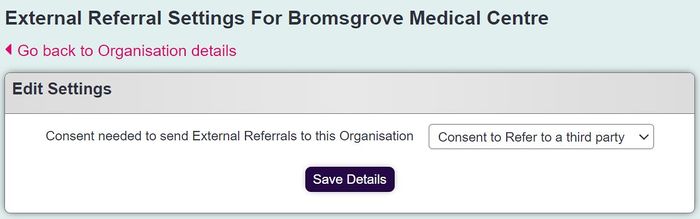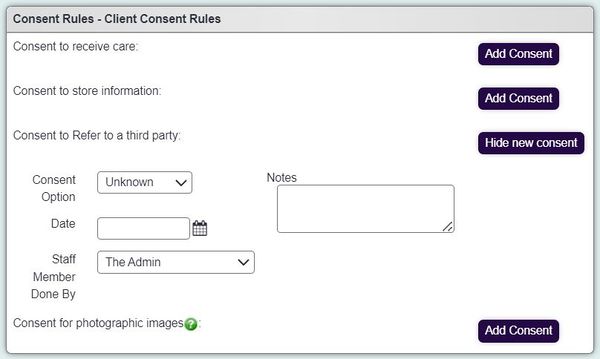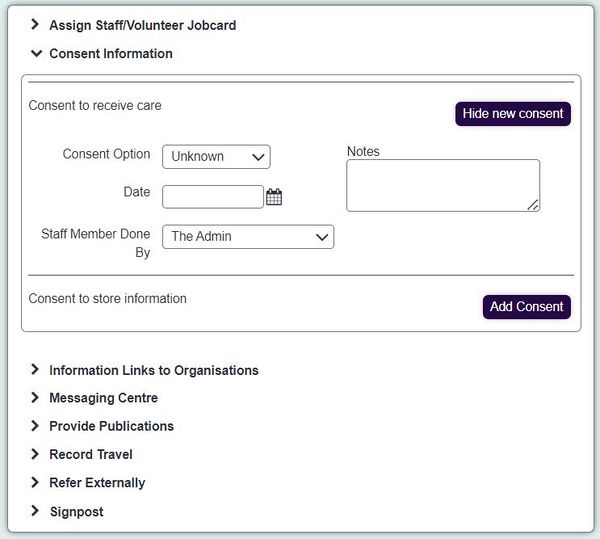Difference between revisions of "External Referral Consent"
m (→Recording Consent Given) |
(→2. Recording Consent on a referral) |
||
| (19 intermediate revisions by 2 users not shown) | |||
| Line 3: | Line 3: | ||
=Introduction= | =Introduction= | ||
| − | |||
| − | There are three simple steps that need to be undertaken to effectively use this | + | By default the system is setup so that consent is required to record that an external referral has taken place and users will be displayed 'Consent issues are preventing you from referring the following Organisations', when attempting to record an external referral. This guide will show you how to set this feature up to use it effectively or if not required how to disable the feature. Please note this feature does not control signposting. |
| + | |||
| + | There are three simple steps that need to be undertaken to effectively use this feature: | ||
* '''Creating the Consent Rules''' - This is generally setup by your system administrator. | * '''Creating the Consent Rules''' - This is generally setup by your system administrator. | ||
* '''Allocating Consent Rules''' - Each organisation record is configured to say which rule must be completed in order to refer to this organisation. | * '''Allocating Consent Rules''' - Each organisation record is configured to say which rule must be completed in order to refer to this organisation. | ||
| Line 12: | Line 13: | ||
=Creating the Consent Rules= | =Creating the Consent Rules= | ||
The consent rule is [[Consent Rule Text Entry| setup here]]. You need to consider the type of rule that you may require. | The consent rule is [[Consent Rule Text Entry| setup here]]. You need to consider the type of rule that you may require. | ||
| − | + | ||
| + | Examples: | ||
'''Consent to pass details to the Hospital/Doctor''' - This would be added to all NHS based organisations and GP Surgeries. | '''Consent to pass details to the Hospital/Doctor''' - This would be added to all NHS based organisations and GP Surgeries. | ||
'''Consent to pass details to Social Services''' - This would be added to all social services teams on the system. | '''Consent to pass details to Social Services''' - This would be added to all social services teams on the system. | ||
| − | '''Consent to pass details to other support services''' - This would be added to the organisations that provide | + | '''Consent to pass details to other support services''' - This would be added to the organisations that provide services that you don't provide. |
| − | If you are using a consent form this could be scanned and | + | If you are using a consent form this could be scanned and uploaded to the service users record. |
The consent rules can be attached to either: | The consent rules can be attached to either: | ||
| − | * '''The Service Users Record''' - When recorded all future External Referrals can be recorded up to the [[GDPR Settings| Expiry date]]. | + | * '''The Service Users Record''' - When recorded, all future External Referrals can be recorded up to the [[GDPR Settings| Expiry date]]. |
| − | * '''On The referral''' - This records consent for that particular referral. | + | * '''On The referral''' - This records consent for that particular referral. The Referral and Consent must be saved before the external referral is added. |
=Allocating Consent Rules= | =Allocating Consent Rules= | ||
| − | For each organisation you can specify which consent rule is required in order to refer to them. | + | For each organisation you can specify which consent rule is required in order to refer to them. Any organisation that does not have a consent rule attached will '''not''' be able to be referred to. |
| − | Find the organisation record that you wish to update or create a new one. | + | Find the organisation record that you wish to update or create a new one. In the top right hand corner of the record, click on the 'External Referrals Settings' button. |
| − | [[File: | + | [[File:Ex_consent1.jpg|700px|alt="a screenshot of the external referral button in the top right hand corner of an organisation record."]] |
You can then specify which consent rule is required and if this organisation is used on a [[Portals| Portal]] (Optional add-on). | You can then specify which consent rule is required and if this organisation is used on a [[Portals| Portal]] (Optional add-on). | ||
| − | [[File: | + | [[File:Ex_consent2.jpg|700px|alt="a screenshot of the external referral consent drop down. It shows a drop down list with selectable consent rules."]] |
When finished click the 'Save Details' button. | When finished click the 'Save Details' button. | ||
| Line 37: | Line 39: | ||
=Recording Consent Given= | =Recording Consent Given= | ||
Recording that consent has been obtained can be done in two ways. | Recording that consent has been obtained can be done in two ways. | ||
| − | ==Recording Consent on the Record== | + | == 1. Recording Consent on the Record== |
| − | On the service users record navigate to the GDPR | + | On the service users record navigate to the GDPR section. On the consent that is required complete the following: |
* '''If the consent has been obtained''' | * '''If the consent has been obtained''' | ||
| − | * '''The date obtained'' | + | * '''The date obtained''' |
* '''The staff member obtaining the consent''' | * '''The staff member obtaining the consent''' | ||
| − | [[File: | + | [[File:Ex_consent3.jpg|600px|alt="a screenshot of the consent rule, displayed on the consent section of the record."]] |
Once this has be saved then you will be able to refer externally to all organisations that are configured to use this consent rule. | Once this has be saved then you will be able to refer externally to all organisations that are configured to use this consent rule. | ||
| + | |||
| + | == 2. Recording Consent on a referral== | ||
| + | Before consent can be used it must be configured on each project that requires consent, see [[Project_Set_Up#Record_a_Contact_tab| Project Setup]] for full details. | ||
| + | |||
| + | Using record a contact you will find the options box on the right hand side. Click on the 'Consent Information' link and complete the consent rule. | ||
| + | |||
| + | [[File:ex_consent4.jpg|600px|alt="a screenshot of the consent information field in the record a contact page."]] | ||
| + | |||
| + | You will then need to save the referral which in turn will save the consent has then obtained. You will then be able to update the referral and record the external referral. | ||
| + | |||
| + | =Disable Consent for External Referrals= | ||
| + | To disable this feature and allow users to record External Referrals without consent please see [[GDPR Settings]]. Simply set 'Require Consent for External Referrals?' to no and save details. | ||
| + | |||
| + | |||
---- | ---- | ||
[[File:helpheader_small.png|right]] | [[File:helpheader_small.png|right]] | ||
Latest revision as of 12:04, 19 November 2024
Contents
Introduction
By default the system is setup so that consent is required to record that an external referral has taken place and users will be displayed 'Consent issues are preventing you from referring the following Organisations', when attempting to record an external referral. This guide will show you how to set this feature up to use it effectively or if not required how to disable the feature. Please note this feature does not control signposting.
There are three simple steps that need to be undertaken to effectively use this feature:
- Creating the Consent Rules - This is generally setup by your system administrator.
- Allocating Consent Rules - Each organisation record is configured to say which rule must be completed in order to refer to this organisation.
- Recording that consent has been obtained - Record that the service user has consented to have their details passed on to another organisation.
Creating the Consent Rules
The consent rule is setup here. You need to consider the type of rule that you may require.
Examples:
Consent to pass details to the Hospital/Doctor - This would be added to all NHS based organisations and GP Surgeries. Consent to pass details to Social Services - This would be added to all social services teams on the system. Consent to pass details to other support services - This would be added to the organisations that provide services that you don't provide.
If you are using a consent form this could be scanned and uploaded to the service users record.
The consent rules can be attached to either:
- The Service Users Record - When recorded, all future External Referrals can be recorded up to the Expiry date.
- On The referral - This records consent for that particular referral. The Referral and Consent must be saved before the external referral is added.
Allocating Consent Rules
For each organisation you can specify which consent rule is required in order to refer to them. Any organisation that does not have a consent rule attached will not be able to be referred to.
Find the organisation record that you wish to update or create a new one. In the top right hand corner of the record, click on the 'External Referrals Settings' button.
You can then specify which consent rule is required and if this organisation is used on a Portal (Optional add-on).
When finished click the 'Save Details' button.
Recording Consent Given
Recording that consent has been obtained can be done in two ways.
1. Recording Consent on the Record
On the service users record navigate to the GDPR section. On the consent that is required complete the following:
- If the consent has been obtained
- The date obtained
- The staff member obtaining the consent
Once this has be saved then you will be able to refer externally to all organisations that are configured to use this consent rule.
2. Recording Consent on a referral
Before consent can be used it must be configured on each project that requires consent, see Project Setup for full details.
Using record a contact you will find the options box on the right hand side. Click on the 'Consent Information' link and complete the consent rule.
You will then need to save the referral which in turn will save the consent has then obtained. You will then be able to update the referral and record the external referral.
Disable Consent for External Referrals
To disable this feature and allow users to record External Referrals without consent please see GDPR Settings. Simply set 'Require Consent for External Referrals?' to no and save details.