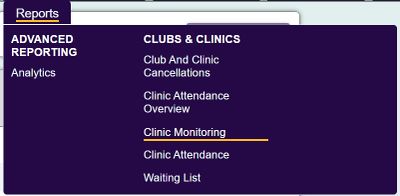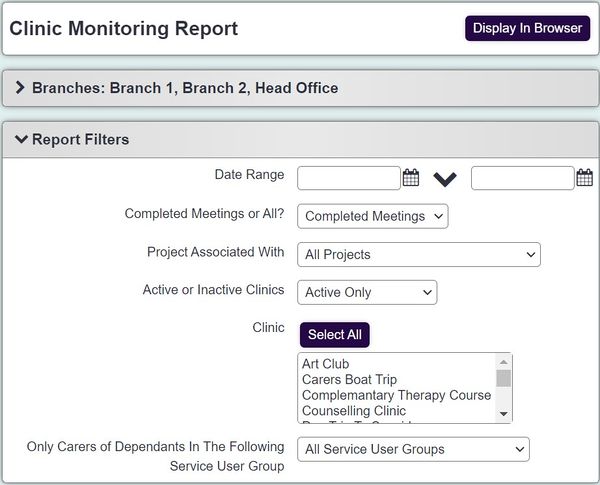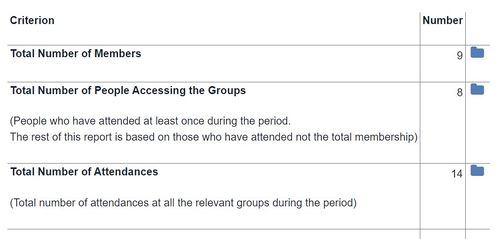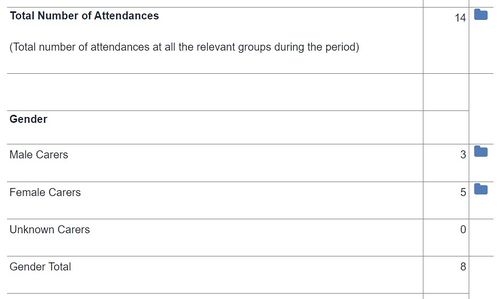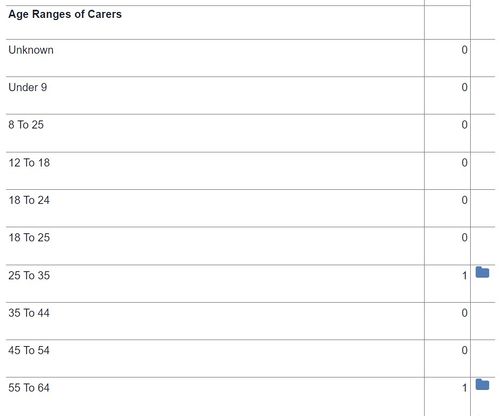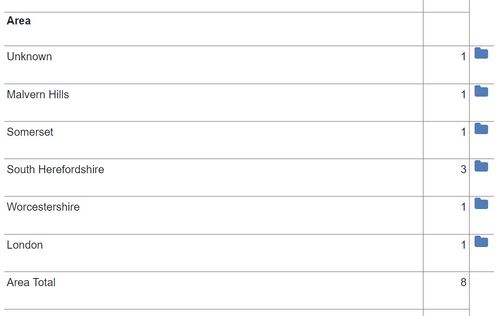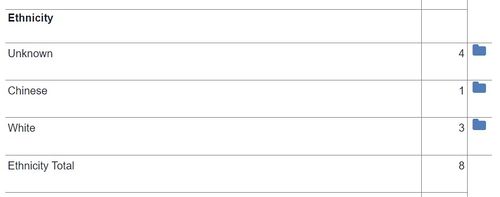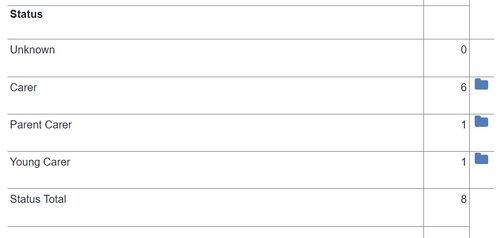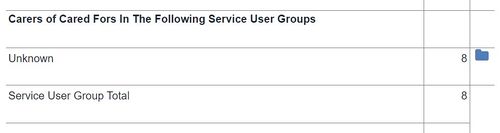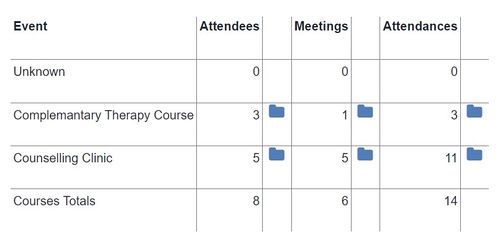Difference between revisions of "Clinic Monitoring"
From Charitylog Manual
| (4 intermediate revisions by the same user not shown) | |||
| Line 9: | Line 9: | ||
Select the following criteria to run the report: | Select the following criteria to run the report: | ||
| − | [[File:clin_mon2.JPG| | + | [[File:clin_mon2.JPG|600px|alt="a screenshot of the clinic monitoring report criteria fields, as listed below."]] |
| − | * '''Start Date''' - Earliest date of Sessions to | + | * '''Start Date''' - Earliest date of Sessions to include. |
| − | * '''End Date''' - Latest date of | + | * '''End Date''' - Latest date of Sessions to include. |
* '''Active or Inactive Clinics''' - Specify if you wish to include active, inactive or both. | * '''Active or Inactive Clinics''' - Specify if you wish to include active, inactive or both. | ||
| − | * '''Completed Meetings or All? ''' - Completed meetings are actual | + | * '''Completed Meetings or All? ''' - Completed meetings are actual attendances whereas Incomplete is expected attendances. |
* '''Clinic or Club''' - Select which Clubs, Clinics or Groups you wish to include on the report. | * '''Clinic or Club''' - Select which Clubs, Clinics or Groups you wish to include on the report. | ||
* '''Project Associated With''' - Instead of specifying which Clubs, Clinics or Groups you can choose a particular project to include all groups associated with that project. | * '''Project Associated With''' - Instead of specifying which Clubs, Clinics or Groups you can choose a particular project to include all groups associated with that project. | ||
| Line 20: | Line 20: | ||
Click the display in browser button to run the report or export to spreadsheet. | Click the display in browser button to run the report or export to spreadsheet. | ||
| − | The Monitoring report looks at members, attendances and sessions. | + | The Monitoring report looks at members, attendances and sessions. On this report you will find: |
* '''Total Number of Members''' - This is the current number of members. | * '''Total Number of Members''' - This is the current number of members. | ||
| Line 30: | Line 30: | ||
* '''Status''' - A break down of statuses for the members accessing the Clubs, Clinics or Groups. | * '''Status''' - A break down of statuses for the members accessing the Clubs, Clinics or Groups. | ||
* '''Service User Groups''' - A break down of service user groups for the members accessing the Clubs, Clinics or Groups. | * '''Service User Groups''' - A break down of service user groups for the members accessing the Clubs, Clinics or Groups. | ||
| − | * '''Summary of Events''' - Each Club, Clinic or Group is listed displaying the number of members accessing, the number | + | * '''Summary of Events''' - Each Club, Clinic or Group is listed displaying the number of members accessing, the number of sessions and the number of attendances. |
| − | [[File: | + | [[File:clin_mon3.jpg|500px|alt="a screenshot of the clinic monitoring report results."]] |
| + | [[File:clin_mon4.jpg|500px|alt="a screenshot of the clinic monitoring report results."]] | ||
| + | [[File:clin_mon5.jpg|500px|alt="a screenshot of the clinic monitoring report results."]] | ||
| + | [[File:clin_mon6.jpg|500px|alt="a screenshot of the clinic monitoring report results."]] | ||
| + | [[File:clin_mon7.jpg|500px|alt="a screenshot of the clinic monitoring report results."]] | ||
| + | [[File:clin_mon8.jpg|500px|alt="a screenshot of the clinic monitoring report results."]] | ||
| + | [[File:clin_mon9.jpg|500px|alt="a screenshot of the clinic monitoring report results."]] | ||
| + | [[File:clin_mon10.jpg|500px|alt="a screenshot of the clinic monitoring report results."]] | ||
---- | ---- | ||
[[File:helpheader_small.png|right]] | [[File:helpheader_small.png|right]] | ||
Latest revision as of 15:12, 2 January 2025
View the below webinar or follow the below steps
Select the following criteria to run the report:
- Start Date - Earliest date of Sessions to include.
- End Date - Latest date of Sessions to include.
- Active or Inactive Clinics - Specify if you wish to include active, inactive or both.
- Completed Meetings or All? - Completed meetings are actual attendances whereas Incomplete is expected attendances.
- Clinic or Club - Select which Clubs, Clinics or Groups you wish to include on the report.
- Project Associated With - Instead of specifying which Clubs, Clinics or Groups you can choose a particular project to include all groups associated with that project.
Click the display in browser button to run the report or export to spreadsheet.
The Monitoring report looks at members, attendances and sessions. On this report you will find:
- Total Number of Members - This is the current number of members.
- Total Number of People Accessing the Groups - The number of members that have accessed the Clubs, Clinics or Groups in the time period.
- Gender - A break down of gender for the members accessing the Clubs, Clinics or Groups.
- Age Ranges - A break down of age ranges for the members accessing the Clubs, Clinics or Groups.
- Postal - A break down of the postal districts for the members accessing the Clubs, Clinics or Groups.
- Ethnicity - A break down of ethnicities for the members accessing the Clubs, Clinics or Groups.
- Status - A break down of statuses for the members accessing the Clubs, Clinics or Groups.
- Service User Groups - A break down of service user groups for the members accessing the Clubs, Clinics or Groups.
- Summary of Events - Each Club, Clinic or Group is listed displaying the number of members accessing, the number of sessions and the number of attendances.