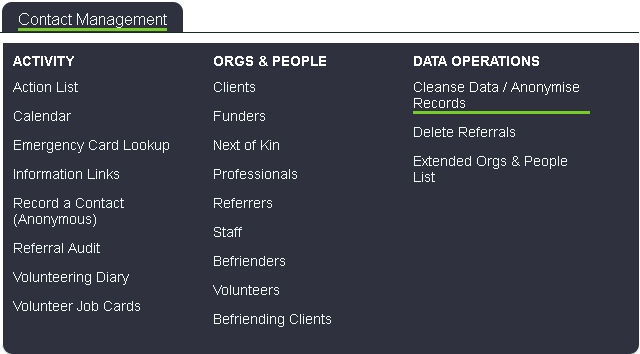Difference between revisions of "Anonymise People"
| Line 2: | Line 2: | ||
''Location in standard build:'' '''''Administration > Security > Anonymise Records''''' | ''Location in standard build:'' '''''Administration > Security > Anonymise Records''''' | ||
| − | [[File:cl_AP_1.png]] | + | [[File:cl_AP_1.png|border]] |
| + | |||
| + | |||
| + | The Anonymise People page allows you to search for organisations and people in order to anonymise them (delete identifiable data, but leave them on the system in order that historical reports are still correct). | ||
| + | |||
| + | |||
| + | The first section of the page has search criteria in order to find the people/organisations to anonymise. | ||
| + | |||
| + | |||
| + | [[File:cl_AP_2.png|border]] | ||
| + | |||
| + | |||
| + | The next section of the page has options for what you want to do with the organisations/people once identified. Note that if the "Close Outstanding Referrals?" option is set to "No", you will not be able to anonymise anyone with an open referral. | ||
| + | |||
| + | |||
| + | [[File:cl_AP_3.png|border]] | ||
| + | |||
| + | |||
| + | The last section of the page allows you to choose in what order the results should be displayed. Click "Search Now" to search. | ||
| + | |||
| + | |||
| + | [[File:cl_AP_4.png|border]] | ||
| + | |||
| + | |||
| + | You will be taken to the results screen. | ||
| + | |||
| + | |||
| + | [[File:cl_AP_5.png|border]] | ||
| + | |||
| + | |||
| + | Tick the box(es) for any organisation or person you want to anonymise, and click "Anonymise Selected Records". | ||
| + | |||
| + | |||
| + | [[File:cl_AP_6.png|border]] | ||
| + | |||
| + | |||
| + | You will then see a popup warning, click "OK" to continue; | ||
| + | |||
| + | |||
| + | [[File:cl_AP_7.png|border]] | ||
| + | |||
| + | |||
| + | Finally, a confirmation screen will be displayed. | ||
| + | |||
| + | |||
| + | [[File:cl_AP_8.png|border]] | ||
| + | |||
| + | |||
| + | ---- | ||
| + | [[User:Rob Kay|Rob Kay - manual author]] ([[User talk:Rob Kay|talk]]) 12:55, 28 April 2017 (BST) | ||
| + | [[Category:Features]] | ||
| + | [[File:helpheader_small.png|right]] | ||
Revision as of 11:55, 28 April 2017
Location in standard build: Administration > Security > Anonymise Records
The Anonymise People page allows you to search for organisations and people in order to anonymise them (delete identifiable data, but leave them on the system in order that historical reports are still correct).
The first section of the page has search criteria in order to find the people/organisations to anonymise.
The next section of the page has options for what you want to do with the organisations/people once identified. Note that if the "Close Outstanding Referrals?" option is set to "No", you will not be able to anonymise anyone with an open referral.
The last section of the page allows you to choose in what order the results should be displayed. Click "Search Now" to search.
You will be taken to the results screen.
Tick the box(es) for any organisation or person you want to anonymise, and click "Anonymise Selected Records".
You will then see a popup warning, click "OK" to continue;
Finally, a confirmation screen will be displayed.
Rob Kay - manual author (talk) 12:55, 28 April 2017 (BST)