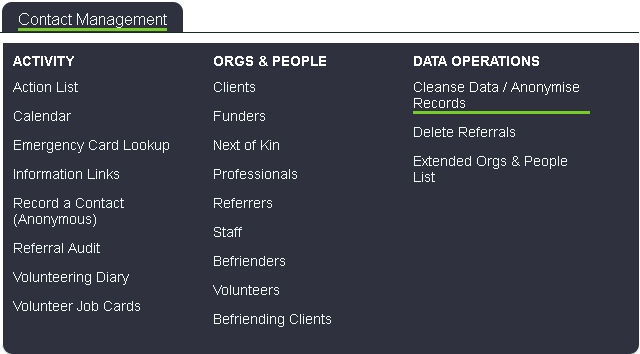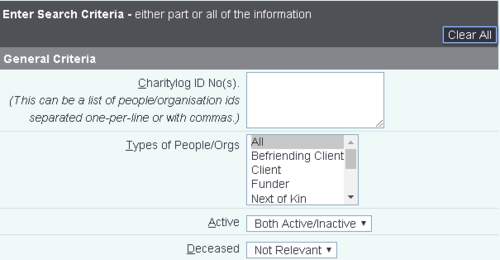Difference between revisions of "Anonymise People"
From Charitylog Manual
(→Contact Criteria) |
(→Contact Criteria) |
||
| Line 39: | Line 39: | ||
[[File:AP_contact.PNG]] | [[File:AP_contact.PNG]] | ||
| − | You can specify the number of days, weeks, month or years to search for records with '''no''' contact in this period. If this pre-populated then this is configured | + | You can specify the number of days, weeks, month or years to search for records with '''no''' contact in this period. If this pre-populated then this is configured using the Default Retention Period on the [[GDPR Settings]] page |
=UNDER CONSTRUCTION= | =UNDER CONSTRUCTION= | ||
Revision as of 17:04, 9 March 2018
Introduction
The Cleanse Data / Anonymise People search allows you to search for organisations and people in order to cleanse or anonymise them.
- Cleanse - To remove data, from individual fields, that is no longer required. This will not mark the record as anonymised. This is used for when certain services no longer have the requirement to keep this information about it's service users.
- Anonymise - This will mark the record as anonymised. It requires a field set that is configured for identifiable information fields (Names, Addresses etc).
Note: At present information in 'details of contact' or 'further actions required' in the Record A Contact fields will not be cleansed or anonymised. This will however be a feature available in a future version).
General Criteria
The first section of the page has search criteria in order to find the people/organisations to anonymise. This can be used when you require to cleanse or anonymise multiple records.
- Charitylog ID No(s) - You can enter an individual ID or multiple ID's. When entering multiple id's they can be added in a list format or separated with a comma.
123 256 852
123,256,852
- Types of People/Orgs - This allows you to search for one or multiple record types. To select multiple you will need select the first required record type, hold down the 'Ctrl' key on the keyboard whilst selecting the remaining required types.
- Active - This allows you to search for records that are active, inactive or both (determined by the Active field on the org/person record)
- Deceased - Allows you to search for people that are marked as deceased or not, as well as not being relevant.
Contact Criteria
This section deals with refining the search to include criteria based on the contacts made with the org/person. These contacts will be any contact recorded on the history page dated within the range specified.
You can specify the number of days, weeks, month or years to search for records with no contact in this period. If this pre-populated then this is configured using the Default Retention Period on the GDPR Settings page