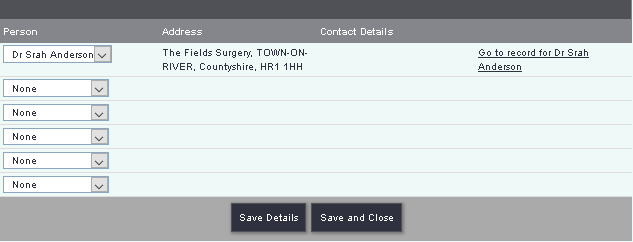Difference between revisions of "Organisations"
(→Introduction) |
m (→Hard Coded Features) |
||
| Line 15: | Line 15: | ||
Hard coded features are parts of the system that cannot be changed by the administrators or end users. The organisation record type has the following hard coded features. | Hard coded features are parts of the system that cannot be changed by the administrators or end users. The organisation record type has the following hard coded features. | ||
* '''Signposting''' - Records entered as this type will automatically be available for the signpost option on [[Record A Contact]]. | * '''Signposting''' - Records entered as this type will automatically be available for the signpost option on [[Record A Contact]]. | ||
| − | * '''External | + | * '''External Referrals''' - Records entered as this type will automatically be available for the External Referral option on [[Record A Contact]]. This may also require External Referral consent if activated in [[GDPR Settings]]. |
* '''Associated Organisations''' - The organisation record type will be included in the drop down of organisations on the 'Associated Orgs' blue link on the bottom of a professional record. On the organisation record you would display the 'Associated People' blue link. To enable these links please see [[Customise Orgs & People#View.2FEdit_Links| View/Edit Links]] on the [[Customise Orgs & People]] page. | * '''Associated Organisations''' - The organisation record type will be included in the drop down of organisations on the 'Associated Orgs' blue link on the bottom of a professional record. On the organisation record you would display the 'Associated People' blue link. To enable these links please see [[Customise Orgs & People#View.2FEdit_Links| View/Edit Links]] on the [[Customise Orgs & People]] page. | ||
Revision as of 12:11, 25 June 2018
Introduction
The Organisation record type is generally used for entering other organisations that you may work with, signpost to or refer on to. On this record you can also include options like:
- Projects to record work done with the organisation.
- Client history linked to the organisation using the additional org/person on Project Set Up (needs to being turned on in Operational Rules.
- Used for signposting or referring to.
- Extension databases to record extra details like talks and presentations done at the organisations premises.
- Add the organisation to a directory of services or a traders list.
Hard Coded Features
Hard coded features are parts of the system that cannot be changed by the administrators or end users. The organisation record type has the following hard coded features.
- Signposting - Records entered as this type will automatically be available for the signpost option on Record A Contact.
- External Referrals - Records entered as this type will automatically be available for the External Referral option on Record A Contact. This may also require External Referral consent if activated in GDPR Settings.
- Associated Organisations - The organisation record type will be included in the drop down of organisations on the 'Associated Orgs' blue link on the bottom of a professional record. On the organisation record you would display the 'Associated People' blue link. To enable these links please see View/Edit Links on the Customise Orgs & People page.
External Referral Consent
For each organisation you can specify which consent rule is required in order to refer to them. Any organisation that does not have a consent rule attached will not be able to be referred to.
Find the organisation record that you wish to update or create a new one. On the base of the record click on the 'External Referrals Settings' button.
File:RecConsent orgbuttons.PNG
You can then specify which consent rule is required and if this organisation is used on a Portal (Optional add-on).
File:Organisation extreferral.PNG
When finished click the 'Save Details' button.
For full details of this feature please see Managing Consent for External Referrals.
Associated People
Associated People allow you to add professionals (recorded as a Professional type record) that are associated to the organisation. To add an associated person click on the 'Associated People' link.
In the drop down list you can select the required professional. You can click the 'Save Details' button to save and stay on the page or 'Save and Close' to return to the organisations record.