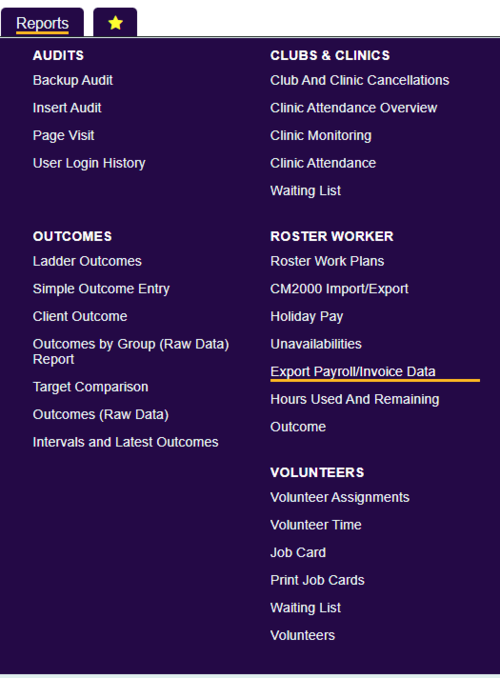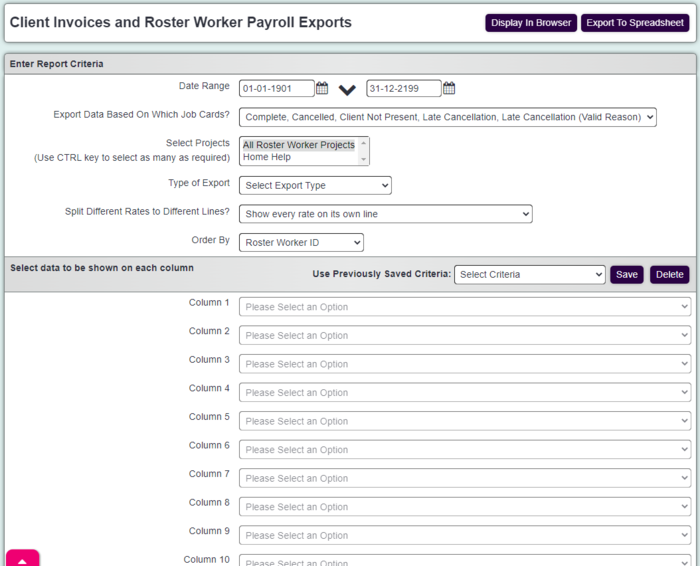Difference between revisions of "Client Invoices and Support Worker Payroll Exports"
From Charitylog Manual
| (7 intermediate revisions by 2 users not shown) | |||
| Line 1: | Line 1: | ||
[[File:helpheader_small.png|right]] | [[File:helpheader_small.png|right]] | ||
| + | [[File:exp_inv1.png|500px|alt="a screenshot of the exported invoices report button, highlighted in the reports menu."]] | ||
| − | |||
| − | This report allows you to export payroll and invoice data in a format that is suitable to you | + | This report allows you to export payroll and invoice data in a format that is suitable to you or in a report format. To run the export/report, complete the following criteria and specify each column: |
| − | = | + | [[File:exp_inv2.PNG|700px|alt="a screenshot of the export invoices criteria page, including the criteria fields listed below."]] |
| + | * '''Start Date''' - Start date of the period based on the start date of a job card. | ||
| + | * '''End Date''' - End date of the period based on the start date of a job card. | ||
| + | * '''Export Data Based On Which Job Cards?''' - Select the required job status to report on. | ||
| + | * '''Select Project(s)''' - Select the required projects to include. | ||
| + | * '''Type of Export''' - One must be selected. | ||
| + | ** '''Client Invoices''' - This uses the charge rates applied to the jobs. | ||
| + | ** '''Support Advisor Payroll''' - This uses the rate paid details of a job. | ||
| + | * '''Support Team''' - Choose whether to include all teams or a specific team. | ||
| + | * '''Split Different Rates to Different Lines?''' - Yes will display each job as a separate line using exact data. Combining the rates (no) will use averages based Amount divided by hours. | ||
| + | * '''Order By''' - Select the required output order. | ||
| − | + | * '''Select data to be shown on each column''' - You can specify to output up to thirty columns in one export/report. | |
| + | ** '''Client:''' Client name, ID, Account No. | ||
| + | ** '''Cost Centres:''' Cost Centre Name, Nominal Code, Dept Number | ||
| + | ** '''Non-Standard Charging:''' Various columns about Cancelled, Client Not Present and Late Cancellation charges. | ||
| + | **'''Non-Working Pay:''' Admin Fees, Holiday Pay and Training Pay columns | ||
| + | ** '''Special Fields:''' This is so you can enter a blank field for manipulation purposes once you get to excel. | ||
| + | ** '''Totals:''' A selection of totals columns | ||
| + | ** '''Travel:''' Various Client and Support Advisor mileage and time columns | ||
| + | ** '''Worker:''' Worker name, ID, Payroll No. | ||
| + | ** '''Work Hours:''' Various Work hours columns including rate, hours planned, actual hours logged | ||
| − | + | * '''Use Previously Saved Criteria:''' - This allows you to select a previously saved set of fields. Use the 'Save' button to save a new template and delete to remove the currently selected template. | |
| − | + | Click 'Display in Browser' to view the results or 'Export to Spreadsheet'. | |
| − | + | [[File:excel_invpayexport.PNG]] | |
| − | + | ---- | |
| − | + | [[File:helpheader_small.png|right]] | |
| − | |||
| − | |||
| − | |||
| − | |||
| − | |||
| − | |||
| − | |||
| − | |||
| − | |||
| − | |||
| − | |||
| − | |||
| − | |||
| − | |||
| − | |||
| − | |||
| − | |||
| − | |||
| − | |||
| − | |||
| − | |||
| − | |||
| − | |||
| − | |||
Latest revision as of 14:55, 31 December 2024
This report allows you to export payroll and invoice data in a format that is suitable to you or in a report format. To run the export/report, complete the following criteria and specify each column:
- Start Date - Start date of the period based on the start date of a job card.
- End Date - End date of the period based on the start date of a job card.
- Export Data Based On Which Job Cards? - Select the required job status to report on.
- Select Project(s) - Select the required projects to include.
- Type of Export - One must be selected.
- Client Invoices - This uses the charge rates applied to the jobs.
- Support Advisor Payroll - This uses the rate paid details of a job.
- Support Team - Choose whether to include all teams or a specific team.
- Split Different Rates to Different Lines? - Yes will display each job as a separate line using exact data. Combining the rates (no) will use averages based Amount divided by hours.
- Order By - Select the required output order.
- Select data to be shown on each column - You can specify to output up to thirty columns in one export/report.
- Client: Client name, ID, Account No.
- Cost Centres: Cost Centre Name, Nominal Code, Dept Number
- Non-Standard Charging: Various columns about Cancelled, Client Not Present and Late Cancellation charges.
- Non-Working Pay: Admin Fees, Holiday Pay and Training Pay columns
- Special Fields: This is so you can enter a blank field for manipulation purposes once you get to excel.
- Totals: A selection of totals columns
- Travel: Various Client and Support Advisor mileage and time columns
- Worker: Worker name, ID, Payroll No.
- Work Hours: Various Work hours columns including rate, hours planned, actual hours logged
- Use Previously Saved Criteria: - This allows you to select a previously saved set of fields. Use the 'Save' button to save a new template and delete to remove the currently selected template.
Click 'Display in Browser' to view the results or 'Export to Spreadsheet'.