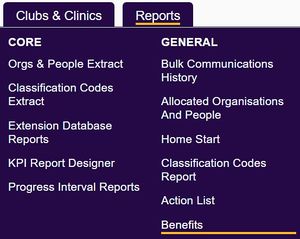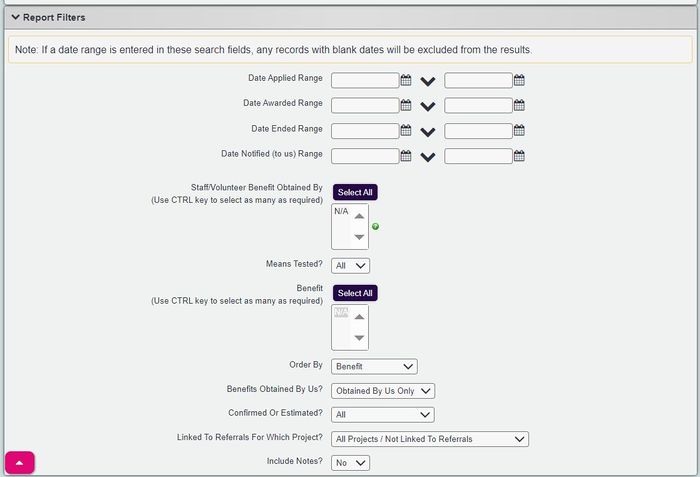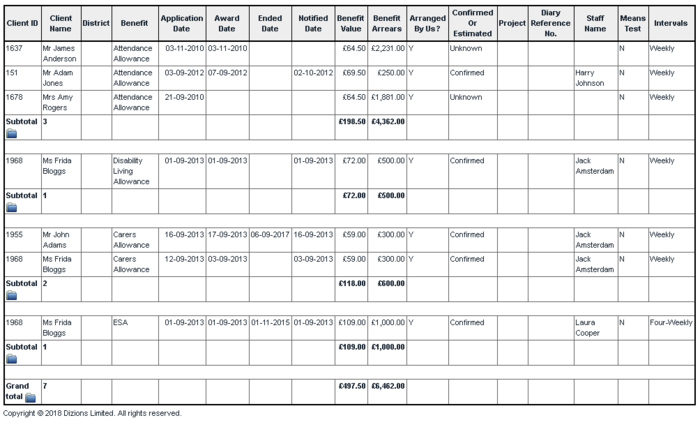Difference between revisions of "Benefits Report"
From Charitylog Manual
m |
|||
| (6 intermediate revisions by 2 users not shown) | |||
| Line 1: | Line 1: | ||
[[File:helpheader_small.png|right]] | [[File:helpheader_small.png|right]] | ||
| − | [[File: | + | [[File:benefits_repo1.jpg|300px|alt="a screenshot of the benefits report button, highlighted in the reports menu."]] |
The benefits report displays details of the benefits entered on the [[Referral Closure and Outcome Details]] screen or the [[Benefits and Income]] link at the bottom of a persons record. | The benefits report displays details of the benefits entered on the [[Referral Closure and Outcome Details]] screen or the [[Benefits and Income]] link at the bottom of a persons record. | ||
When specifying dates the report will return results that match the criteria. If you use more than one set of dates then the data entered must match both date ranges. If the date field is blank on the recorded benefit then this will not be displayed on the report if dates have been specified in the search criteria. For branch systems select the branch tab to select which branches to report on. | When specifying dates the report will return results that match the criteria. If you use more than one set of dates then the data entered must match both date ranges. If the date field is blank on the recorded benefit then this will not be displayed on the report if dates have been specified in the search criteria. For branch systems select the branch tab to select which branches to report on. | ||
| − | {{#ev:youtube| | + | {{#ev:youtube|HvLJBC_IPDQ|790}} |
| − | [[File: | + | [[File:benefits_repo2.jpg|700px|alt="a screenshot of the benefits report criteria buttons."]] |
* '''Date Applied - from''' - Includes benefits applied for from this date up to the 'to' date. | * '''Date Applied - from''' - Includes benefits applied for from this date up to the 'to' date. | ||
| Line 33: | Line 33: | ||
Click the 'Display in Browser' button to run the report. | Click the 'Display in Browser' button to run the report. | ||
| − | [[File:Reports_benefitsrep.png]] | + | [[File:Reports_benefitsrep.png|700px|]] |
The report will have a [[Blue Folder Lookup]] icon [[File:Icon_bluefolder.PNG|link=Blue Folder Lookup]] per sub totalled line and for the report total. | The report will have a [[Blue Folder Lookup]] icon [[File:Icon_bluefolder.PNG|link=Blue Folder Lookup]] per sub totalled line and for the report total. | ||
Latest revision as of 16:58, 21 November 2024
The benefits report displays details of the benefits entered on the Referral Closure and Outcome Details screen or the Benefits and Income link at the bottom of a persons record.
When specifying dates the report will return results that match the criteria. If you use more than one set of dates then the data entered must match both date ranges. If the date field is blank on the recorded benefit then this will not be displayed on the report if dates have been specified in the search criteria. For branch systems select the branch tab to select which branches to report on.
- Date Applied - from - Includes benefits applied for from this date up to the 'to' date.
- Date Applied - to - Includes benefits applied for up to this date from the 'from' date.
- Date Awarded - from - Includes benefits awarded from this date up to the 'to' date.
- Date Awarded - to - Includes benefits awarded up to this date from the 'from' date.
- Date Ended - from - Includes benefits ending from this date up to the 'to' date.
- Date Ended - to - Includes benefits ending up to this date from the 'from' date.
- Date Notified (to us) - from - Includes benefits notified from this date up to the 'to' date.
- Date Notified (to us) - to - Includes benefits notified up to this date from the 'from' date.
- Benefit Obtained By Staff Member? - Select the user(s) you wish to report on. This would be for benefits that your organisation has assisted with.
- Means Tested? - Filter by means tested benefits if required.
- Benefit - Allows you to filter by specific benefits.
- Order By - Specifies the display order.
- Benefits Obtained By Us? - Obtained by us is benefits that your organisation has assisted with.
- Confirmed Or Estimated? - Filter by the status of the benefit:
- Confirmed - Service user has been notified and your organisation has been notified that the claim was successful.
- Unconfirmed - The is known as a potential benefit, it has been applied for but no notification has been received.
- No Entitlement - The service user has been notified that they are not entitled to the benefit that they applied for.
- Rejected - Appealing - The service user has been informed that they are not entitled but are appealing against the decision.
- No pursuit of claim - Generally when a claim is stalled for further details or investigation and the service user is no longer engaging in the claim.
- Linked To Referrals For Which Project? - This filters by benefits linked to a referral of the selected project. On All/Not linked this will return results for benefits that have been linked to a referral and benefits not linked to a referral.
Click the 'Display in Browser' button to run the report.
The report will have a Blue Folder Lookup icon per sub totalled line and for the report total.