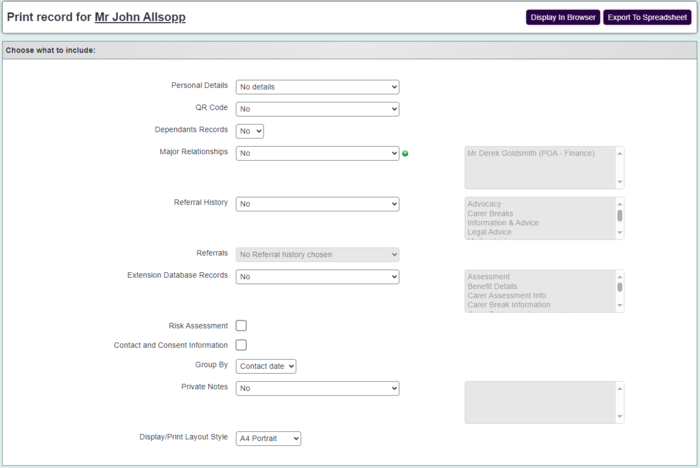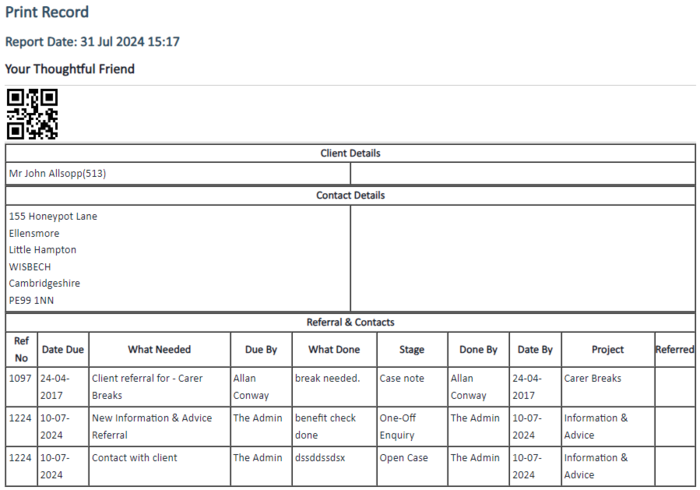Difference between revisions of "Print Record"
From Charitylog Manual
(→Using Print Record) |
|||
| (11 intermediate revisions by the same user not shown) | |||
| Line 1: | Line 1: | ||
| − | + | The Print Record feature allows you to print individual details of any organisation/person on your system, and (optionally) details of work done with them. | |
| − | |||
| − | |||
| − | |||
| − | The Print Record feature allows you to print details of any organisation/person on your system, and (optionally) details of work done with them. | ||
| − | |||
__TOC__ | __TOC__ | ||
| − | |||
==Using Print Record== | ==Using Print Record== | ||
| − | |||
Access the feature by clicking the "Print Record" button. | Access the feature by clicking the "Print Record" button. | ||
| − | [[File: | + | [[File:Print_Record1.png|700px]] |
| Line 21: | Line 14: | ||
| − | [[File: | + | [[File:Print_Record2.png|700px]] |
The options you can choose are as follows: | The options you can choose are as follows: | ||
| − | * ''' | + | * '''Personal Details''' Allows you to choose which fields from the personal details section you'd like to apply to the export. |
| + | * '''Show QR Code''' Provides you with a QR code which can be scanned when using Call Round. | ||
| + | * '''Include Dependants For Carer System Records''' If you use a Carer System, setting this option to yes will provide you with dependant information for the record you're exporting. | ||
| + | * '''Include orgs / people with a major relationship link to the client?''' Setting this to yes will include any related records where a major relationship link has been applied to the export. | ||
* '''Show Referral History:''' choose whether you want to print out details of the activity on the client's History tab, and select relevant Projects (or all Projects) as appropriate. | * '''Show Referral History:''' choose whether you want to print out details of the activity on the client's History tab, and select relevant Projects (or all Projects) as appropriate. | ||
| + | * '''Include All or Selected Referrals?''' Choose to select specific referrals if you don't require all. | ||
| + | * '''Filter by Contact Date (leave blank for all)''' Filter the exported contacts by a specific time frame. | ||
* '''Include Extension Database Records:''' choose which Extension Databases to display on the printout, if any. | * '''Include Extension Database Records:''' choose which Extension Databases to display on the printout, if any. | ||
| + | * '''Include Risk Assessment''' If you've entered a risk assessment, ticking this box will include the risk assessment on the export. | ||
| + | * '''Include Contact And Consent Information''' If you've entered information on the 'GDPR' section, ticking this box will include the contact and consent options on the export. | ||
| + | * '''Group By''' Choose if you'd like to group the referral results by the contact date, or the referral date. | ||
| + | * '''Include Private Notes''' If you've entered information in the private notes section, ticking this box will include the private notes details. (Subject to access) | ||
| + | * '''Display/Print Layout Style''' Choose between A4 Landscape or A4 Potrait for the printed PDF export. | ||
Here is an example printout. | Here is an example printout. | ||
| − | + | [[File:Print_Record3.png|700px]] | |
| − | [[File: | ||
==Examples of use== | ==Examples of use== | ||
| Line 39: | Line 41: | ||
Uses for the Print Record feature include: | Uses for the Print Record feature include: | ||
| − | * | + | * Printing a paper copy to take to an appointment with that client |
| − | * | + | * Providing case histories to funders |
| − | * | + | * Using individual client histories for audits |
| + | * A client makes a subject access request | ||
Latest revision as of 14:19, 31 July 2024
The Print Record feature allows you to print individual details of any organisation/person on your system, and (optionally) details of work done with them.
Contents
Using Print Record
Access the feature by clicking the "Print Record" button.
This will take you to the screen shown:
The options you can choose are as follows:
- Personal Details Allows you to choose which fields from the personal details section you'd like to apply to the export.
- Show QR Code Provides you with a QR code which can be scanned when using Call Round.
- Include Dependants For Carer System Records If you use a Carer System, setting this option to yes will provide you with dependant information for the record you're exporting.
- Include orgs / people with a major relationship link to the client? Setting this to yes will include any related records where a major relationship link has been applied to the export.
- Show Referral History: choose whether you want to print out details of the activity on the client's History tab, and select relevant Projects (or all Projects) as appropriate.
- Include All or Selected Referrals? Choose to select specific referrals if you don't require all.
- Filter by Contact Date (leave blank for all) Filter the exported contacts by a specific time frame.
- Include Extension Database Records: choose which Extension Databases to display on the printout, if any.
- Include Risk Assessment If you've entered a risk assessment, ticking this box will include the risk assessment on the export.
- Include Contact And Consent Information If you've entered information on the 'GDPR' section, ticking this box will include the contact and consent options on the export.
- Group By Choose if you'd like to group the referral results by the contact date, or the referral date.
- Include Private Notes If you've entered information in the private notes section, ticking this box will include the private notes details. (Subject to access)
- Display/Print Layout Style Choose between A4 Landscape or A4 Potrait for the printed PDF export.
Here is an example printout.
Examples of use
Uses for the Print Record feature include:
- Printing a paper copy to take to an appointment with that client
- Providing case histories to funders
- Using individual client histories for audits
- A client makes a subject access request