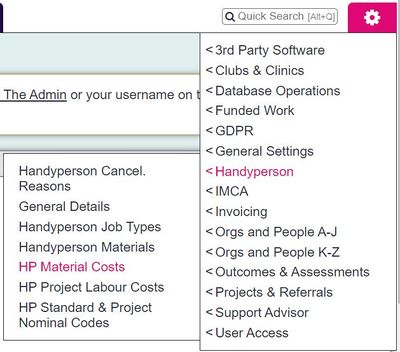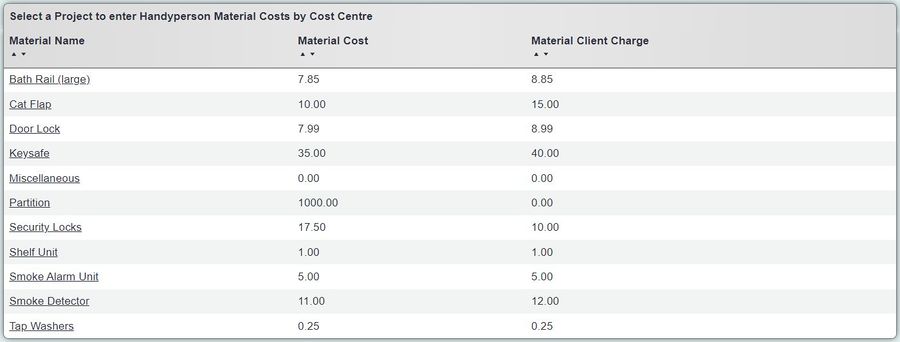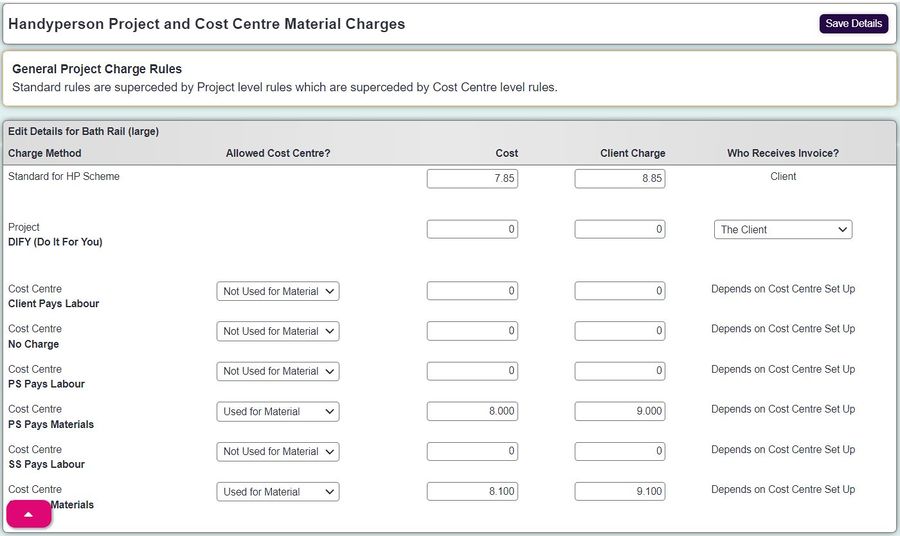Difference between revisions of "HP Material Costs"
From Charitylog Manual
| (4 intermediate revisions by the same user not shown) | |||
| Line 1: | Line 1: | ||
| − | [[File: | + | [[File:hp_mat1.JPG|400px|alt="a screenshot of the handyperson material costs button, highlighted in the admin menu."]] |
Handyperson's Material Costs are only available with both the Handyperson Module and the Invoicing Module. The displayed materials in this section are added via [[Handyperson Materials]]. | Handyperson's Material Costs are only available with both the Handyperson Module and the Invoicing Module. The displayed materials in this section are added via [[Handyperson Materials]]. | ||
| − | [[File: | + | [[File:hp_mat2.JPG|900px|alt="a screenshot of the handyperson material costs list."]] |
When the Invoicing Module is active, the Handyperson Module can use three cost and charge methods; | When the Invoicing Module is active, the Handyperson Module can use three cost and charge methods; | ||
| Line 13: | Line 13: | ||
To edit the costs and codes click on the name of the material to access the following screen; | To edit the costs and codes click on the name of the material to access the following screen; | ||
| − | [[File: | + | [[File:hp_mat3.JPG|900px|alt="a screenshot of the handyperson material costs editing page."]] |
Here you can specify the cost and charge of the material, including who pays for projects. | Here you can specify the cost and charge of the material, including who pays for projects. | ||
Click the "Save Details" button to submit the changes. | Click the "Save Details" button to submit the changes. | ||
Latest revision as of 10:46, 3 September 2024
Handyperson's Material Costs are only available with both the Handyperson Module and the Invoicing Module. The displayed materials in this section are added via Handyperson Materials.
When the Invoicing Module is active, the Handyperson Module can use three cost and charge methods;
- Standard - These are applied as defaults for the entire Handyperson Module. All materials will use the Standard Nominal Codes, Department Codes and VAT Codes form the Materials Charges Section, see HP Standard & Project Nominal Codes.
- Per Project - Each project can have a separate cost and charge rate per material, and set who will receive the invoices. All materials will use the Project Nominal Codes, Department Codes and VAT Codes form the Materials Charges Section, see HP Standard & Project Nominal Codes.
- Per Cost Centre - This option allows the system to use multiple cost centres for each material. The user can specify which cost centre will be used when added the materials to the Job Cards. The Invoice payee and all codes will be determined by the cost centre select on the Job Card.
To edit the costs and codes click on the name of the material to access the following screen;
Here you can specify the cost and charge of the material, including who pays for projects.
Click the "Save Details" button to submit the changes.