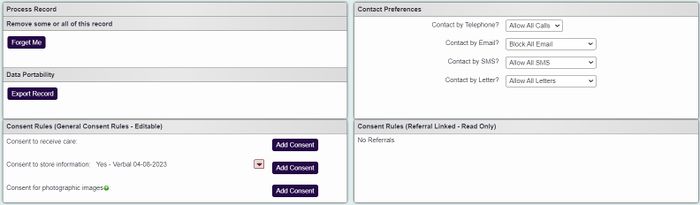Difference between revisions of "GDPR Changes"
(→Remove some or all of this record) |
|||
| (38 intermediate revisions by 3 users not shown) | |||
| Line 4: | Line 4: | ||
=General Data Protection Regulations= | =General Data Protection Regulations= | ||
| − | After four years of preparation and debate the GDPR was finally approved by the EU Parliament on 14 April 2016. It | + | After four years of preparation and debate, the GDPR was finally approved by the EU Parliament on 14 April 2016. It was entered in force 20 days after its publication in the EU Official Journal and was directly applied in all member states two years after this date. |
| − | The EU General Data Protection Regulation (GDPR) | + | This made the enforcement date the 25th of May 2018 - at which time any organisations found to be non-compliant faced heavy fines. |
| + | The EU General Data Protection Regulation (GDPR) replaced the Data Protection Directive 95/46/EC and was designed to harmonise data privacy laws across Europe, to protect and empower all EU citizens data privacy and to reshape the way organisations across the region approach data privacy. The key articles of the GDPR, as well as information on its business impact, can be found throughout this site. (Source: [https://www.eugdpr.org https://www.eugdpr.org]) | ||
| − | + | On this page you will find a list of features specifically designed for GDPR. | |
| − | ==GDPR | + | ==GDPR Section on records== |
| − | This | + | This section was created to incorporate existing and new features related to GDPR. |
| − | [[File:gdpr_tab_all. | + | [[File:gdpr_tab_all.jpg|700px|alt="The Gdpr section from Charitylog record. Consent appears in widgets on the left hand side of the screen, and the contact rules appear on the right.]] |
===Process Record=== | ===Process Record=== | ||
| − | In this section | + | In this section you will find the tools to process the record or details stored on the record. |
====Remove some or all of this record==== | ====Remove some or all of this record==== | ||
| − | + | ||
| − | + | *Forget me - This feature allows the record to be anonymised based on the selected fields in the [[Field Sets|field set]] specified in the [[GDPR Settings]] (Field Set to use for Anonymisation). When pressed you will be able to anonymise this record (see [[Anonymise People|Cleanse/Anonymise Records]] for full details). | |
====Data Portability==== | ====Data Portability==== | ||
| − | |||
| − | |||
| − | |||
| − | |||
| − | |||
| − | |||
| − | |||
| − | |||
| − | |||
| − | |||
| − | |||
| − | |||
| − | |||
| − | |||
| − | |||
| − | |||
| − | |||
| − | |||
| − | |||
| − | |||
| − | |||
| − | |||
| − | |||
| − | |||
| − | |||
| − | |||
| − | |||
| − | |||
| − | |||
| − | |||
| − | |||
| − | + | This section allows you to export specified information from the record. This can be exported to Excel or to a PDF file. | |
| − | + | ====Contact Rules==== | |
| − | + | * Contact by telephone? | |
| + | ** Allow all calls | ||
| + | ** Block all calls | ||
| + | * Contact by Email? | ||
| + | ** Allow all Emails | ||
| + | ** Block Emails on Mail merge only | ||
| + | ** Block all Emails | ||
| + | *Contact by SMS? | ||
| + | ** Allow all SMS | ||
| + | ** Block SMS on Batch SMS only | ||
| + | ** Block all SMS | ||
| + | * Contact by letter? | ||
| + | ** Allow all letters | ||
| + | ** Block on mail merge only | ||
| + | ** Block all letters | ||
| − | [[ | + | ==[[Field Sets]]== |
| + | Click the link above to visit. | ||
| + | ==[[GDPR Settings]]== | ||
| + | Click the link above to visit. | ||
| − | == | + | ==[[Anonymise_People|Cleanse/Anonymise Records]]== |
| − | + | Click the link above to visit. | |
| − | |||
| − | + | ==GDPR Settings Webinar== | |
| − | |||
| − | |||
| − | + | {{#ev:youtube|uNqiwDLj_Lc|790}} | |
Latest revision as of 16:49, 5 February 2024
Contents
General Data Protection Regulations
After four years of preparation and debate, the GDPR was finally approved by the EU Parliament on 14 April 2016. It was entered in force 20 days after its publication in the EU Official Journal and was directly applied in all member states two years after this date. This made the enforcement date the 25th of May 2018 - at which time any organisations found to be non-compliant faced heavy fines. The EU General Data Protection Regulation (GDPR) replaced the Data Protection Directive 95/46/EC and was designed to harmonise data privacy laws across Europe, to protect and empower all EU citizens data privacy and to reshape the way organisations across the region approach data privacy. The key articles of the GDPR, as well as information on its business impact, can be found throughout this site. (Source: https://www.eugdpr.org)
On this page you will find a list of features specifically designed for GDPR.
GDPR Section on records
This section was created to incorporate existing and new features related to GDPR.
Process Record
In this section you will find the tools to process the record or details stored on the record.
Remove some or all of this record
- Forget me - This feature allows the record to be anonymised based on the selected fields in the field set specified in the GDPR Settings (Field Set to use for Anonymisation). When pressed you will be able to anonymise this record (see Cleanse/Anonymise Records for full details).
Data Portability
This section allows you to export specified information from the record. This can be exported to Excel or to a PDF file.
Contact Rules
- Contact by telephone?
- Allow all calls
- Block all calls
- Contact by Email?
- Allow all Emails
- Block Emails on Mail merge only
- Block all Emails
- Contact by SMS?
- Allow all SMS
- Block SMS on Batch SMS only
- Block all SMS
- Contact by letter?
- Allow all letters
- Block on mail merge only
- Block all letters
Field Sets
Click the link above to visit.
GDPR Settings
Click the link above to visit.
Cleanse/Anonymise Records
Click the link above to visit.
GDPR Settings Webinar