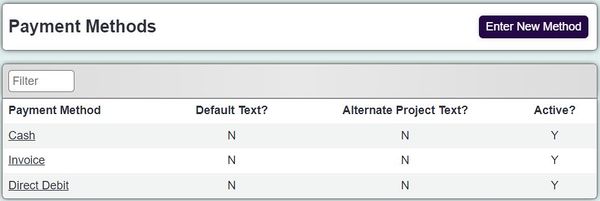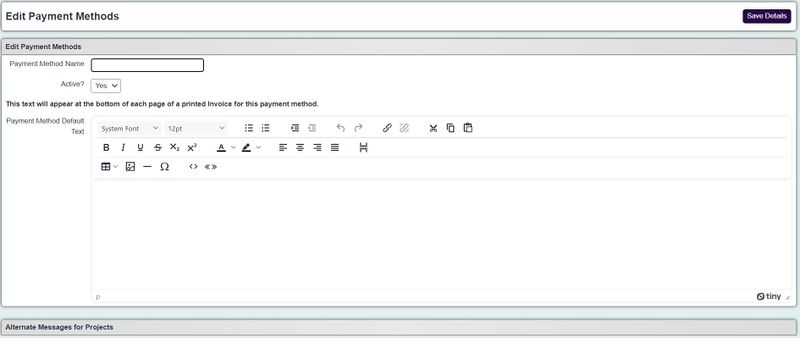Difference between revisions of "Payment Methods"
m |
|||
| (10 intermediate revisions by 2 users not shown) | |||
| Line 1: | Line 1: | ||
| − | + | Payment methods can be used with or without the invoicing module. If used with the invoicing module you can specify alternate invoice footer text for the projects. To edit an existing method simply click on the name of the method. To add a new method click the 'Enter New Method' button. The Payment Methods are located under the admin menu. | |
| − | |||
| − | |||
| − | |||
| − | |||
| − | Payment methods can be used with or without the invoicing module. If used with the invoicing module you can specify alternate invoice footer text for the projects. To edit an existing method simply click on the name of the method. To add a new method click the 'Enter New Method' button. | ||
| − | |||
| − | |||
| − | |||
| + | [[File:payment_method1.JPG|600px|alt="a screenshot of the payment methods list."]] | ||
On the edit screen you can specify; | On the edit screen you can specify; | ||
| Line 15: | Line 8: | ||
* Override an individual project to use a different footer for this method. | * Override an individual project to use a different footer for this method. | ||
| − | + | [[File:payment_method2.JPG|800px|alt="a screenshot of the payment method entry page."]] | |
| − | [[File: | ||
| − | |||
'''Payment Method Name''' - Description of method (Cash, Direct Debit, Standing Order etc.). | '''Payment Method Name''' - Description of method (Cash, Direct Debit, Standing Order etc.). | ||
| − | '''Active?'' - When set to 'Yes' this method can be used. | + | '''Active?''' - When set to 'Yes' this method can be used. |
'''Payment Method Default Text''' - This is the footer text that will be displayed on the bottom of an invoice (replaces the [[Invoice Layouts]] footer text). | '''Payment Method Default Text''' - This is the footer text that will be displayed on the bottom of an invoice (replaces the [[Invoice Layouts]] footer text). | ||
| Line 27: | Line 18: | ||
'''Alternate Messages for Projects''' - Per project you can specify to override the above Payment Method Default Text. | '''Alternate Messages for Projects''' - Per project you can specify to override the above Payment Method Default Text. | ||
| − | + | To submit the changes click the 'Save Details' button. | |
| − | |||
| − | |||
Latest revision as of 14:29, 3 September 2024
Payment methods can be used with or without the invoicing module. If used with the invoicing module you can specify alternate invoice footer text for the projects. To edit an existing method simply click on the name of the method. To add a new method click the 'Enter New Method' button. The Payment Methods are located under the admin menu.
On the edit screen you can specify;
- Name of the method (used with or without the invoicing module)
- Default alternate footer text added to the invoice for this method
- Override an individual project to use a different footer for this method.
Payment Method Name - Description of method (Cash, Direct Debit, Standing Order etc.).
Active? - When set to 'Yes' this method can be used.
Payment Method Default Text - This is the footer text that will be displayed on the bottom of an invoice (replaces the Invoice Layouts footer text).
Alternate Messages for Projects - Per project you can specify to override the above Payment Method Default Text.
To submit the changes click the 'Save Details' button.