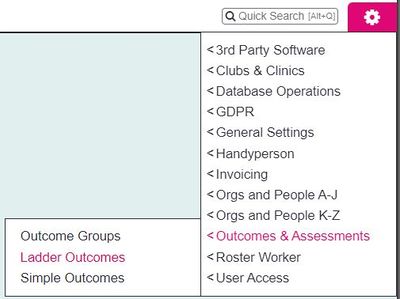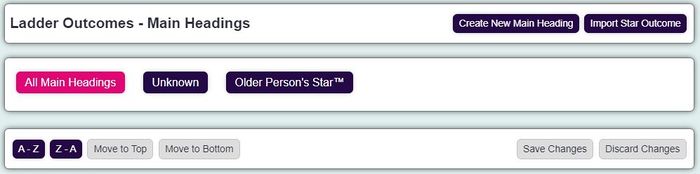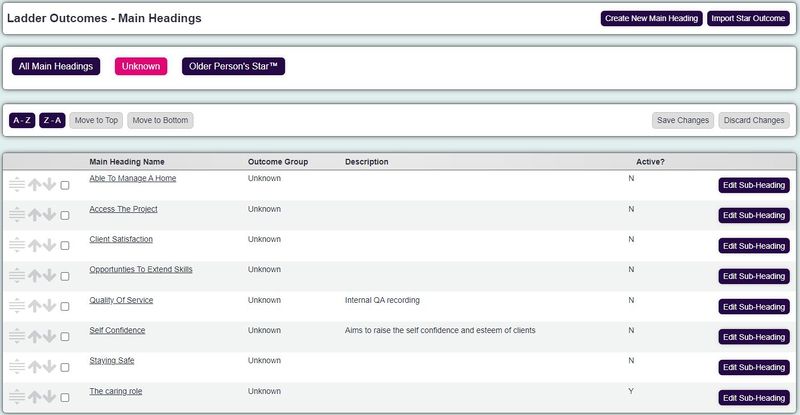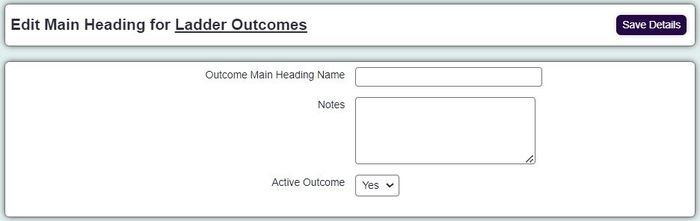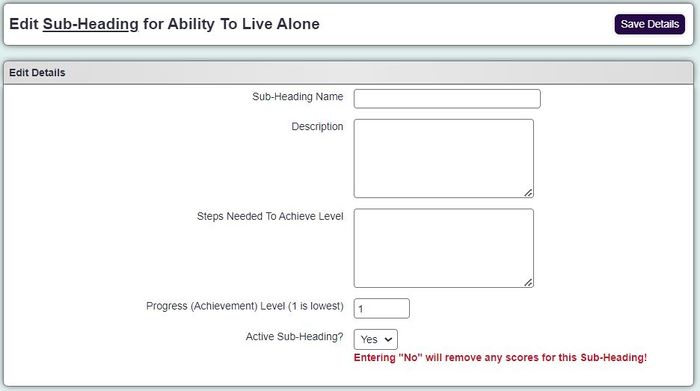Difference between revisions of "Ladder Outcomes"
(→Creating a new ladder) |
(→Scale based outcome) |
||
| (15 intermediate revisions by 3 users not shown) | |||
| Line 2: | Line 2: | ||
| − | [[File: | + | [[File:ladder_outcomes1.jpg|400px|alt="a screenshot of the ladder outcomes button, highlighted in the admin menu."]] |
| Line 15: | Line 15: | ||
*Progress - Measuring the difference a service has made to a person. | *Progress - Measuring the difference a service has made to a person. | ||
*Scale - recording the scale of a person, 'on a scale of 1 to 10 how do you feel?' | *Scale - recording the scale of a person, 'on a scale of 1 to 10 how do you feel?' | ||
| + | |||
| + | It is sometimes easier to create outcomes as an [https://wiki.dizions.co.uk/index.php?title=Extension_Database_Setup Extension Database]. They can offer greater flexibility and also report in an easier manner. | ||
==Progress based outcomes== | ==Progress based outcomes== | ||
| − | Progress based outcomes are used to measure the difference made by a service. Normally you would have a starting assessment to score what level | + | Progress based outcomes are used to measure the difference made by a service. Normally you would have a starting assessment to score what level a person is currently at and then an assessment at the end. After the final assessment the progress can be measured. Often this type of assessment would have various questions or sections that would be looked at, this would be the Outcome Groups. The idea is that a person climbs the ladder to success. |
| − | |||
| − | |||
| − | |||
| − | |||
| − | |||
==Scale based outcome== | ==Scale based outcome== | ||
| − | You may wish to record an assessment based on a scale. Often this would be used to assess someone's feelings about themselves or about a service they have receive. | + | You may wish to record an assessment based on a scale. Often this would be used to assess someone's feelings about themselves or about a service they have receive. An example of a Pain Scale would be: "on a scale from 1 -10 ten how much pain do you feel?" |
| − | |||
| − | |||
| − | |||
| − | |||
==Setting Up Outcomes== | ==Setting Up Outcomes== | ||
| Line 40: | Line 33: | ||
*Unknown - Any ladder that has not been grouped. | *Unknown - Any ladder that has not been grouped. | ||
| − | [[File: | + | [[File:ladder_outcomes2.JPG|700px|alt="a screenshot of the ladder outcomes heading, on the ladder outcomes entry page."]] |
| − | |||
| − | |||
| − | |||
| − | |||
| − | |||
| − | |||
| − | |||
| − | |||
Each ladder associated with the selected group option will be displayed in the list. | Each ladder associated with the selected group option will be displayed in the list. | ||
| − | [[File: | + | [[File:ladder_outcomes3.JPG|800px|alt="a screenshot of the ladder outcomes heading after being selected, with the associated ladder outcomes underneath."]] |
===Creating a new ladder=== | ===Creating a new ladder=== | ||
| Line 68: | Line 53: | ||
Example 2: 1 A lot of pain, 2, 3.......10 No pain. | Example 2: 1 A lot of pain, 2, 3.......10 No pain. | ||
| − | + | ====Creating a new Main Heading (Ladder)==== | |
At the bottom of the page click the 'Create New Main Heading' to enter a new ladder. | At the bottom of the page click the 'Create New Main Heading' to enter a new ladder. | ||
| Line 81: | Line 66: | ||
| − | [[File: | + | [[File:ladder_outcomes4.jpg|700px|alt="a screenshot of the main heading entry page."]] |
| − | + | ====Creating a new Sub Heading (Question/Step on scale)==== | |
| − | |||
*Click on the 'Edit Sub-Heading' button to the right of the newly created Main Heading (Ladder)/or on an existing ladder to add new options.. | *Click on the 'Edit Sub-Heading' button to the right of the newly created Main Heading (Ladder)/or on an existing ladder to add new options.. | ||
| Line 91: | Line 75: | ||
Examples; I do not feel emotionally supported or 1 A lot of pain | Examples; I do not feel emotionally supported or 1 A lot of pain | ||
*Description is used for administrator notes. | *Description is used for administrator notes. | ||
| − | *Steps needed to achieve this level is a [[ | + | *Steps needed to achieve this level is a [[Deprecated Feature]]. |
*Enter the Progress (Achievement) Level (1 is lowest) - This is the position on the ladder or scale. Usual 1 is the lowest level, or a person at their worse. | *Enter the Progress (Achievement) Level (1 is lowest) - This is the position on the ladder or scale. Usual 1 is the lowest level, or a person at their worse. | ||
*Leave Sub-Heading Active on 'Yes' to use this option, 'No' will disable the option. <span style="color:#d33"> '''IMPORTANT - Setting the Sub-Heading to not active will remove any score recorded on any record. This is a feature that allows you to reset recorded scores en mass'''</span> | *Leave Sub-Heading Active on 'Yes' to use this option, 'No' will disable the option. <span style="color:#d33"> '''IMPORTANT - Setting the Sub-Heading to not active will remove any score recorded on any record. This is a feature that allows you to reset recorded scores en mass'''</span> | ||
| − | [[File: | + | [[File:ladder_outcomes5.jpg|700px|alt="a screenshot of the ladder outcomes subheading entry page."]] |
Once complete, click "Save Details" and you will be returned to the display of subheadings. Repeat the above steps to add all the required Sub-Headings. | Once complete, click "Save Details" and you will be returned to the display of subheadings. Repeat the above steps to add all the required Sub-Headings. | ||
| − | + | ===Activating the Ladders=== | |
| − | |||
| − | |||
| − | |||
| − | |||
| − | |||
| − | |||
| − | |||
| − | |||
| − | |||
| − | |||
| − | |||
| − | |||
The ladders are accessed via the Summary tab on a person/org record under the outcome column. Before they are used they do need to be configured on the projects that wish to use these ladders. | The ladders are accessed via the Summary tab on a person/org record under the outcome column. Before they are used they do need to be configured on the projects that wish to use these ladders. | ||
| − | See [[Project Setup]] on how to setup projects and how to access the [[Project Details - Additional Data Collection tab|Additional Data Collection tab]] where they are configured. | + | See [[Project Set Up| Project Setup]] on how to setup projects and how to access the [[Project Details - Additional Data Collection tab|Additional Data Collection tab]] where they are configured. |
Latest revision as of 10:58, 9 October 2024
Contents
[hide]
Introduction
Many services are required to report on measurements of outcomes. This may be in the form of ongoing assessments or survey.
Ladder outcomes can be used for;
- Progress - Measuring the difference a service has made to a person.
- Scale - recording the scale of a person, 'on a scale of 1 to 10 how do you feel?'
It is sometimes easier to create outcomes as an Extension Database. They can offer greater flexibility and also report in an easier manner.
Progress based outcomes
Progress based outcomes are used to measure the difference made by a service. Normally you would have a starting assessment to score what level a person is currently at and then an assessment at the end. After the final assessment the progress can be measured. Often this type of assessment would have various questions or sections that would be looked at, this would be the Outcome Groups. The idea is that a person climbs the ladder to success.
Scale based outcome
You may wish to record an assessment based on a scale. Often this would be used to assess someone's feelings about themselves or about a service they have receive. An example of a Pain Scale would be: "on a scale from 1 -10 ten how much pain do you feel?"
Setting Up Outcomes
On the setup page there is a heading bar which will display;
- Existing Groups and Stars - Clicking on these groups will display the associated ladders.
- All Main Headings - All ladders, displaying the associated groups.
- Unknown - Any ladder that has not been grouped.
Each ladder associated with the selected group option will be displayed in the list.
Creating a new ladder
There are two steps to setting up a new ladder;
The Main Heading - The question being asked;
Example 1: Level of emotional support Example 2: On a scale of 10 how much pain do you have?
The Sub Heading - The answer or level on the scale;
Example 1: I do not feel emotionally supported or I feel fully supported Example 2: 1 A lot of pain, 2, 3.......10 No pain.
Creating a new Main Heading (Ladder)
At the bottom of the page click the 'Create New Main Heading' to enter a new ladder.
- Specify the Main Heading (generally the question asked).
- If you wish to group this ladder (main heading) select the Outcome Group from the drop down.
- Complete the administrator notes (not displayed on entry screen).
- Leave 'Active Outcome' set to 'Yes'
- Click save to create the ladder.
You will be able find the new Main Heading (Ladder) under the group you specified or 'All Main Headings'.
Creating a new Sub Heading (Question/Step on scale)
- Click on the 'Edit Sub-Heading' button to the right of the newly created Main Heading (Ladder)/or on an existing ladder to add new options..
- Click on the 'Create New Sub-Heading' button.
- Complete the Sub-Heading' name (question or level on scale)
Examples; I do not feel emotionally supported or 1 A lot of pain
- Description is used for administrator notes.
- Steps needed to achieve this level is a Deprecated Feature.
- Enter the Progress (Achievement) Level (1 is lowest) - This is the position on the ladder or scale. Usual 1 is the lowest level, or a person at their worse.
- Leave Sub-Heading Active on 'Yes' to use this option, 'No' will disable the option. IMPORTANT - Setting the Sub-Heading to not active will remove any score recorded on any record. This is a feature that allows you to reset recorded scores en mass
Once complete, click "Save Details" and you will be returned to the display of subheadings. Repeat the above steps to add all the required Sub-Headings.
Activating the Ladders
The ladders are accessed via the Summary tab on a person/org record under the outcome column. Before they are used they do need to be configured on the projects that wish to use these ladders.
See Project Setup on how to setup projects and how to access the Additional Data Collection tab where they are configured.