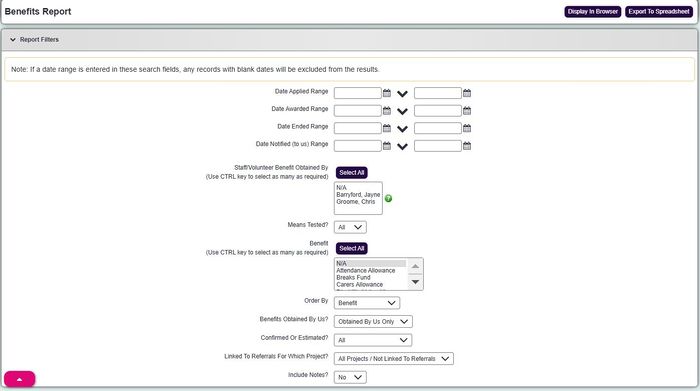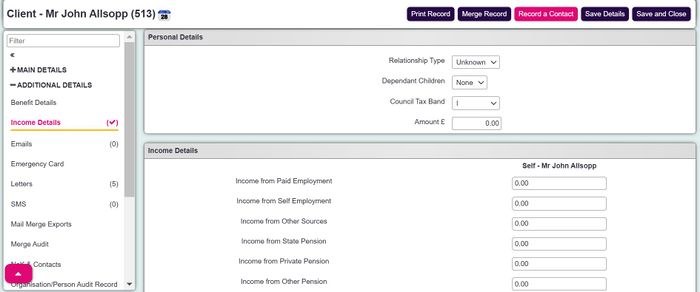Difference between revisions of "Benefits and Income"
| (16 intermediate revisions by 4 users not shown) | |||
| Line 1: | Line 1: | ||
| − | + | [[File:helpheader_small.png|right]] | |
| − | + | The Benefits and Income section allows you to record an individuals benefits and income. | |
| − | + | =Benefits Details= | |
| + | {{#ev:youtube|G8MVtWN_nEY|790}} | ||
| + | The benefits tab will display any benefits that have been added manually here or that have been added in the [[Referral Closure and Outcome Details]] screen. | ||
| − | [[File: | + | [[File:benefit1.jpg|700px|alt="a screenshot of the benefit section, displayed on the client record."]] |
| + | To edit an existing benefit click on the benefit's name or click the 'Enter New Benefit' button to create a new entry and complete the following: | ||
| − | + | [[File:benefit2.jpg|700px|alt="a screenshot of the benefit report fields, as listed below."]] | |
| + | * '''Date Applied For''' - The date of the application. | ||
| + | * '''Date Notified''' - The date of the notification letter. | ||
| + | * '''Date Awarded''' - The date the benefit starts from. | ||
| + | * '''Date Ended''' - The date the benefit was ended. | ||
| + | * '''Benefit''' - The benefit that has been applied for (displays the payment frequency) | ||
| + | * '''Value of Award''' - Value of award for the benefit based on it's payment frequency. | ||
| + | * '''Lump Sum/Backdated Award''' - Any lumpsum/backpay awarded. | ||
| + | * '''Client Benefit Obtained By Us?''' - Specify if you assisted the person to obtain the benefit. | ||
| + | * '''Benefit Obtained By Staff/Volunteer?''' - The person that assisted the service user. | ||
| + | * '''or choose recently used staff/volunteer''' - Displays a list of recent staff/volunteers. | ||
| + | * '''Confirmed or Estimated?''' - Specify if the award is confirmed, is an estimate, no entitlement, rejected and being appealed or no pursuit (rejected with no appeal). | ||
| + | * '''Referral Outcome Reference No.''' - Specifies the referral/case that this benefit was assisted on. | ||
| + | * '''Notes''' - Any notes related to this benefit claim. | ||
| + | Click the 'Save Details' button to submit any changes. | ||
| − | + | =Income Details= | |
| + | The income tab is used to store basic income details to assist the staff in decision making. This page can also display a [[Relationships Screen| related person's (set as major relationship and have a joint name)]] income details. | ||
| − | + | [[File:benefit3.jpg|700px|alt="a screenshot of the income entry fields."]] | |
| + | ==Personal Details== | ||
| + | * '''Relationship Type''' - Specify if the person is single or in a couple. | ||
| + | * '''Dependant Children''' - Specify the number of dependant children. | ||
| + | * '''Housing Status''' - This dropdown uses Accommodation Type options. | ||
| + | * '''Council Tax Band and Amount''' - Specify the person Council Tax Band and the amount. | ||
| − | + | ==Income Details== | |
| − | + | The left hand side will show the persons details and the right will show the details of the person that they have a major relationship with (and a joint name). | |
| − | + | * '''Income from Paid Employment''' - The persons income from paid employment. | |
| − | + | * '''Income from Self Employment''' - The persons income from Self Employment | |
| − | + | * '''Income from Other Sources''' - The persons income from other sources. | |
| − | + | * '''Income from State Pension''' - The persons income from state pension. | |
| − | * | + | * '''Income from Private Pension''' - The persons income from private pension |
| − | * | + | * '''Income from Other Pension''' - The persons income from other pensions |
| − | * | + | * '''Bank/Building Society Savings''' - The persons savings. |
| − | * | + | * '''Bonds/NSI/Share Values''' - The persons value of Bonds/NSI/Share |
| − | * | + | * '''Property''' - The persons property value. |
| − | * | + | * '''Total Assets''' - Calculates the total assets (Savings, Bonds/NSI/Shares and Property. |
| − | + | * '''Total Income''' - Totals all the income fields. | |
| − | |||
| − | |||
---- | ---- | ||
| − | + | [[File:helpheader_small.png|right]] | |
| − | [[ | ||
Latest revision as of 14:53, 25 November 2024
The Benefits and Income section allows you to record an individuals benefits and income.
Benefits Details
The benefits tab will display any benefits that have been added manually here or that have been added in the Referral Closure and Outcome Details screen.
To edit an existing benefit click on the benefit's name or click the 'Enter New Benefit' button to create a new entry and complete the following:
- Date Applied For - The date of the application.
- Date Notified - The date of the notification letter.
- Date Awarded - The date the benefit starts from.
- Date Ended - The date the benefit was ended.
- Benefit - The benefit that has been applied for (displays the payment frequency)
- Value of Award - Value of award for the benefit based on it's payment frequency.
- Lump Sum/Backdated Award - Any lumpsum/backpay awarded.
- Client Benefit Obtained By Us? - Specify if you assisted the person to obtain the benefit.
- Benefit Obtained By Staff/Volunteer? - The person that assisted the service user.
- or choose recently used staff/volunteer - Displays a list of recent staff/volunteers.
- Confirmed or Estimated? - Specify if the award is confirmed, is an estimate, no entitlement, rejected and being appealed or no pursuit (rejected with no appeal).
- Referral Outcome Reference No. - Specifies the referral/case that this benefit was assisted on.
- Notes - Any notes related to this benefit claim.
Click the 'Save Details' button to submit any changes.
Income Details
The income tab is used to store basic income details to assist the staff in decision making. This page can also display a related person's (set as major relationship and have a joint name) income details.
Personal Details
- Relationship Type - Specify if the person is single or in a couple.
- Dependant Children - Specify the number of dependant children.
- Housing Status - This dropdown uses Accommodation Type options.
- Council Tax Band and Amount - Specify the person Council Tax Band and the amount.
Income Details
The left hand side will show the persons details and the right will show the details of the person that they have a major relationship with (and a joint name).
- Income from Paid Employment - The persons income from paid employment.
- Income from Self Employment - The persons income from Self Employment
- Income from Other Sources - The persons income from other sources.
- Income from State Pension - The persons income from state pension.
- Income from Private Pension - The persons income from private pension
- Income from Other Pension - The persons income from other pensions
- Bank/Building Society Savings - The persons savings.
- Bonds/NSI/Share Values - The persons value of Bonds/NSI/Share
- Property - The persons property value.
- Total Assets - Calculates the total assets (Savings, Bonds/NSI/Shares and Property.
- Total Income - Totals all the income fields.